Onboard Candidate 
When the Offered Candidate accepts the offer, on Order Management, a position level appears under your order. To view the position level, expand the order by using the arrow ![]() next to its ID. The Candidate status is Accepted and the position status is In Progress (Accepted). You may now proceed to onboard this Candidate.
next to its ID. The Candidate status is Accepted and the position status is In Progress (Accepted). You may now proceed to onboard this Candidate.
To onboard the Candidate:
- On Order Management, expand the order and select the needed position in the In Progress (Accepted) status to open its details. Hide the imageSee the image.
- You can update the editable fields (including the Actual Start Date/ Actual End Date) without changing the Candidate's status by making the needed changes and selecting Save in the upper right.
You can also edit the existing bill rates or add new ones for this specific Candidate (if you have the proper permission). For details, see Add and edit bill rates. - For LTA orders (if multiple assignments are allowed by the configuration): If the Candidate is already working on another order that overlaps with the current order, you will see the suitcase
 icon next to the Candidate's name. Hover over the icon to view the location(s) where the Candidate is currently working. In the Candidate's details of the order, you can also view the list of their current positions. Hide the imageSee the image.
icon next to the Candidate's name. Hover over the icon to view the location(s) where the Candidate is currently working. In the Candidate's details of the order, you can also view the list of their current positions. Hide the imageSee the image.
You can still onboard this Candidate to the current order unless this is disallowed by your Organization's configuration.
If the "Disallows multiple assignments" configuration is turned ON, then upon onboarding to one of the positions, the Candidate is automatically rejected on all their remaining Applied/Shortlisted/Custom status/Offered/Accepted positions that overlap with the one they have onboarded to.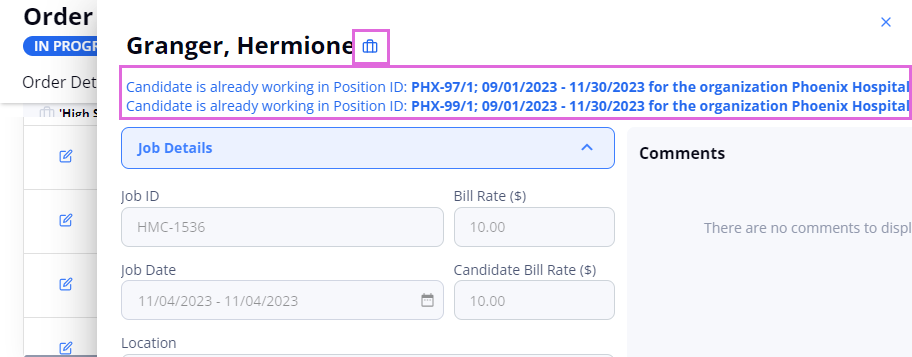
- If a candidate is eligible for faster onboarding, you will see the crown
 icon next to the candidate's name when the order start date falls within the Privileged Start Date and Privileged End Date. Hover over the icon to view the Privileged dates. (see the imagesee the image)
icon next to the candidate's name when the order start date falls within the Privileged Start Date and Privileged End Date. Hover over the icon to view the Privileged dates. (see the imagesee the image)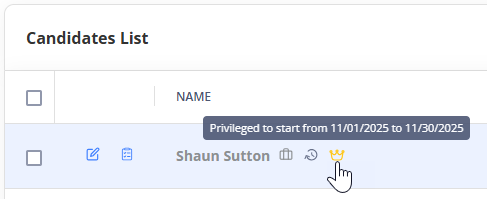

- You can update the editable fields (including the Actual Start Date/ Actual End Date) without changing the Candidate's status by making the needed changes and selecting Save in the upper right.
- After reviewing the Candidate's details, select the appropriate status from the list in the upper right (Hide the imageSee the image):
- Onboard: The position status becomes Filled. If it is the last position in your order, the order status also becomes Filled, and all other Candidates applied to this order are automatically rejected.
If there are other open positions in this order, the order remains In Progress and you may proceed to cover other positions. If- If the credentials required for onboarding to this order are missing or expired for the Candidate, you cannot onboard them. For details, go to Manage credentials.
- However, if you have the proper permission, you can disregard the required credentials for the Accepted Candidate by selecting the Allow deploy w/o credentials checkbox in the Candidate/position details of the order. Hide the imageSee the image.
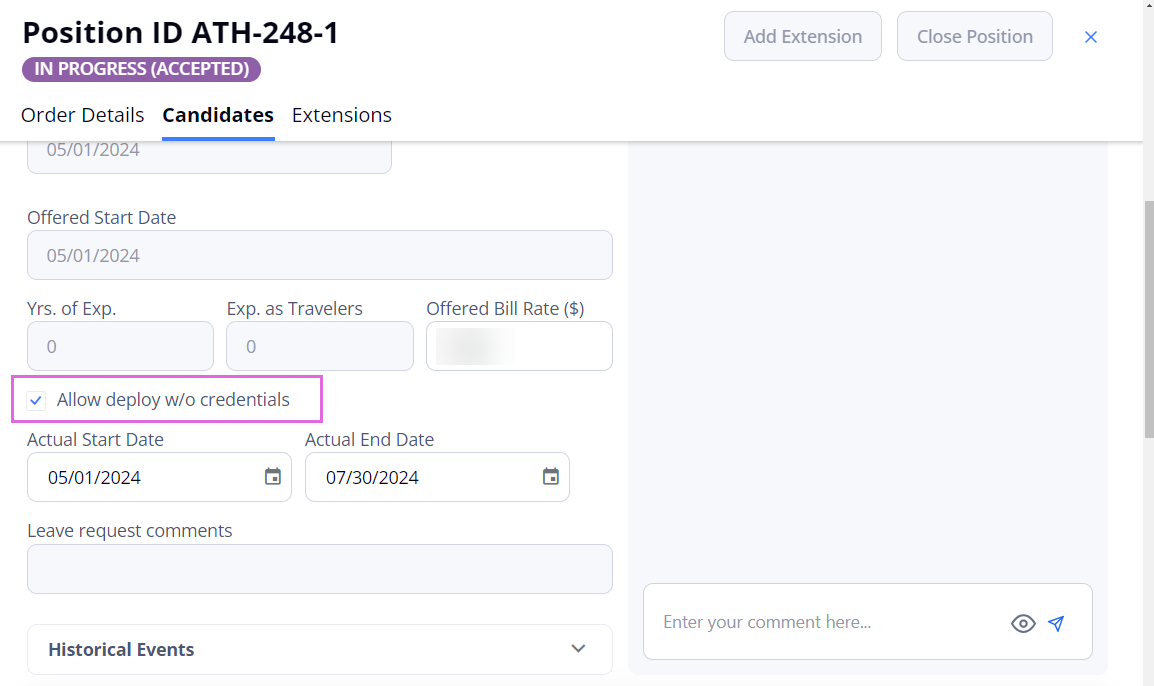
- Rejected (provide the rejection reason): If there are other Applied, Offered, Shortlisted, Onboard Candidates, or Candidates with custom statuses in this order, the order remains In Progress and you may proceed to review other available Candidates. Otherwise, the order moves back into the Open status and you should wait for the new applications.

If you have the proper permission, you can revert the Rejected Candidate to their previous status within the same order. This is possible only if:
- A Candidate was rejected by the Organization (not an Agency)
- An order is in the Open or In Progress status.
- An order has not reached its submission limit yet.
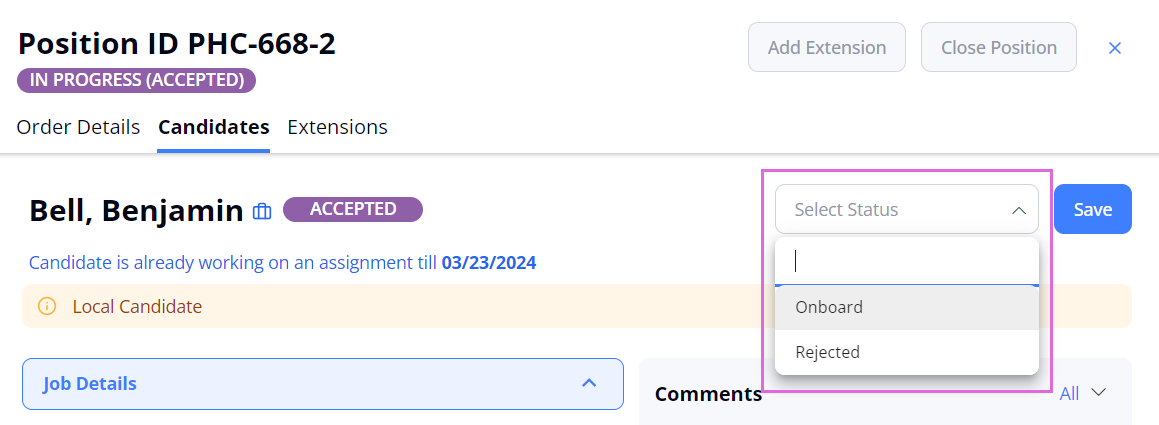
- Onboard: The position status becomes Filled. If it is the last position in your order, the order status also becomes Filled, and all other Candidates applied to this order are automatically rejected.
- Select Save to update the Candidate's status.
- If you selected Onboard, in the dialog that appears, confirm or reject sending the notification to the onboarded Candidate and the Agency user who accepted the offer.
If confirmed, in the Onboarding Email sidebar, compose the email message, add the needed attachments, and select Send. Hide the imageSee the image.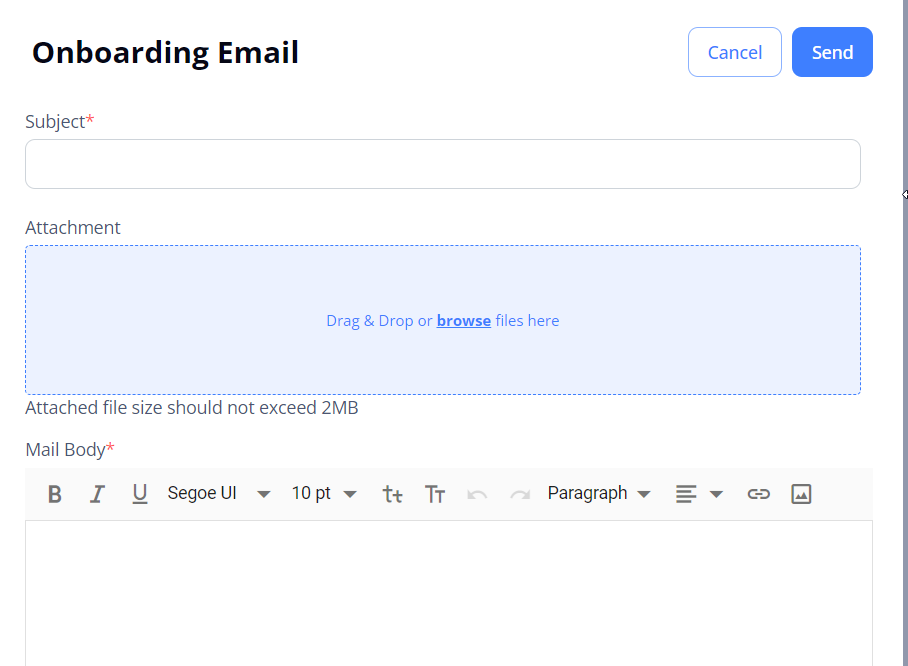
After onboarding all the Candidates, your order becomes Filled.
- On Order Management, the Avail Pos. column displays how many open positions are left for this order out of all requested ones. For example, 1/2 means that one position is still open out of 2 requested positions, and 0/1 means that there are no open positions left for this order out of 1 requested position. Hide the imageSee the image.
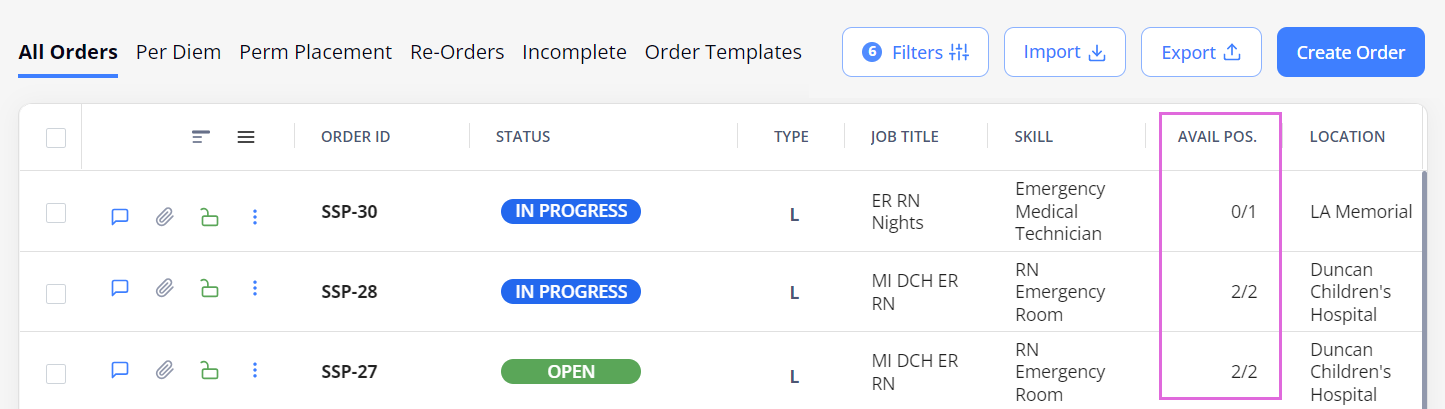
Mark Accepted Candidate as "Cleared to Start"
- This option is available only for LTA and Contract to Perm orders if the "Enable Cleared to Start for Resources" configuration is turned ON for your Organization (or specific region-location-department).
To mark that a specific Candidate is cleared to start the onboarding process (for example, after all the required credentials are verified), you can turn ON the Cleared to Start toggle for Accepted Candidates. This toggle is available in the following places of the Einstein II application:
- Order Management > Select In Progress order > Candidates tab > Edit the Candidate in the Accepted status. Hide the imageSee the image.
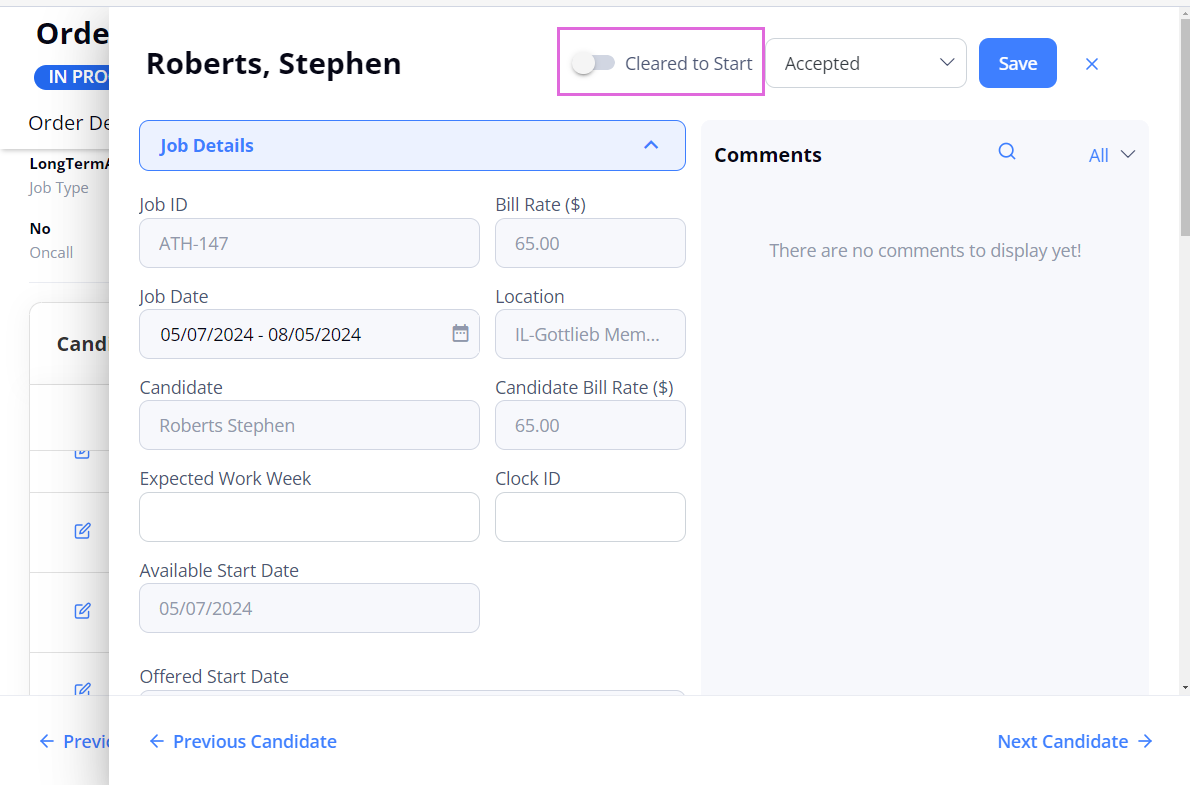
- Order Management > Expand In Progress order > Select the position in the In Progress (Accepted) status. Hide the imageSee the image.
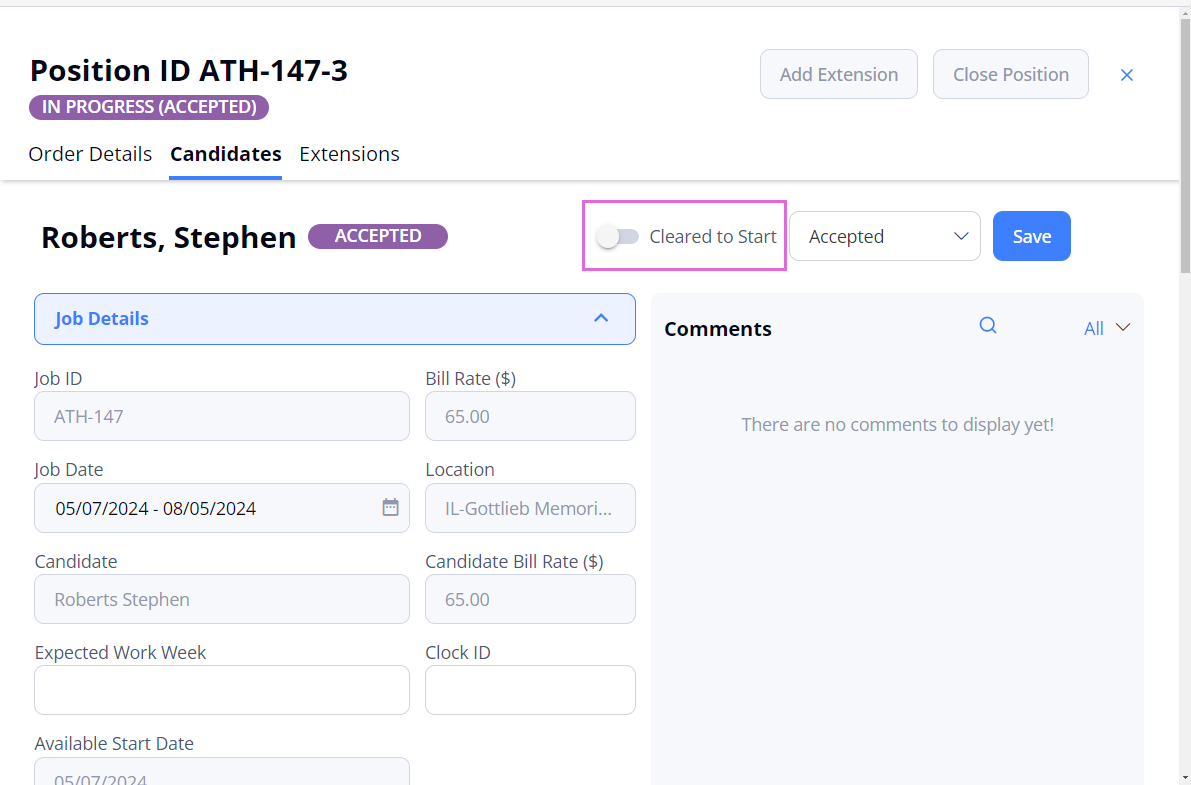
- Order Management > Select In Progress order > Candidates tab > Select the name of the Candidate in the Accepted status > Credentials tab of the Candidate's profile. Hide the imageSee the image.
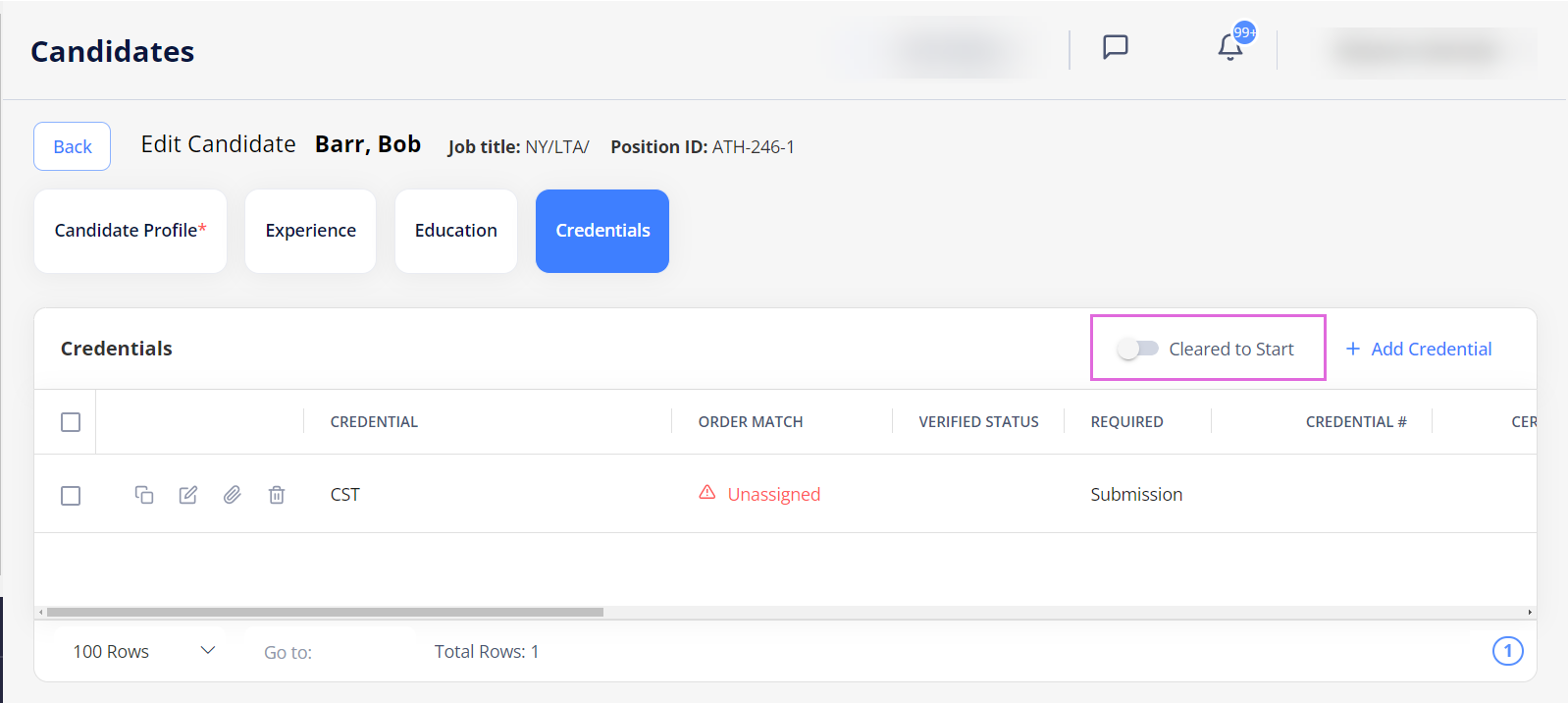
- If the "Auto enable Cleared to Start when required order credentials are verified" configuration is also turned ON, the Accepted Candidates are automatically marked as Cleared to Start once the credentials are verified. You can manually turn OFF the toggle if needed.
After onboarding the Candidate, you cannot edit the Cleared to Start toggle anymore.
- On Order Management, you can filter out the positions with Candidates who are cleared to start the onboarding by applying the Cleared to Start filter. Hide the imageSee the image.
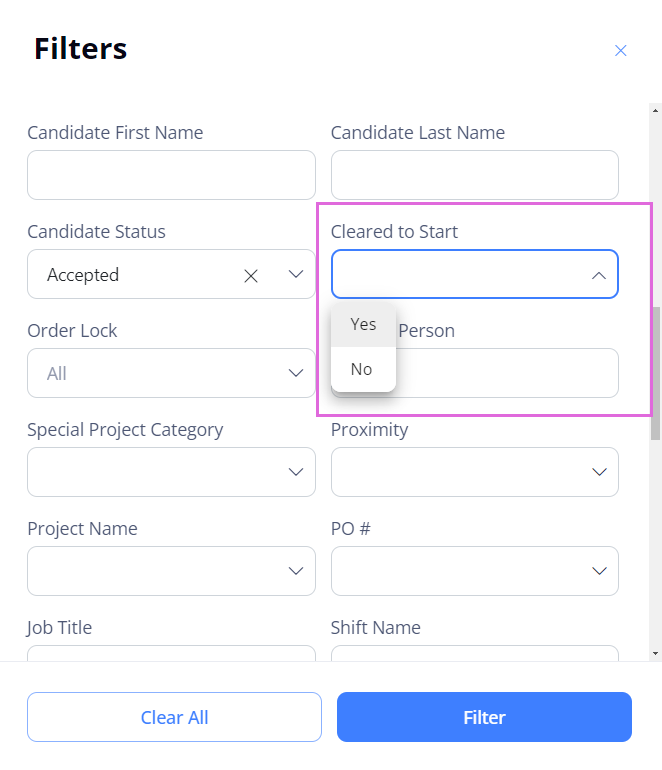
Editing actual start/end dates after Candidate's onboarding
You can edit the Candidate's actual start/end dates after the Candidate is onboarded only if:
- The corresponding timesheet is marked as DNW (for details, go to Mark timesheet as DNW.)
- The time has not been entered into the corresponding timesheet.
Watch video
See also