Order procurement
The typical order workflow in Einstein II VMS includes the following steps (click each step to open the details):
- The steps and statuses may differ for orders depending on the assigned workflow. A specific workflow is assigned to an order based on the region, location, department, and skill specified during the order creation.
- Create order in the system by specifying all the necessary information and submit it. After this:
- If the order workflow does not have any custom steps configured, it is created in the Open status on Order Management (Hide the imageSee the image.) It means that the created order is published and available for your partnership Agency(ies), so they can apply the matching Candidates.
- If the order workflow has one or multiple custom steps configured, it is created in the custom (for example, Approval) status(es) first. A user with the corresponding permission must approve the order before it can be published and moved to the Open status. Hide the imageSee the image.
- If you cancel an order in a custom status, it will be deleted.
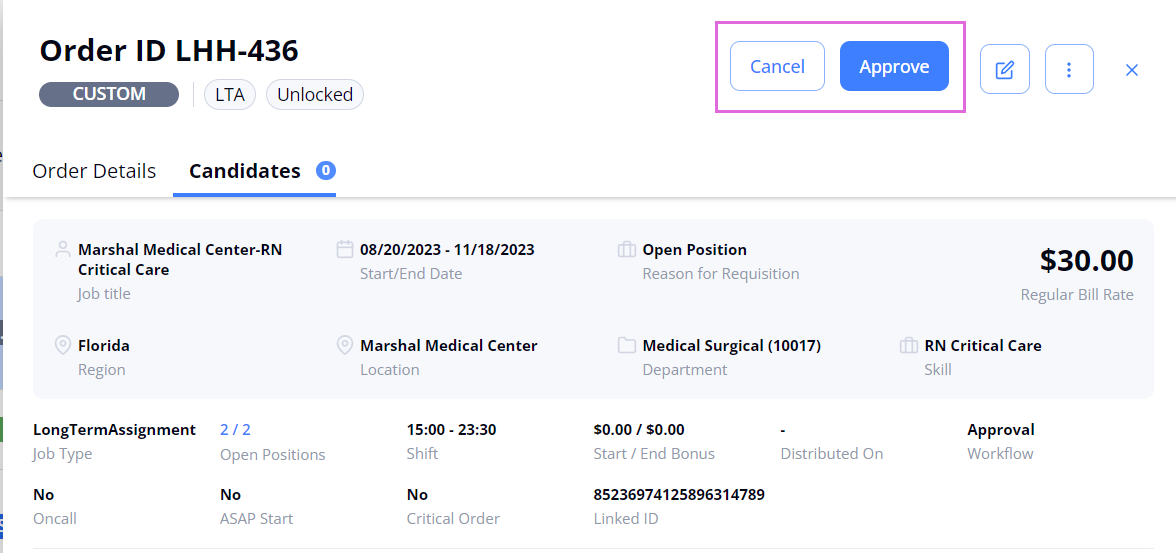
- For an Open Per Diem order, you will later need to create re-orders for specific shifts. For details, go to Re-order (Open Per Diem).
- If the order workflow does not have any custom steps configured, it is created in the Open status on Order Management (Hide the imageSee the image.) It means that the created order is published and available for your partnership Agency(ies), so they can apply the matching Candidates.
- Offer position to Candidate who is applied for the order.
When the Agency applies at least one Candidate for your order, the order's status changes to In Progress. After this, you may review the Candidate's details and credentials and offer them a position, shortlist (to consider later), or reject the Candidate.- At this stage, you may also propose a different bill rate for the approved Candidate.
- Onboard Candidate who accepted your offer.
- You may not onboard a Candidate unless the required credentials are added and verified on their profile. For details, go to Manage credentials.
- For details about the re-order workflow, go to Re-order (Open Per Diem).
See also
