Manage credentials 
You can manage Candidate's credentials in the scope of your Organization's orders to ensure the credentials required for submission and onboarding are provided.
- You may manage Candidate's credentials only if you have the proper permission.
Access credentials
You can access Candidate's credentials in either of the following ways:
- On Candidate Assignment, select the needed Candidate's name in the grid to open the Credentials tab.
- On Order Management, select the needed order in the grid; on the Candidates tab > Candidates List, select the needed Candidate's name to open the Credentials tab.
Here, you can view the Candidate's credentials added by your partnership Agency or your Organization in the scope of a specific order (Hide the imageSee the image.)
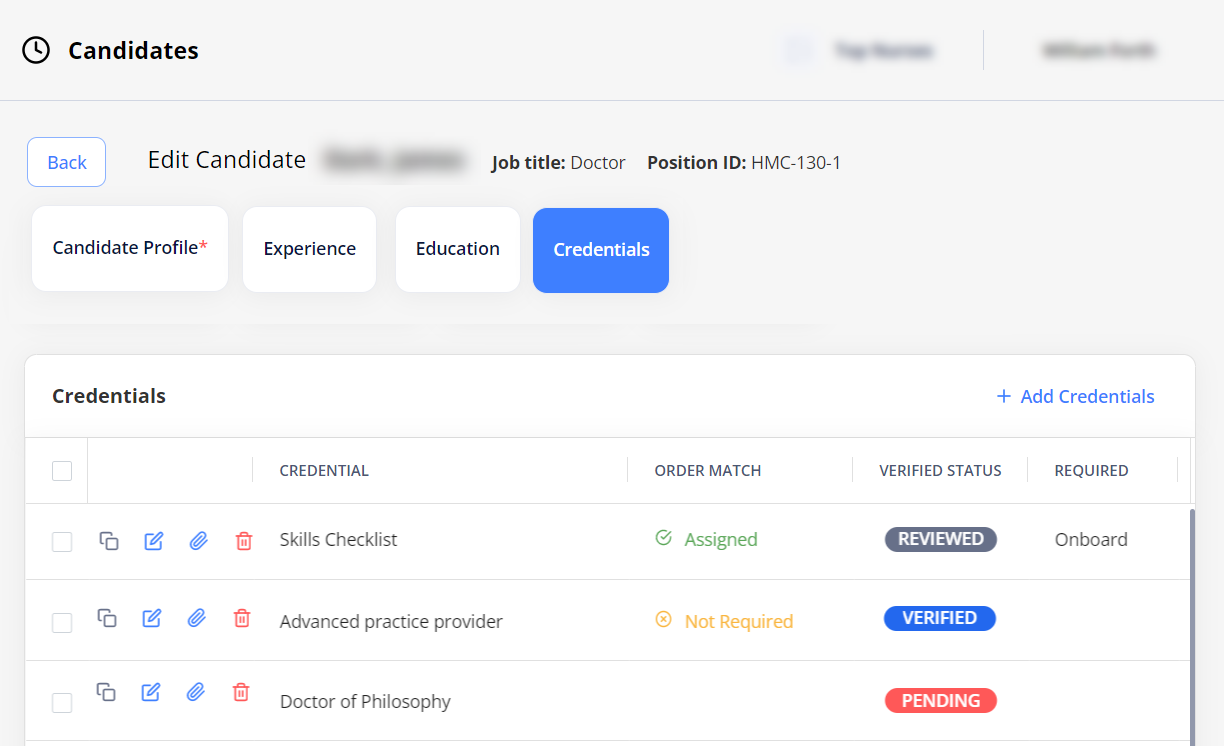
Note the following:
- The Order Match column indicates whether a credential matches the specific order's requirements and can have the following values:
- Unassigned: a credential is required for the order but is NOT added for the Candidate. Such credential appears as inactive, and you may only edit it and upload documents after it is added for the Candidate. Then, the credential becomes Assigned.
- Assigned: a credential is required for the order and is added for the Candidate.
- Not Required: a credential is NOT required for the order but is added for the Candidate.
- The Verified Status column displays the status of a credential in the scope of the current order. For details, go to Credentials statuses.
- The Required column displays whether a credential is required for submission or onboarding based on the order specification.
- A Candidate cannot be applied and onboarded to the order if the corresponding required credentials are missing or expired for this Candidate (unless the configuration allows this.) For details, see Credentials expiration.
Add credentials
To add a new credential for the Candidate:
- Access credentials of the needed Candidate.
- On the Credentials tab, select + Add Credentials.
- In the + Add Credential sidebar (Hide the imageSee the image):
- Choose the needed credential from the list or search for it by name or type.
- In the Credential Status field, choose the needed status (by default, a new credential has the Pending status.)
- Fill in the other fields if needed (Certified On and Certified Until fields can be optional or mandatory depending on the configuration.)
- Upload the appropriate credentials document in PDF, JPG, JPEG, or PNG format.
- The size of the document file must not exceed 20 MB.
- You may upload credential documents only if you have the proper permission.
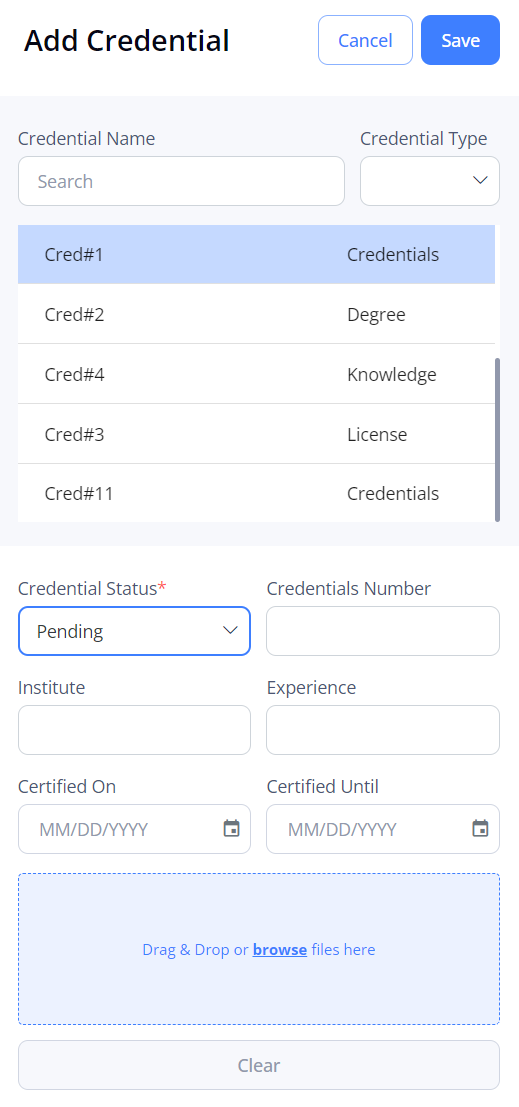
- Select Save to save the new credential.
The credential is added for the Candidate throughout all orders this Candidate is assigned to.
- Credentials added for a Candidate (by the Organization or partnership Agency) in the scope of a specific order also appear for this Candidate in other assigned orders. The same credentials have a separate independent flow in the scope of each order the Candidate is assigned to. This means that changing the credentials' status within one order does not affect their status within another order.
Edit credentials
To edit a credential and change its status in the scope of a specific order, select the ![]() (three dots) icon and then use the
(three dots) icon and then use the ![]() (Edit) icon next to the needed record.
(Edit) icon next to the needed record.
After changing a credential's status for the Candidate, it updates both for your Organization and the partnership Agency in the scope of the current order.
|
You may NOT edit credentials (including their status and adding/removing of the attachments) in the following cases:
|
|
Duplicate credentials
To duplicate an existing credential, select the ![]() (three dots) icon and then use the
(three dots) icon and then use the ![]() (Duplicate) icon next to the needed record. The duplicated credential appears in the grid with the Pending status, which you may change by editing the credential.
(Duplicate) icon next to the needed record. The duplicated credential appears in the grid with the Pending status, which you may change by editing the credential.
View Notes
- Select the
 (three dots) icon and then use the green
(three dots) icon and then use the green  (Notes) icon next to the needed record in the Credentials grid to view the reviewed and rejected notes.
(Notes) icon next to the needed record in the Credentials grid to view the reviewed and rejected notes.
- The grey
 (Notes) icon indicates that no notes are available for the credential.
(Notes) icon indicates that no notes are available for the credential.
- Click the > (greater than) icon to view all reviewed and rejected notes for that particular credential if there are multiple review and rejected notes.
Delete credentials
To delete a credential, select the ![]() (three dots) icon and then use the
(three dots) icon and then use the ![]() (Delete) icon next to the needed record.
(Delete) icon next to the needed record.
|
You may NOT delete credentials in the following cases:
|
|
Download credentials
You can download individual or multiple credential documents of a specific Candidate into a single PDF file.
To download a credential:
- Access credentials of the needed Candidate.
- On the Credentials tab, select the checkbox(es) next to the required credentials.
- At the bottom of the page, select Download.
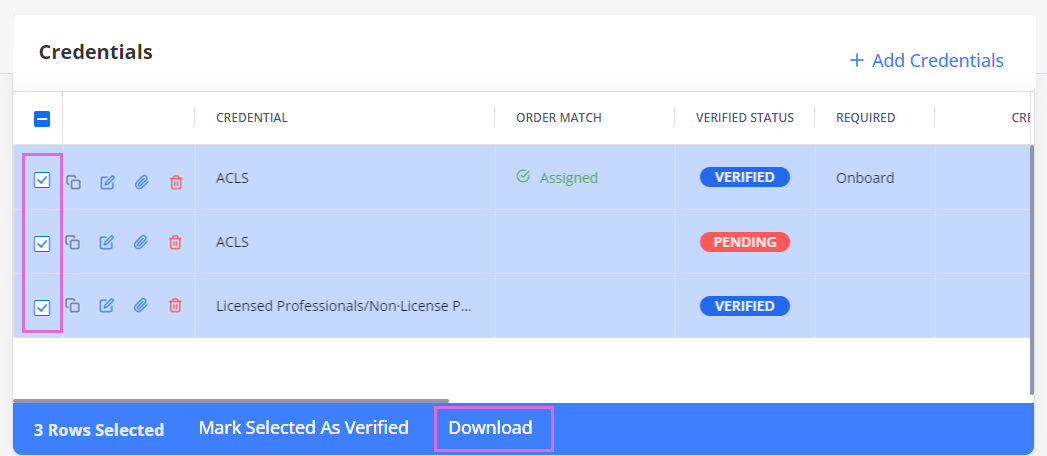
You can also download individual credentials from the document preview by selecting the ![]() icon next to the needed record in the Credentials grid.
icon next to the needed record in the Credentials grid.
Credentials expiration and Candidate's submission/onboarding
The credentials required for submission/onboarding to a specific order are checked for availability and expiration each time a Candidate is applied/onboarded to the order based on the following rules:
- If the credential expires before the order start date/position Actual Start Date, the Candidate cannot be applied/onboarded to the order (unless the specific configuration allows this).
- If the credential expires during the order period (when a Candidate is already onboarded), the Candidate's status does not change, but the submission/onboarding percentage decreases.
- After the credential expires, the Candidate can still be applied/onboarded to the order if this credential was valid at the order Start Date/ position Actual Start Date.
You can check the Candidate's submission/onboarding percentage on a specific order in the following places of the Einstein II VMS application:
- Order Management > Open the order details sidebar for the In Progress order > Candidates tab > Candidates List grid> Submission % and Onboard % columns. Hide the imageSee the image.
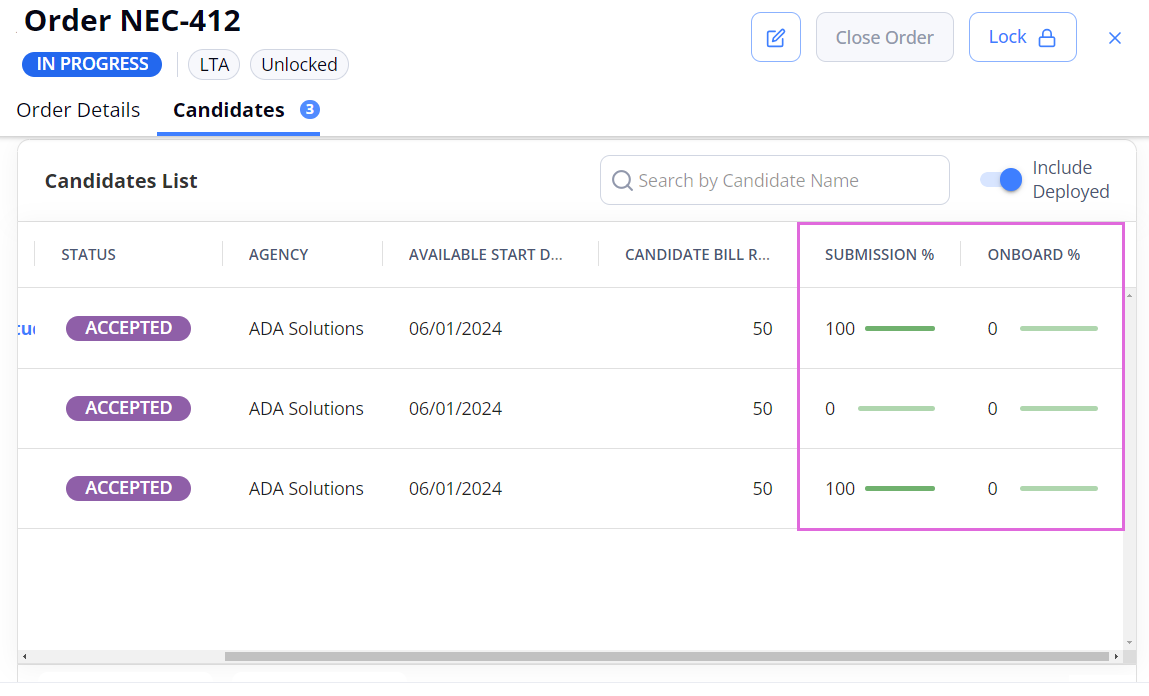
- Order Management > Expand the In Progress order with the Accepted positions available > Submission % and Onboard % columns on the position level. Hide the imageSee the image.
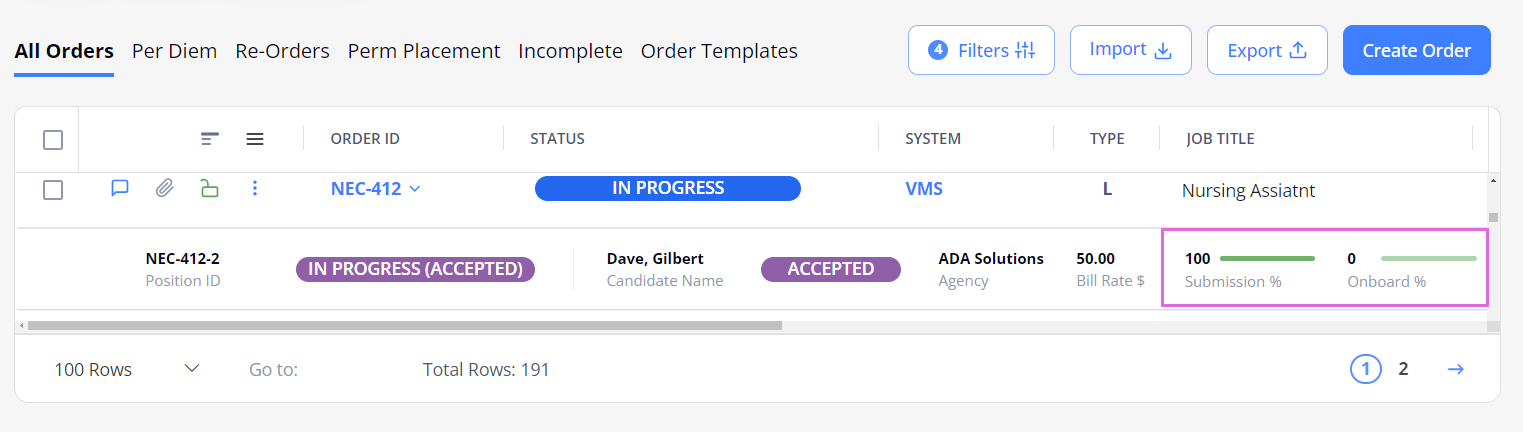
Credentials Auto Review
The Credential Auto Review process streamlines credential verification by automatically marking AI-parsed certificates and licenses as Reviewed when they meet the organization’s configured confidence threshold value and expiry requirements.
When auto-review configuration is enabled, credentials that match the candidate’s name, document type, and expiry criteria—and have not been manually edited—are auto-reviewed.
A green dot indicates trusted credentials (confidence meets or exceeds the threshold), while a red dot indicates those needs manual review (See the imageSee the image). Manual Modified or credentials falling below the threshold require manual review.
- You can view AI confidence level scores only if you have the proper permission.
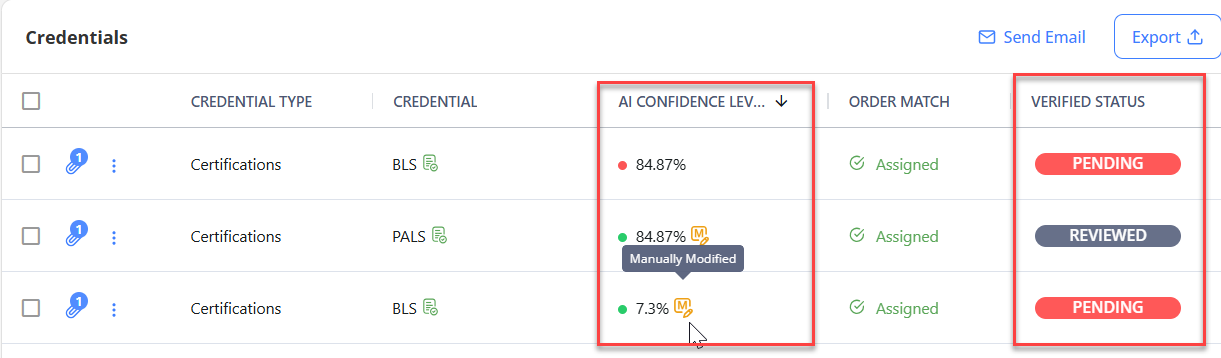
Credentials statuses
Credentials can have the following statuses within an order scope:
- Pending: new credentials added or copied by your Organization or by the partnership Agency. You may edit, review, verify, or reject them.
- Reviewed: credentials reviewed by your Organization. You may not edit or delete them, but you may change their status.
- Verified: credentials verified by your Organization. You may not edit or delete them (including their status).
- Completed: credentials checked/approved by your Organization or by the partnership Agency. You may edit, review, verify them, or set them back to Pending.
- To set a credential's status from Verified to Completed, you need to have specific permission.
- Rejected: credentials rejected by your Organization. You may edit or delete them, change their status, remove the attached document or re-upload a different one.
- Removing the attached document from credentials will automatically change the credential's status to Pending throughout the whole system.
Watch video