Timesheets 
On Timesheets, approve or reject the submitted Candidates' timesheets, fill in and submit timesheets (if you have permission), view their details, and track their progress. Hide the imageSee the image.
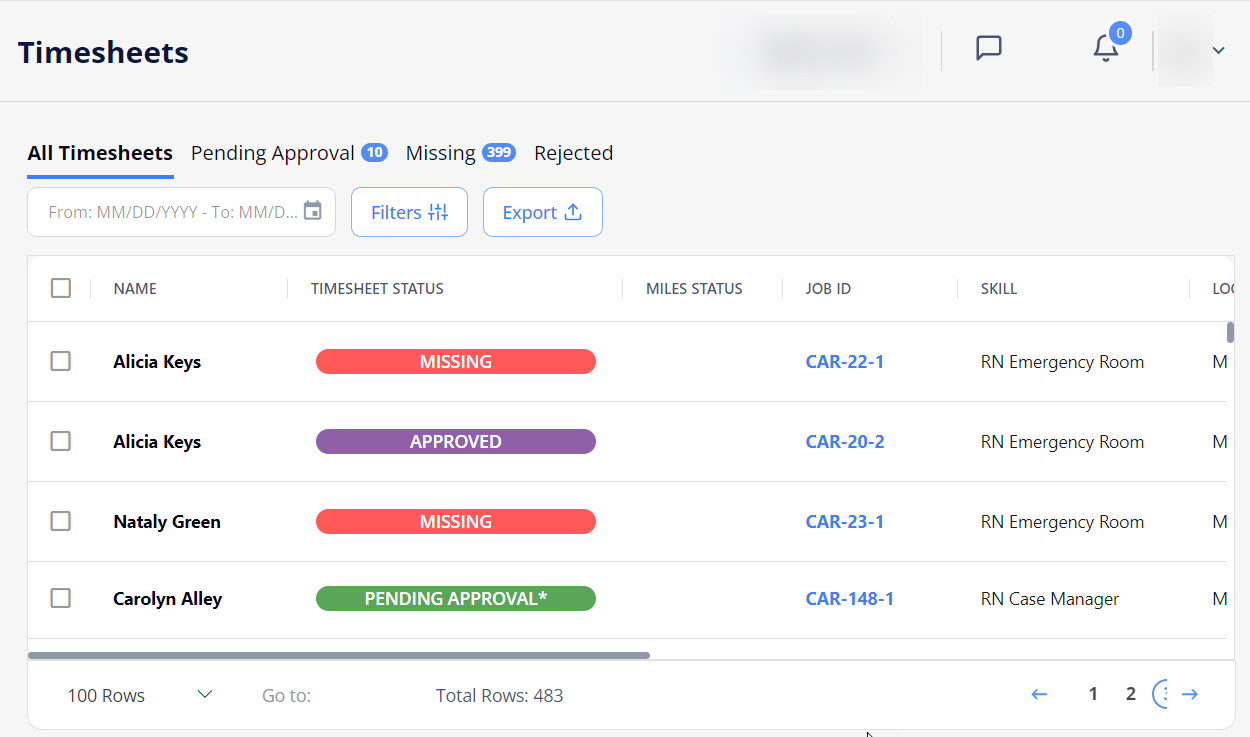
- You may take certain actions on timesheets only if you have the proper permissions.
Timesheet workflow
The timesheet workflow in Einstein II VMS includes the following stages:
- After a Candidate is onboarded and their first day of work starts, the system automatically creates a timesheet with the Incomplete status for the first work week.
- Once the work week is complete, the corresponding Agency fills in and submits the Candidate's timesheet by entering the time and miles spent.
- Miles can be added to a timesheet only if your Organization covers the miles the Candidate spends getting to work and the mileage bill rate is added to the position.
- Depending on your Organization's configuration, one of the following timesheet flows is possible at this stage:
- If the "Allow Auto Approval Process of Timesheets" configuration is turned ON, then the timesheet becomes Approved right after the submission.
- If the "Allow Auto Approval Process of Timesheets" configuration is turned OFF, then the submitted timesheet becomes Pending Approval. You can view it on the Pending Approval tab and approve the provided time and miles.
- The approved parts of timesheets become invoice records of corresponding types (see Invoice record types) and appear on the Invoices > Pending Invoice Records tab. For details, go to Invoices.
- The timesheets for a Candidate per week continue to be created until the order reaches its end date or the order/Candidate is cancelled.
Timesheets for Open Per Diem orders
For each Open Per Diem order, the system creates a single timesheet with all its associated re-orders (dates) per Candidate per week.
The Job ID for such timesheet points to the corresponding Open Per Diem position ID of the Candidate. Hide the imageSee the image.
Selecting the Job ID link will take you to the Candidates tab of that Open Per Diem order.
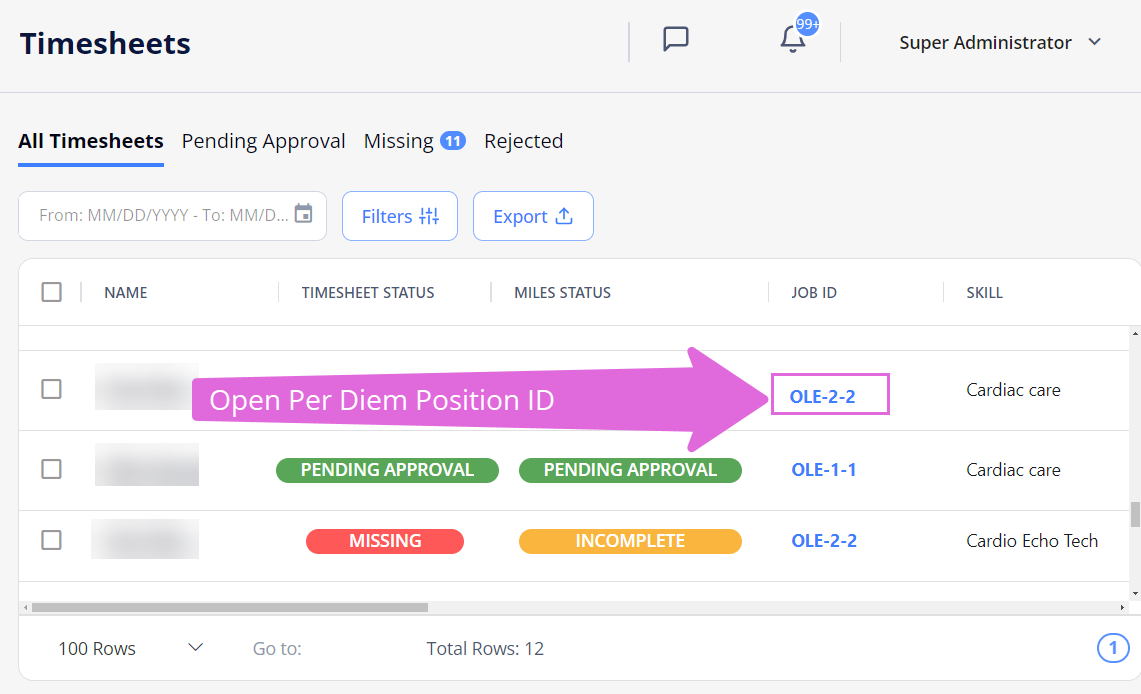
Timesheet, Miles, and Expenses
A timesheet consists of the following parts, which form the amount of money your Organization is to pay to the corresponding Agency for the specific job fulfillment: time (always included in a timesheet), miles (if provided), and expenses (if provided).
In an opened timesheet, you can see all or some of the following tabs, depending on the data it includes (Hide the imageSee the image):
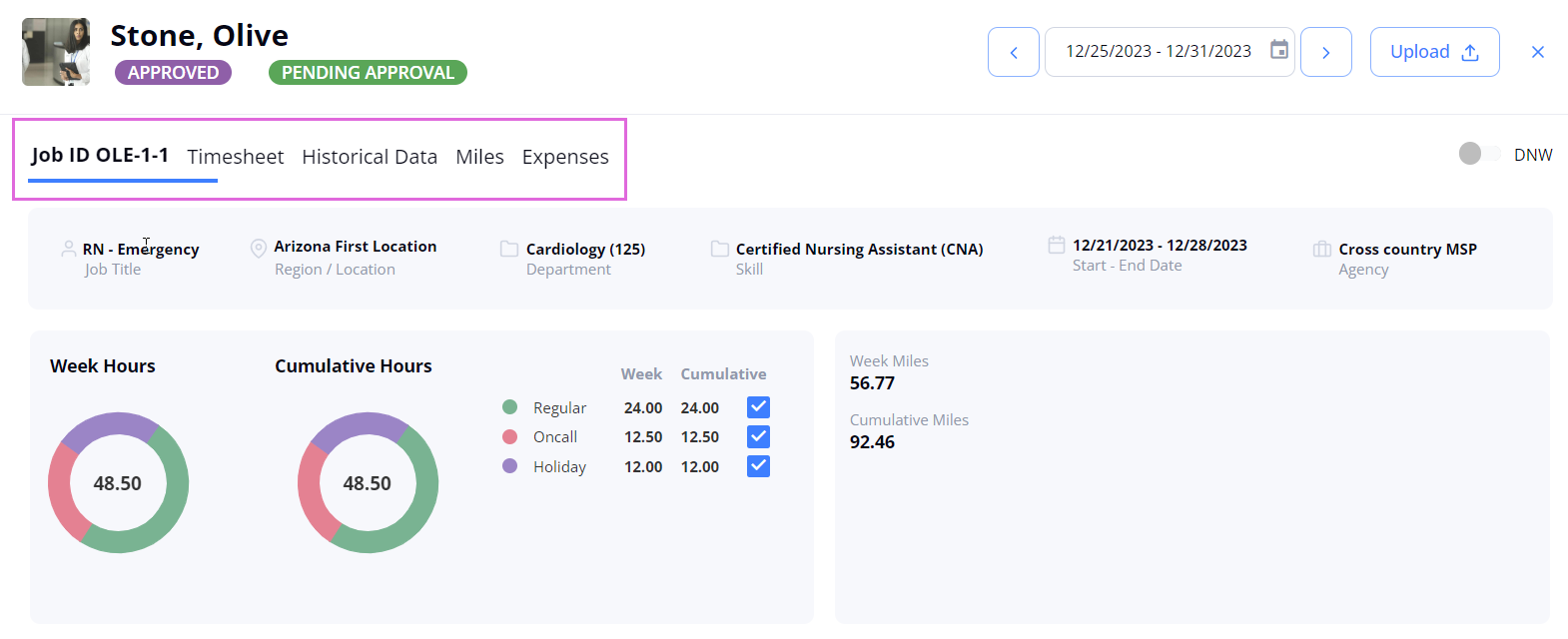
- Job ID: displays the related job details and timesheet details, such as week hours/miles and cumulative hours/miles. Here you can also view the Historical Events section to track the history of the timesheet's status changes. Hide the imageSee the image.
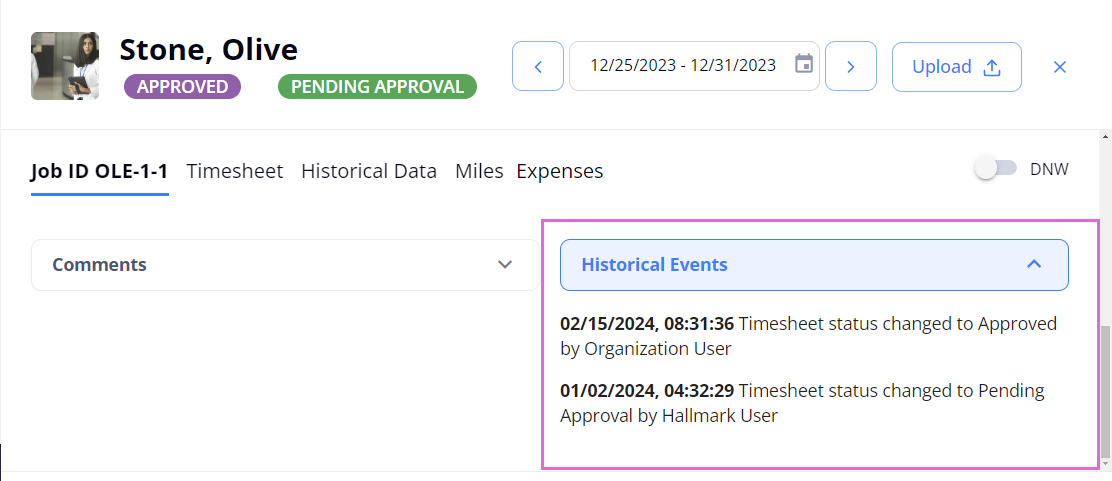
- Timesheet: displays all working hours (time) of a Candidate for one week added by the Agency. They indicate the day, time in, time out, cost center, bill rate type, and other details. Then, the system automatically creates the final amount for the week. Hide the imageSee the image.
- The bill rate type for working hours can be the following: Regular, Callback, Oncall, Charge, Orientation, and Preceptor. You may only see the types that are approved between Agency and its partnership Organization. Each bill rate type may have a coefficient towards the regular rate.(
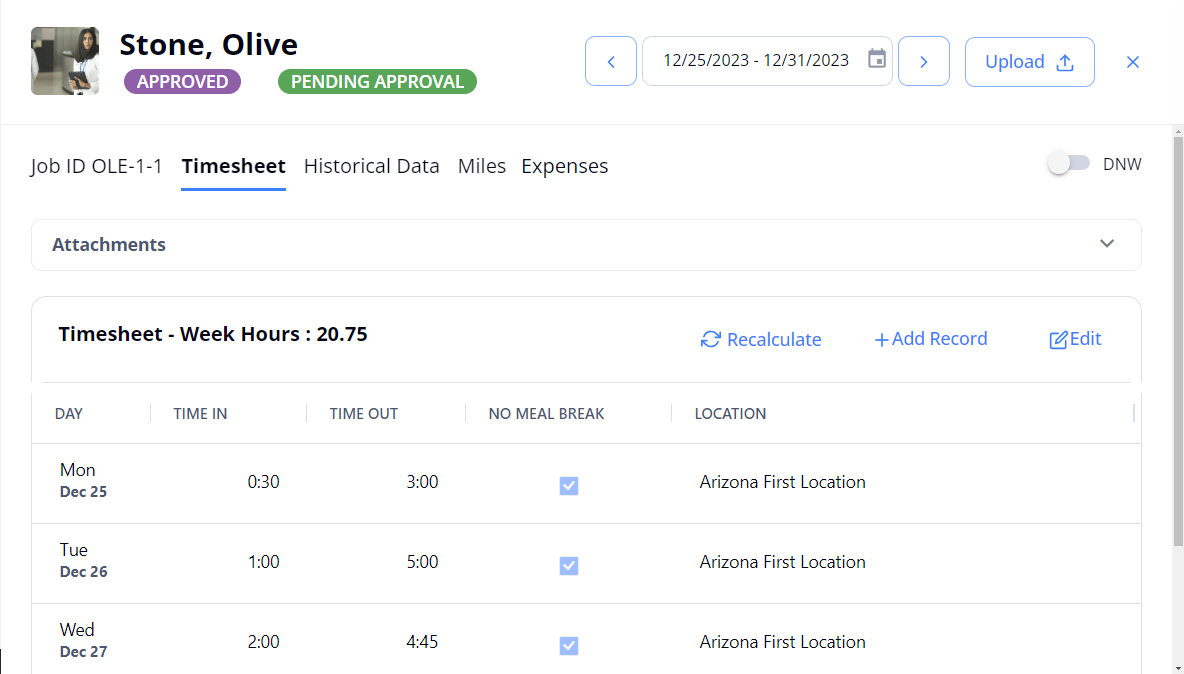
- Historical Data (if not hidden by configuration): displays historical data of the timesheet's versions and modifications to each version. Hide the imageSee the image.
- For Incomplete, Missing, Pending Approval, and Approved (but not invoiced) timesheets, only the previous and actual versions are visible on the Historical Data tab.
For Approved and invoiced timesheets, all versions are visible on the Historical Data tab.
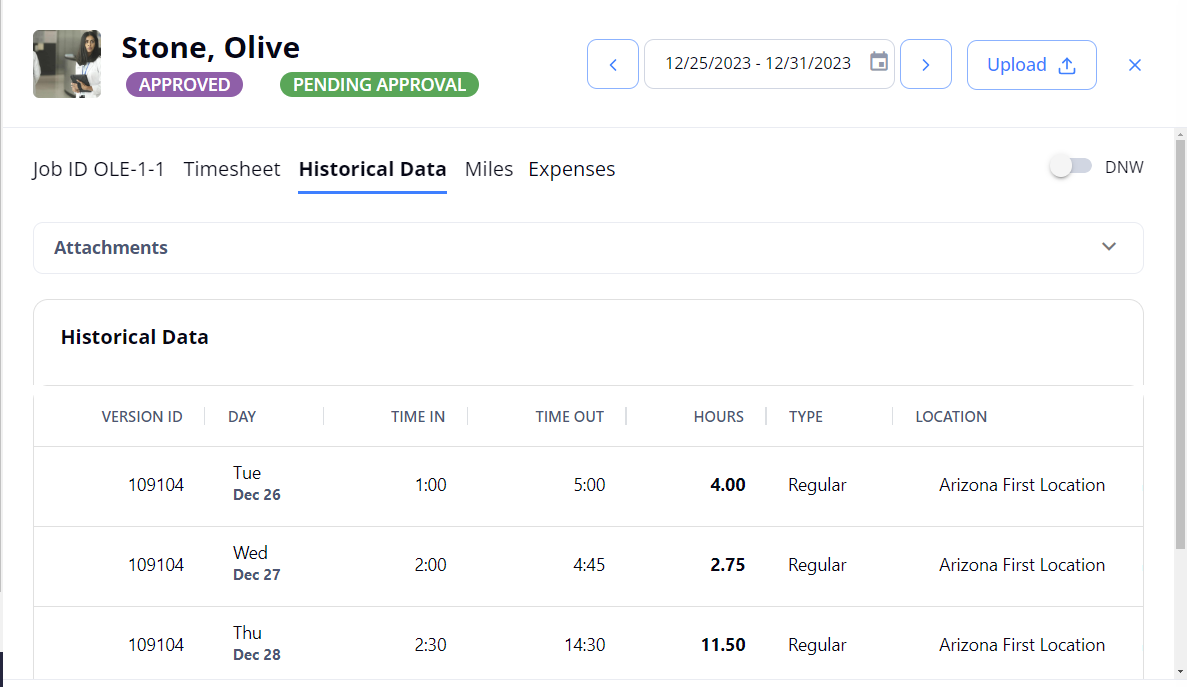
- For Incomplete, Missing, Pending Approval, and Approved (but not invoiced) timesheets, only the previous and actual versions are visible on the Historical Data tab.
- Miles: displays all miles spent by a Candidate for one week added by the Agency. They indicate the day, cost center, and miles. Then, the system automatically creates the final amount for the week. Hide the imageSee the image.
- The Miles tab appears on a timesheet only if your Organization covers the miles the Candidate spends getting to work and the mileage bill rate is added to the position. The mileage bill rate is fixed and approved between the Agency and the Organization.
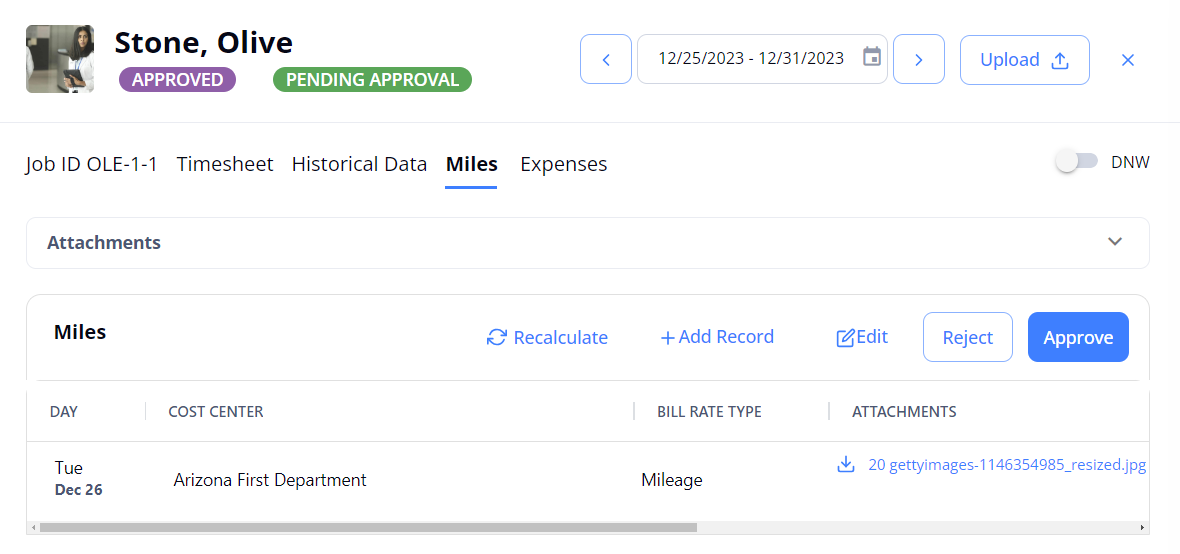
- Expenses: displays records if at least one manual invoice, bonus, or penalty was added to the timesheet. You may not submit the amount indicated on the Expenses tab as it was sent as a manual invoice record for approval and shows as an invoice record on Invoices > Manual Invoice Pending tab. Hide the imageSee the image.
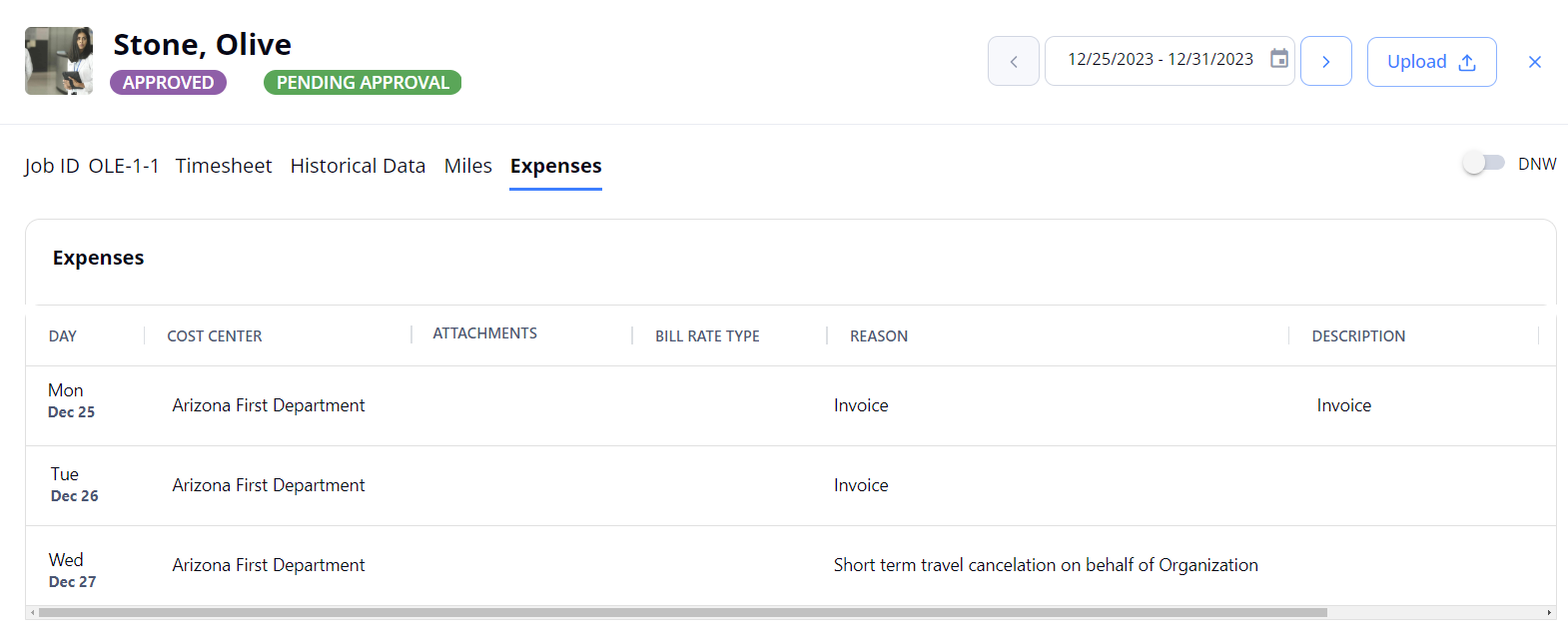
Timesheet and miles statuses
The timesheets and miles submitted per Candidate per week can have the following statuses throughout their workflow presented on the corresponding tabs:
- Incomplete: Added timesheet/miles for the current week. They cannot be submitted with this status.
- The Incomplete timesheets/miles appear on the All Timesheets tab only. To find the needed ones faster, you can filter them by the status.
- Pending Approval: Timesheet/miles submitted by the Agency but not approved or rejected by the Organization yet.
- Missing: Unsubmitted timesheet for the previous week. The timesheet gets this status on the first day of the next week after it has been created.
- Rejected: Timesheet/miles rejected by the Organization after the Agency's submission. The Agency may add, edit, and submit them again for approval.
- Approved: Timesheet/miles approved by the Organization.
By default, Agencies may not edit, add new records, or upload attachments to the approved timesheets. However, this is possible if the "Agency can edit approved timesheets" configuration is turned ON for the specific combination of region(s), location(s), and department(s).- The Approved timesheets/miles appear on the All Timesheets tab only. To find them faster, you can filter timesheets by this status.
- Pending Approval*: Timesheet/miles edited after the approval.
- This status may appear only if the "Agency can edit approved timesheets" configuration is turned ON.
Approve/reject timesheet and miles
Depending on your Organization's configuration, the timesheets are approved either automatically after the Agency submits them, or manually.
You can manage timesheets as follows:
- To manually approve a timesheet, do one of the following:
- To immediately approve a single timesheet, select Approve next to the needed Pending Approval record in the grid. Hide the imageSee the image.
- This will approve only the time entered for the timesheet. To approve miles (if provided), open the timesheet and go to the Miles tab.
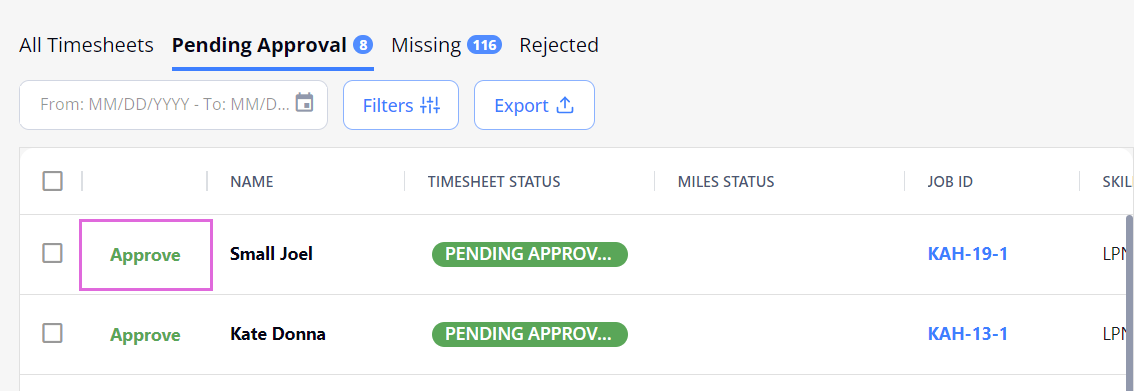
- To immediately approve multiple timesheets at a time, select the checkboxes next to the needed Pending Approval records in the grid, and then select Approve at the bottom of the page. Hide the imageSee the image.
- This will approve only the time entered for the selected timesheets. To approve miles (if provided), open the needed timesheets and go to the Miles tab.
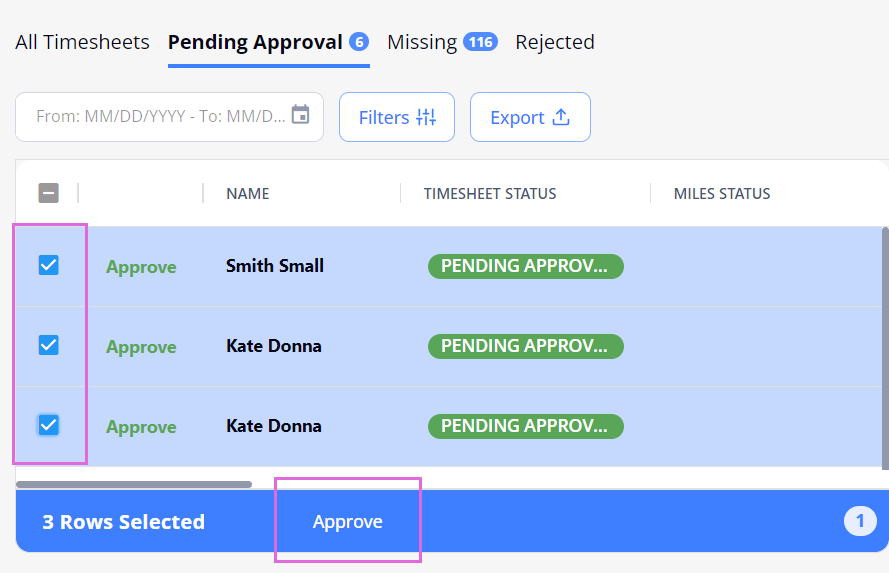
- To review the details and then approve the timesheet/miles, open the needed Pending Approval record and select Approve on the Timesheet and Miles tabs correspondingly. Hide the imageSee the image.
The timesheet/miles status changes to Approved.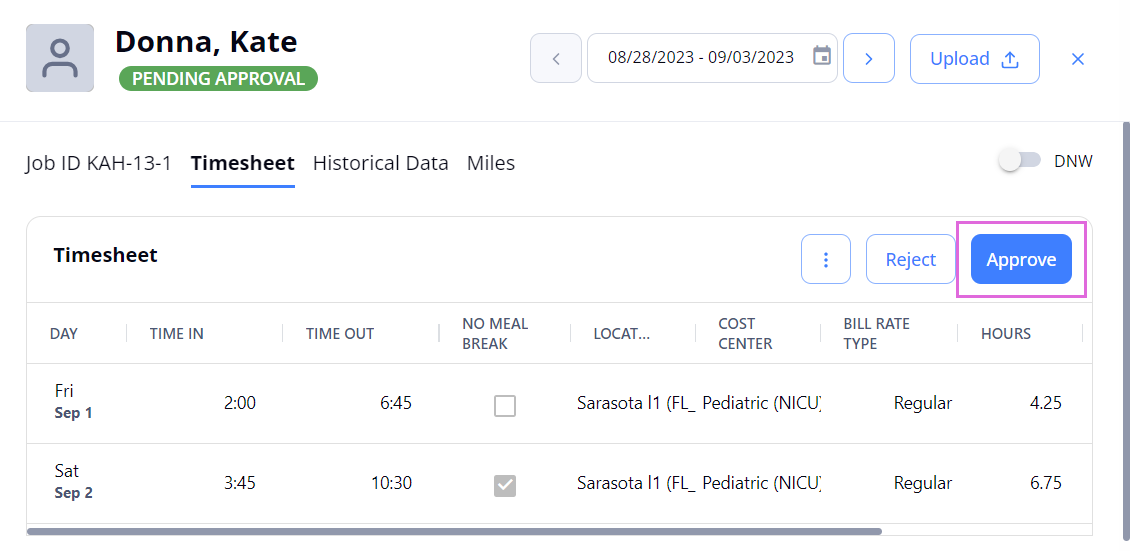
- To immediately approve a single timesheet, select Approve next to the needed Pending Approval record in the grid. Hide the imageSee the image.
- To reject timesheet/miles, open the needed Pending Approval timesheet, select Reject on the Timesheet and/or Miles (if available) tabs correspondingly, provide the rejection reason, and confirm it. Hide the imageSee the image.
The timesheet/miles status change to Rejected. Next, the Agency edits the rejected timesheet/miles and submits them again. This process will repeat until the timesheet/miles are approved.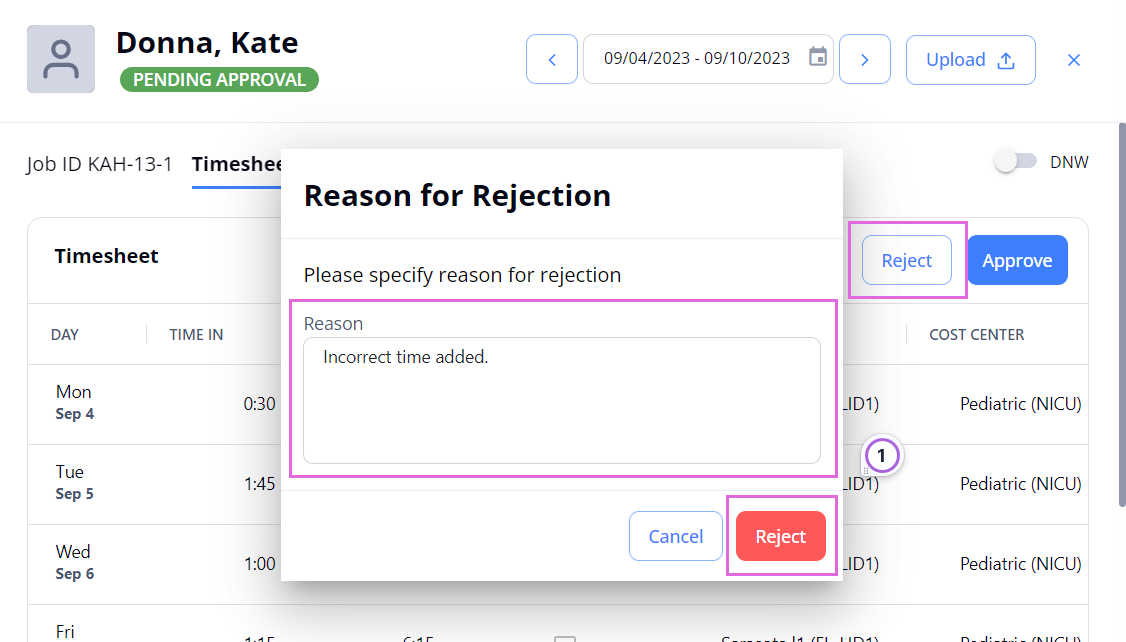
- To download and compare a timesheet to its paper version (if it was uploaded), expand the Attachments section and download the needed document to compare the entered data. Hide the imageSee the image.
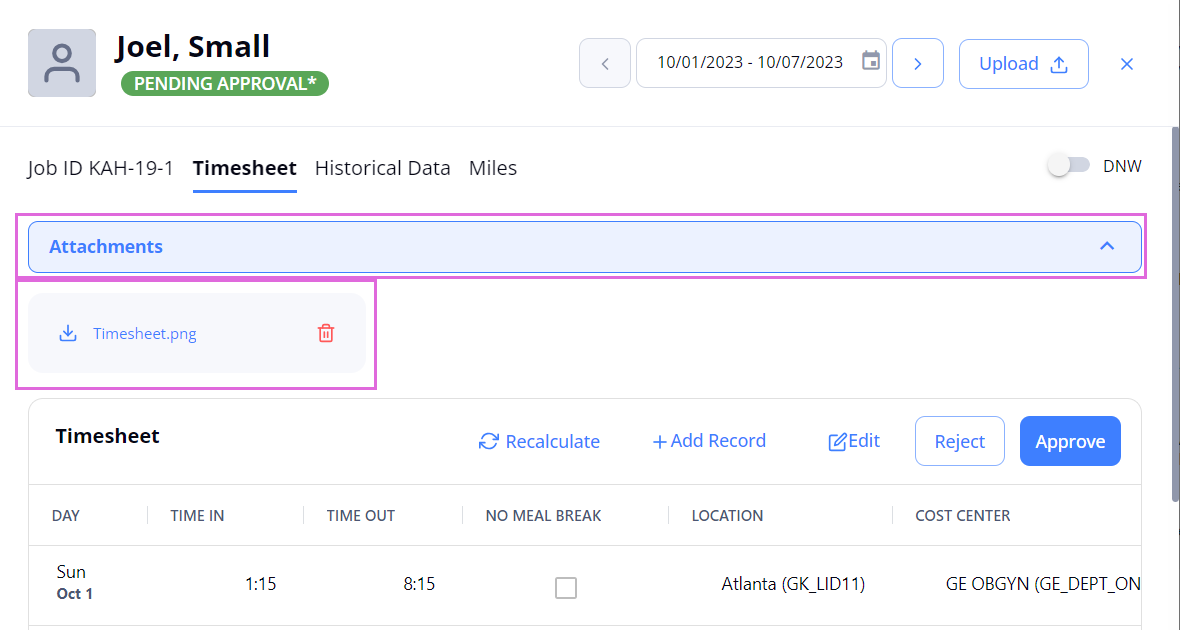
- If an Agency edits timesheet/miles that were already approved, their status becomes Pending approval*correspondingly. You can review all the highlighted changes and approve or reject the timesheet/miles again.
Fill in and submit timesheet and miles
If you have the proper permission, you may skip the general flow and fill in Candidate's timesheet/miles instead of Agency.
To fill in and submit timesheet/miles:
- On Timesheets, select the needed Missing timesheet in the grid to open the details sidebar.
- In the details sidebar, do the following:
- If you want to submit the timesheet with the Timesheet type, on the Timesheet tab, select Edit or + Add Record, provide all the needed data or edit the needed fields, and then select Save. Hide the imageSee the image.
- An added shift cannot be longer than 24 hours.
- If the shift did not include mealtime, you can specify this by turning on the No Meal Break toggle to have the time calculated correctly. Hide the imageSee the image.
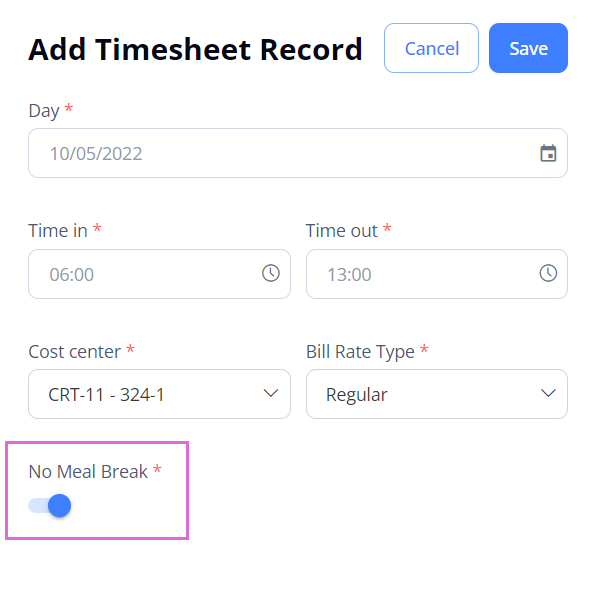

- If you want to submit the timesheet with the Miles type, on the Miles tab, select Edit or + Add Record, provide all the needed data or edit the needed fields, and then select Save. Hide the imageSee the image.

- If you want to submit the timesheet with the Timesheet type, on the Timesheet tab, select Edit or + Add Record, provide all the needed data or edit the needed fields, and then select Save. Hide the imageSee the image.
- Upload the proofs of the Candidate's work by using Upload in the upper right of the sidebar. These are the signed paper timesheets from the Organization. Hide the imageSee the image.
- The size of the file must not exceed 20 MB.
- You may upload timesheet documents only if you have the proper permission.
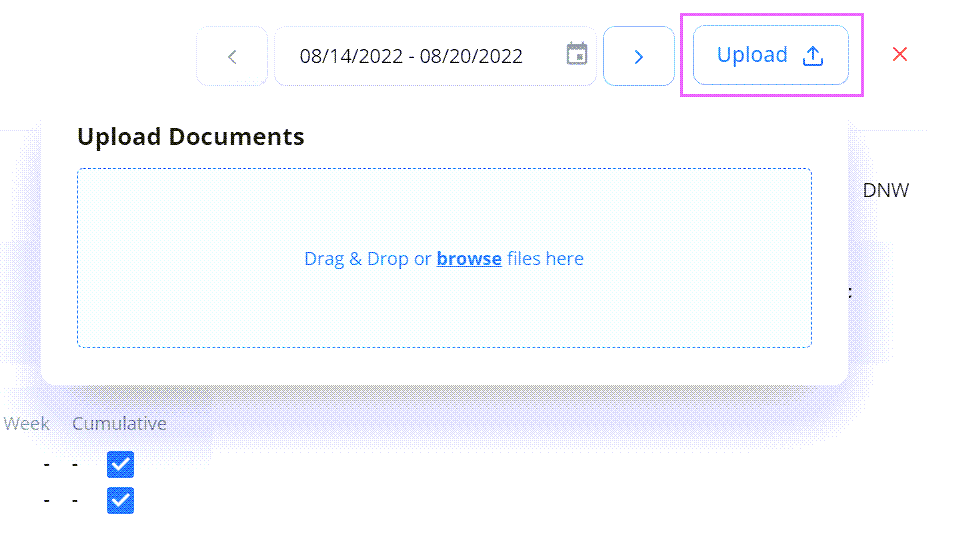
- Select Submit.
The timesheet/miles status changes to Pending Approval.
Delete timesheet records
If you have the proper permission, you can delete timesheet record(s) by editing a corresponding timesheet.
To delete a timesheet record:
- Select the needed timesheet in the grid to open the details sidebar.
- On the Timeseet or Miles tab correspondingly, select Edit. Hide the imageSee the image.
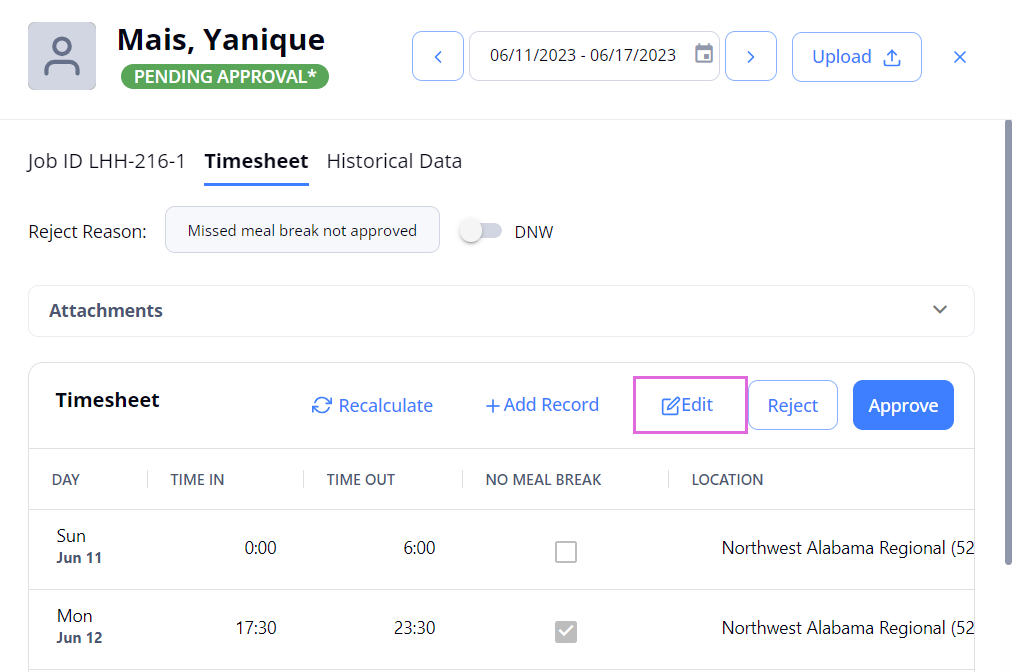
- Select the delete
 icon next to the record(s) you want to remove. Hide the imageSee the image.
icon next to the record(s) you want to remove. Hide the imageSee the image.
- Select Save to update the timesheet.
|
Note the following:
|
|
Mark timesheet as DNW (Did Not Work)
If you have the proper permission, you may delete a not invoiced timesheet by marking it as "Candidate did not work" (DNW) for a specific week regardless of its status. This will exclude working hours, miles spent, or other expenses associated with this timesheet from future invoices and will not allow you to enter new data for this timesheet.
- You may not mark a timesheet as DNW if an invoice has already been generated.
To mark a timesheet as DNW:
- On Timesheets, select the needed timesheet.
- On the details sidebar that opens, turn on the DNW toggle and select Yes in the dialog that appears. Hide the imageSee the image.
- If you turn on the DNW toggle for an Incomplete timesheet, its status will change to Approved starting from the first day of the following week.
- If you turn on the DNW toggle for a Missing timesheet, its status will change to Approved immediately.
- If you turn on the DNW toggle for a Pending Approval/ Pending Approval* timesheet, all its records will be deleted and its status will change to Missing.
- If you turn on the DNW toggle for an Approved timesheet with records, all its records will be deleted and its status will remain Approved.
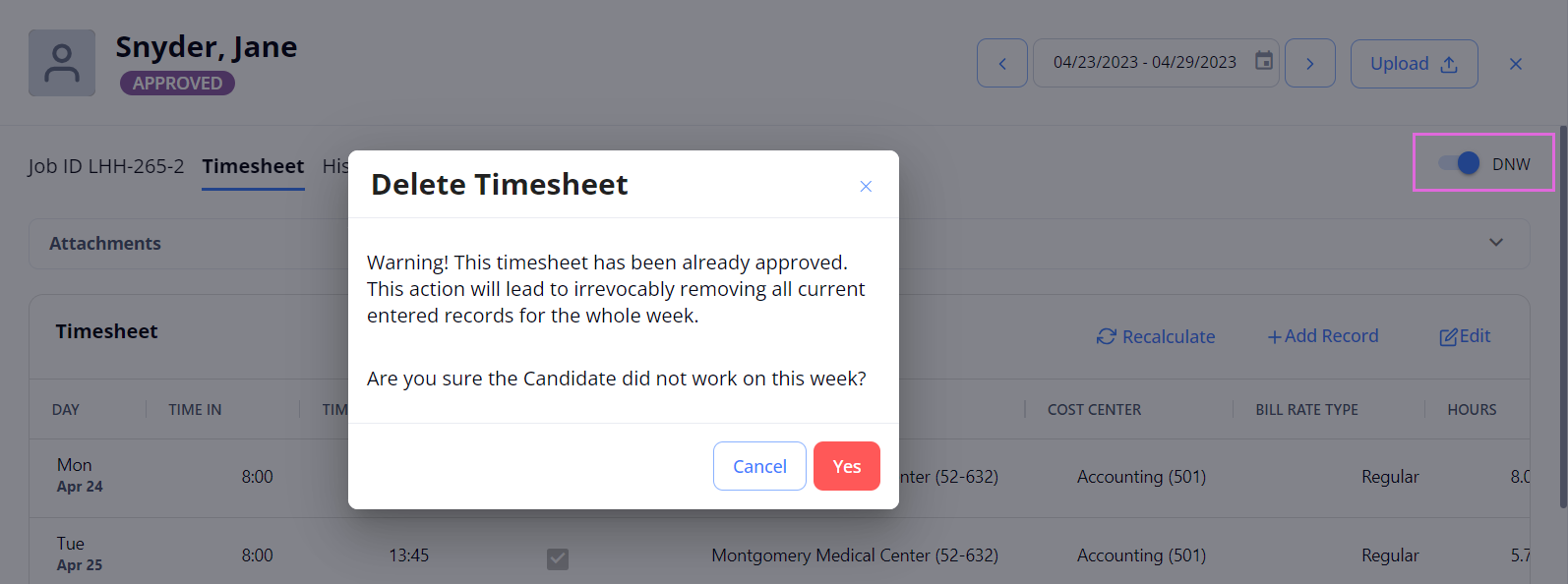
- If you turn OFF the DNW toggle for an Approved timesheet with no entries, its status will change to Missing. After this, an Agency user can add new records to this timesheet and submit it.
Comment on timesheet
You can add the following types of comments for a timesheet (Hide the imageSee the image):
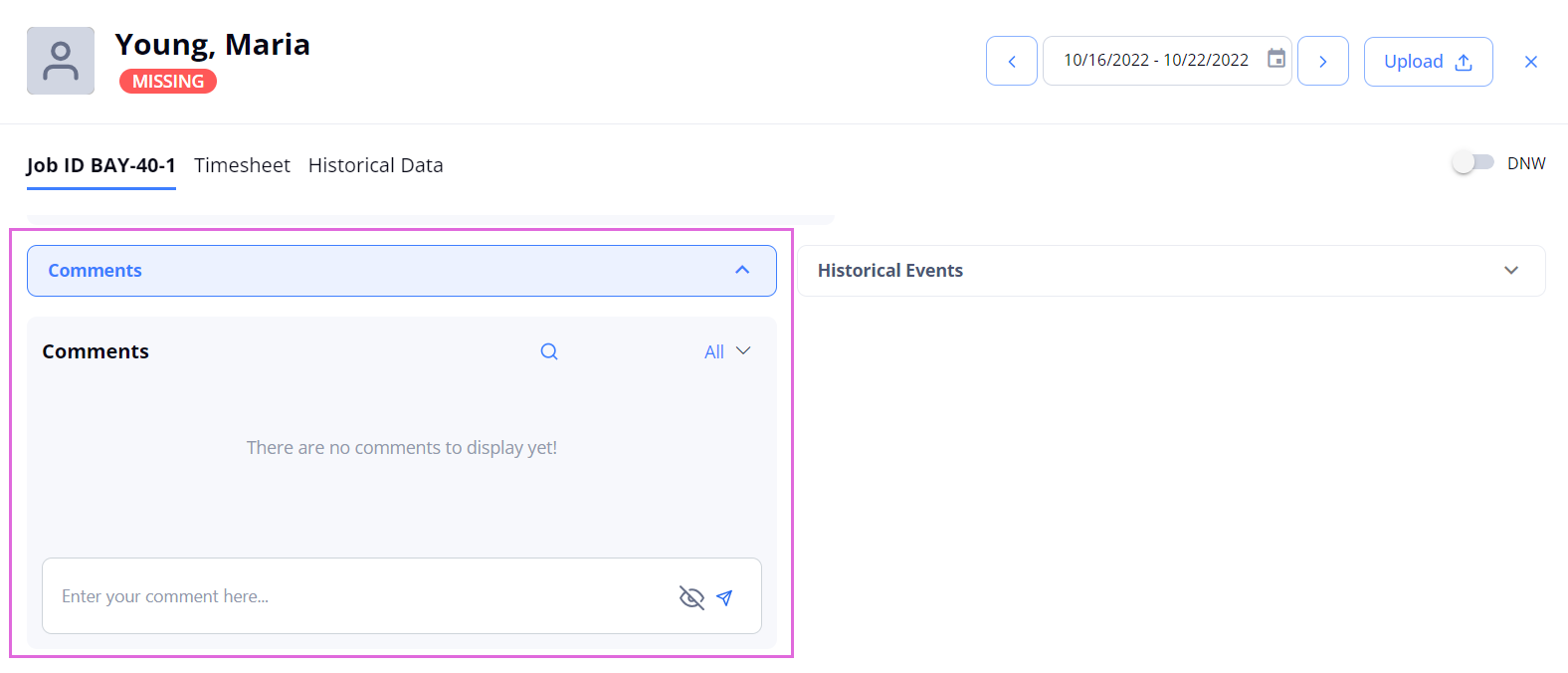
- Internal
 comments: visible only to your Organization's internal users;
comments: visible only to your Organization's internal users; - External
 comments: visible to both your Organization's internal users and the partnership Agencies' users.
comments: visible to both your Organization's internal users and the partnership Agencies' users.
To add a comment:
- On Timesheets (any tab), open the needed timesheet (of any status).
- On the Job ID tab, expand the Comments section and type your comment.
- Mark the comment as internal
 or external
or external  by selecting the corresponding visibility icon beside the comment.
by selecting the corresponding visibility icon beside the comment.
- The default comment visibility is internal.
- Send the comment by using the send
 icon.
icon.
When viewing the comments, you can filter them by using the options in the dropdown menu (All, Internal, or External). Hide the imageSee the image.
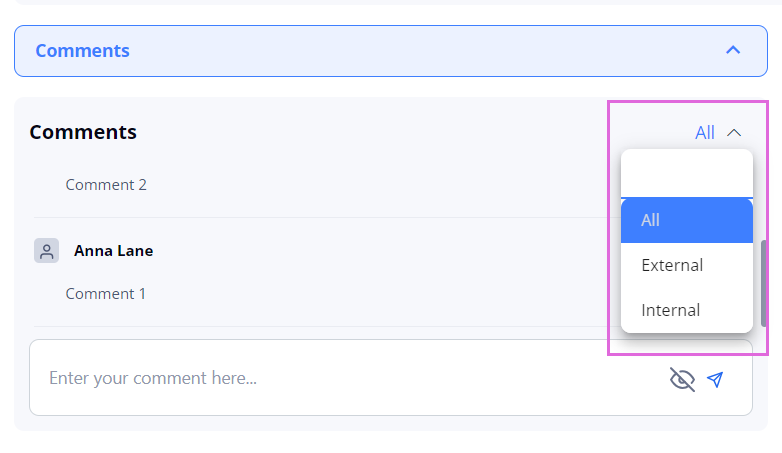
- To receive alerts whenever internal or external comments are added to the timesheets that you work with, subscribe to the Timesheet Level Comments notifications on Communication > Notification Subscription. You might need to contact your Administrator to manage your notifications subscription.
Filter timesheets
Use Filters to access the needed timesheets faster. You can sort the needed timesheets by Candidate name, order ID, status, region, location, department, skill, and other parameters. The applied filters will be preserved on this specific page.
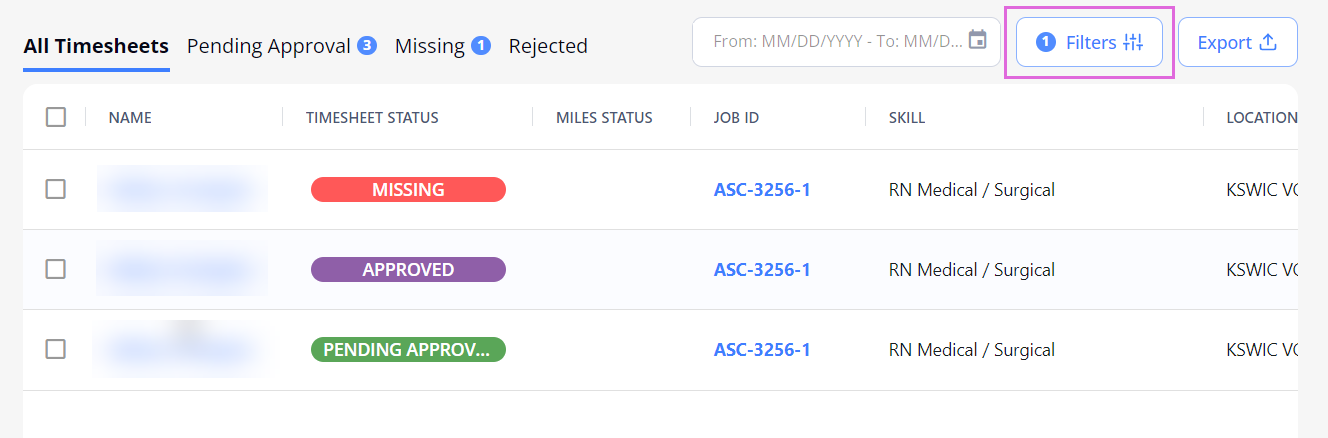
- If you have permission, you can use the Tags option to add keywords or labels (Maximum of 50 characters) to an timesheet (See the imageSee the image). To filter timesheets by tags in Timesheets, go to Filters > Tags (See the imageSee the image) and select the required tags.
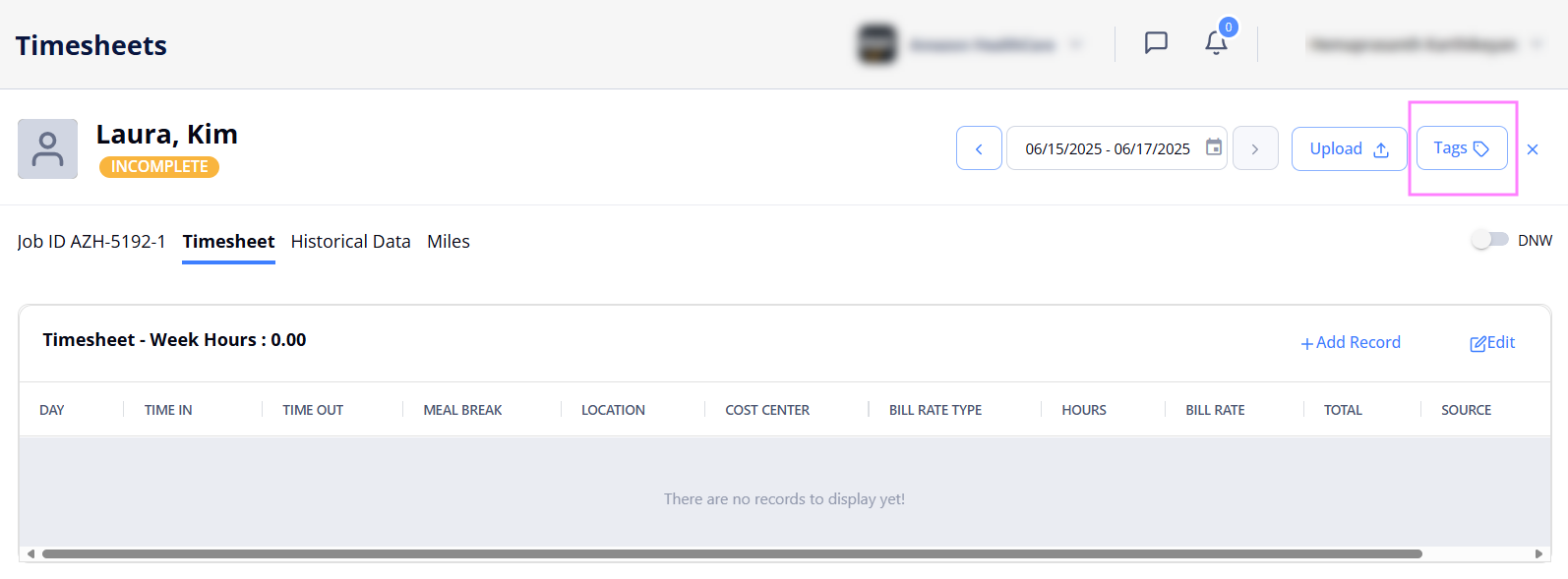
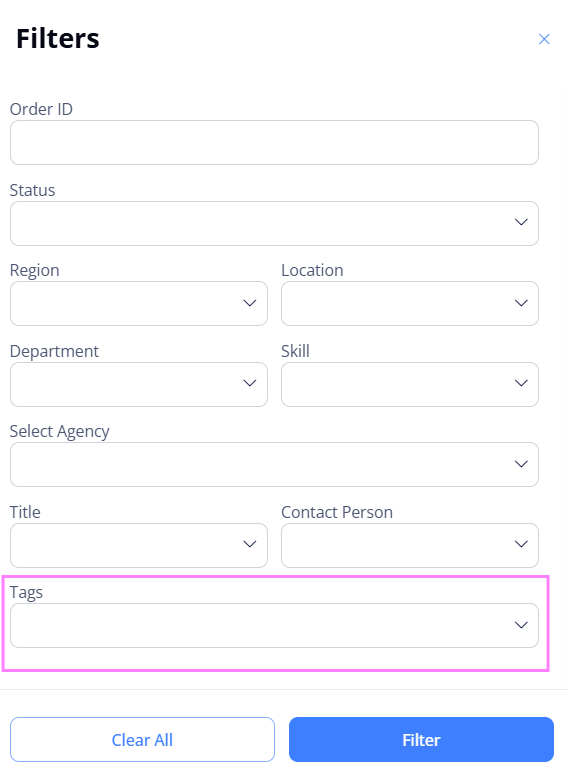
Export timesheets
To export general information about all timesheets from any tab, select Export on the specific tab of the Timesheets page and choose the needed format: Excel File, CSV File, or Custom. Hide the imageSee the image.
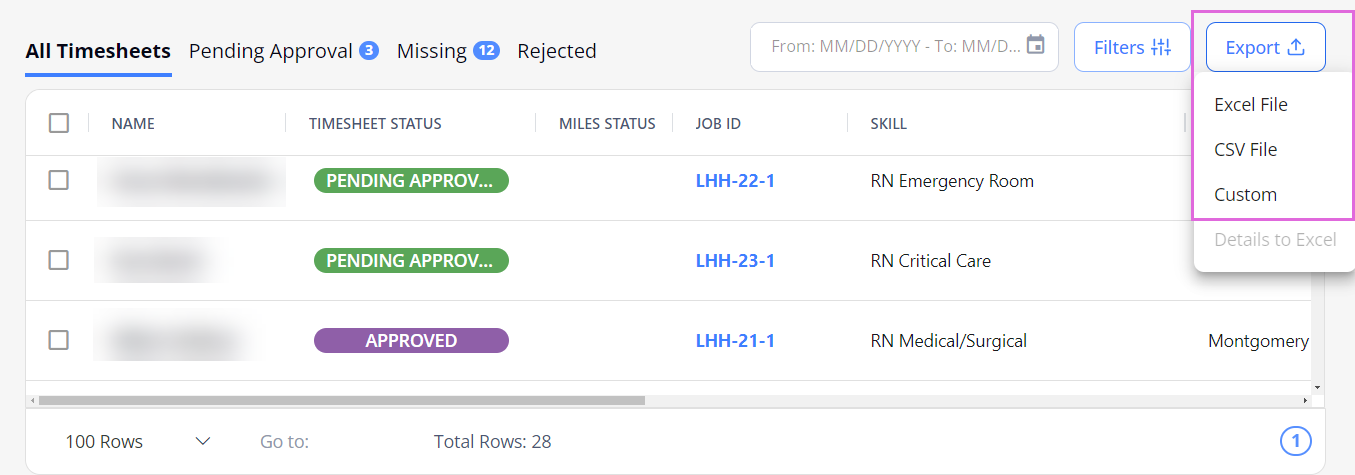
You can also select specific records in the grid to be exported.
By default, all the columns in the grid are exported to the file. By selecting the Custom option, you can change the document title and choose which columns you want to export from the grid. Hide the imageSee the image.
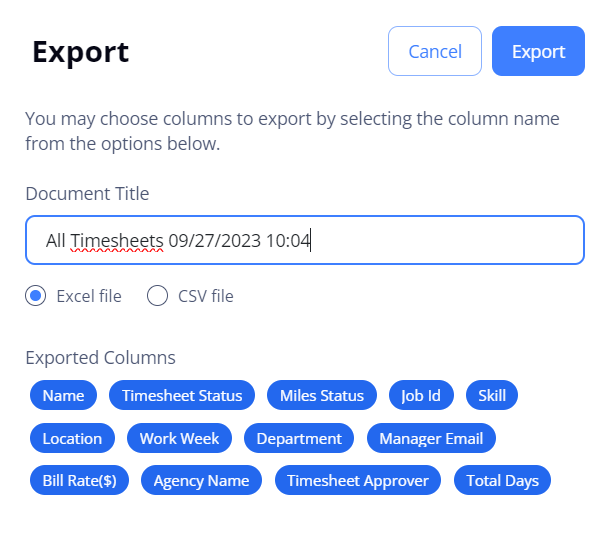
To export details of a specific timesheet(s), select the needed record(s) in the grid, and from the Export menu, pick Details to Excel. Hide the imageSee the image.
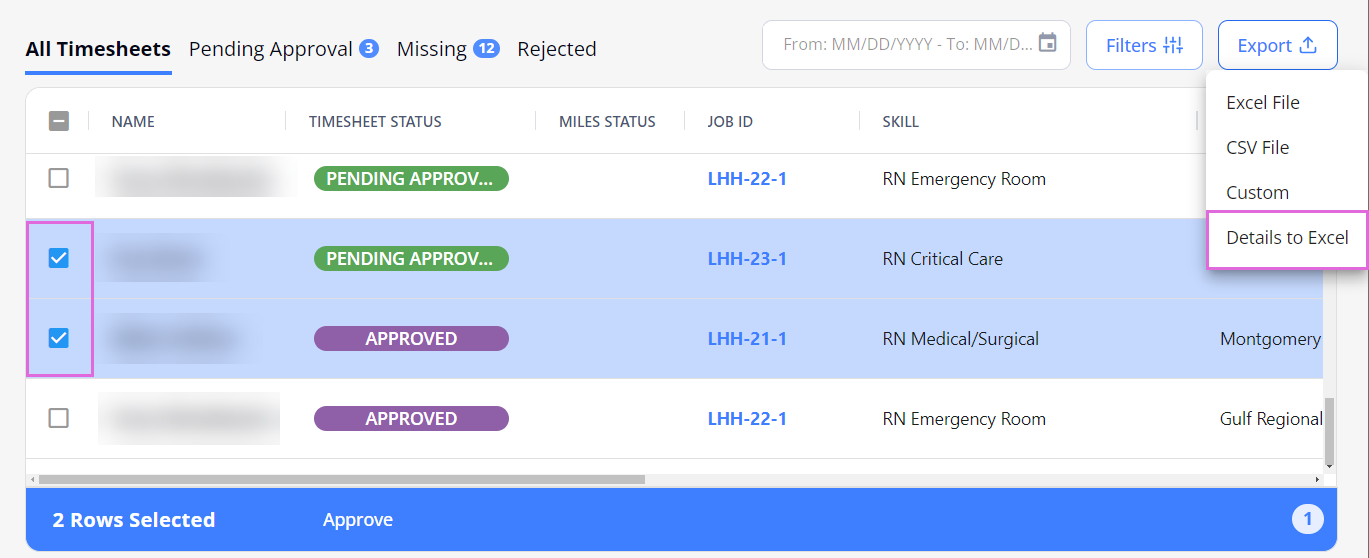
- You may export DNR list Candidates only if you have the proper permission.
Custom flow
In some cases, Organization can skip a regular flow. If you want to set up a custom flow, contact your Administrator.
Watch video