Offer position to Candidate 
When the Agency applies at least one Candidate for your order, the order's status changes to In Progress. You may now review the Candidate's info in the order details sidebar > Candidates tab and proceed to the job offer.
To offer a position to the Applied Candidate:
- On Order Management, select the needed order to open the order details sidebar.
- (Optional) On the Candidates tab > Candidates List, select the name of the applied Candidate (Hide the imageSee the image) to open and review the Candidate's profile info. Here, you can also check and verify the Candidate's credentials. For details, see Manage credentials.
- If specific credentials are required for the Candidate's onboarding, they must be added to the Candidate's profile before you may proceed with the onboarding.
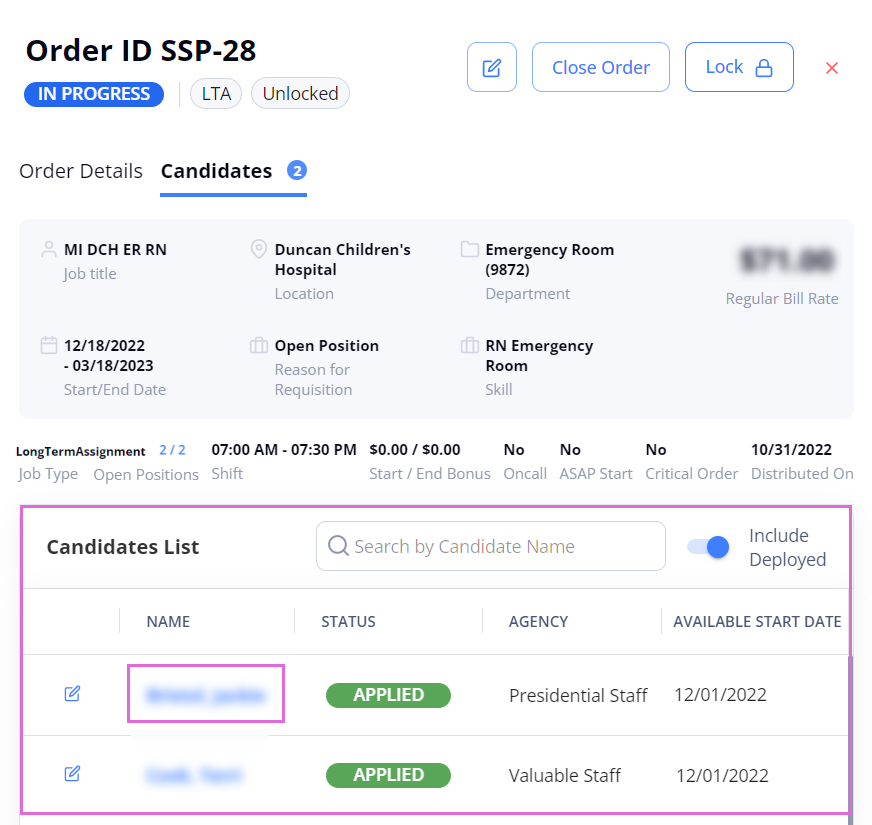
- On the Candidates tab > Candidates List, select the edit icon
 next to the needed Applied Candidate to open and review their details related to the order.
next to the needed Applied Candidate to open and review their details related to the order.
- For LTA orders (if multiple assignments are allowed by the configuration): If the Candidate is already working on another order that overlaps with the current order, you will see the suitcase
 icon next to the Candidate's name. Hover over the icon to view the location(s) where the Candidate is currently working. In the Candidate's details of the order, you can also view the list of their current positions. Hide the imageSee the image.
icon next to the Candidate's name. Hover over the icon to view the location(s) where the Candidate is currently working. In the Candidate's details of the order, you can also view the list of their current positions. Hide the imageSee the image.
You can still offer a position to this Candidate within the current order unless this is disallowed by your Organization's configuration.
If a Candidate is local (based on the distance between the Candidate's address and the order's work address), the corresponding note is displayed in the Candidate's details on the order. Hide the imageSee the image.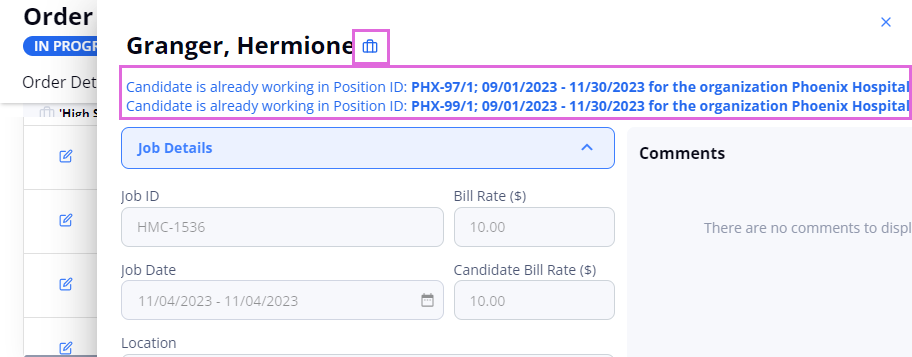
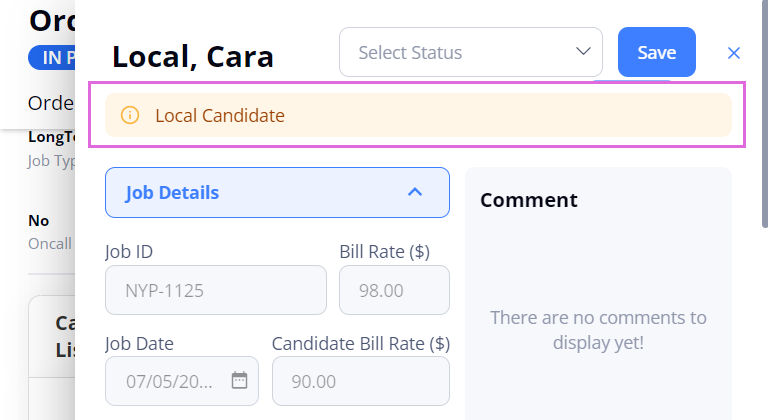
- If a candidate is eligible for faster onboarding, you will see the crown
 icon next to the candidate's name when the order start date falls within the Privileged Start Date and Privileged End Date. Hover over the icon to view the Privileged dates. (see the imagesee the image)
icon next to the candidate's name when the order start date falls within the Privileged Start Date and Privileged End Date. Hover over the icon to view the Privileged dates. (see the imagesee the image)
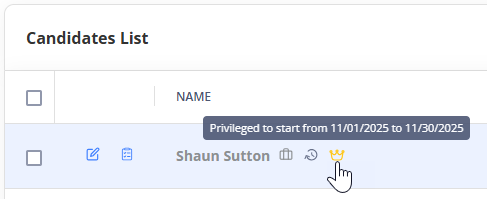
- For LTA orders (if multiple assignments are allowed by the configuration): If the Candidate is already working on another order that overlaps with the current order, you will see the suitcase
- Review and change (if needed) the data in the editable fields, such as Offered Bill Rate (only for LTA / LTA - Rapid Response and Contract To Perm order types), Offered Start Date, and others. The Agency will consider these changes and accept or reject them later. Hide the imageSee the image.
- For non-local Candidates, the regular bill rate is prepopulated by default; for local Candidates, the regular local bill rate is used.
- The Offered Bill Rate will reflect the regular local bill rate if the local candidate applied for the order.
- To save the edits you made without changing the Candidate's status, select Save in the upper right.
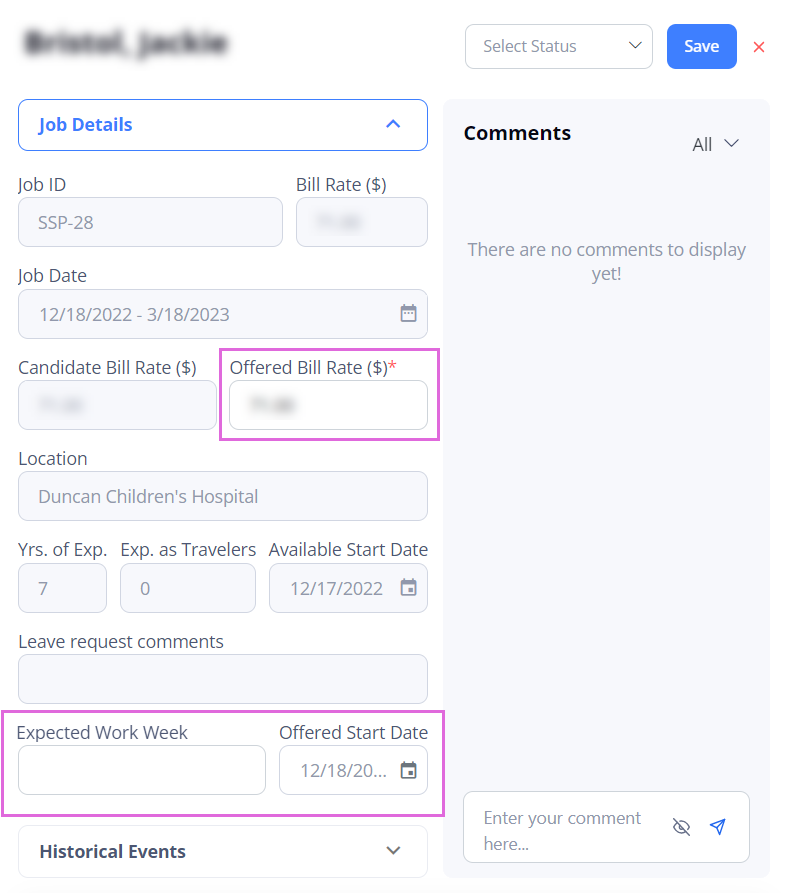
- (Optional) In the Bill Rates table, edit the current bill rates and/or add the new ones for LTA / LTA - Rapid Response and Contract To Perm order types. For details, go to Add and edit bill rates.
- You may edit, add, and delete bill rates only if you have the proper permission.
- After reviewing and editing all the details, select the appropriate Candidate's status from the list in the upper right (Hide the imageSee the image):
- Shortlisted: select the Candidate to consider for this order and offer or reject a position later.
The order remains in the In Progress status, and you may proceed to review other available Candidates. - Offered: provide a job offer to the Candidate immediately and wait until they accept or reject it.
- If the Candidate accepts the offer, you may proceed to the onboarding.
- If the Candidate rejects the offer, the Rejected Candidate flow is used (see below).
For LTA/LTA - Rapid Response and Contract to Perm orders:
- If the "Auto Offer Candidates/Employees after 'X' hours" configuration is turned ON for your Organization, Candidates with the Applied, Shortlisted, and custom status are automatically offered the remaining open positions as per the configured settings.
However, If you have the necessary permission, you can override this configuration by clearing the Auto Offer Applicable checkbox when creating an order. Hide the imageSee the image.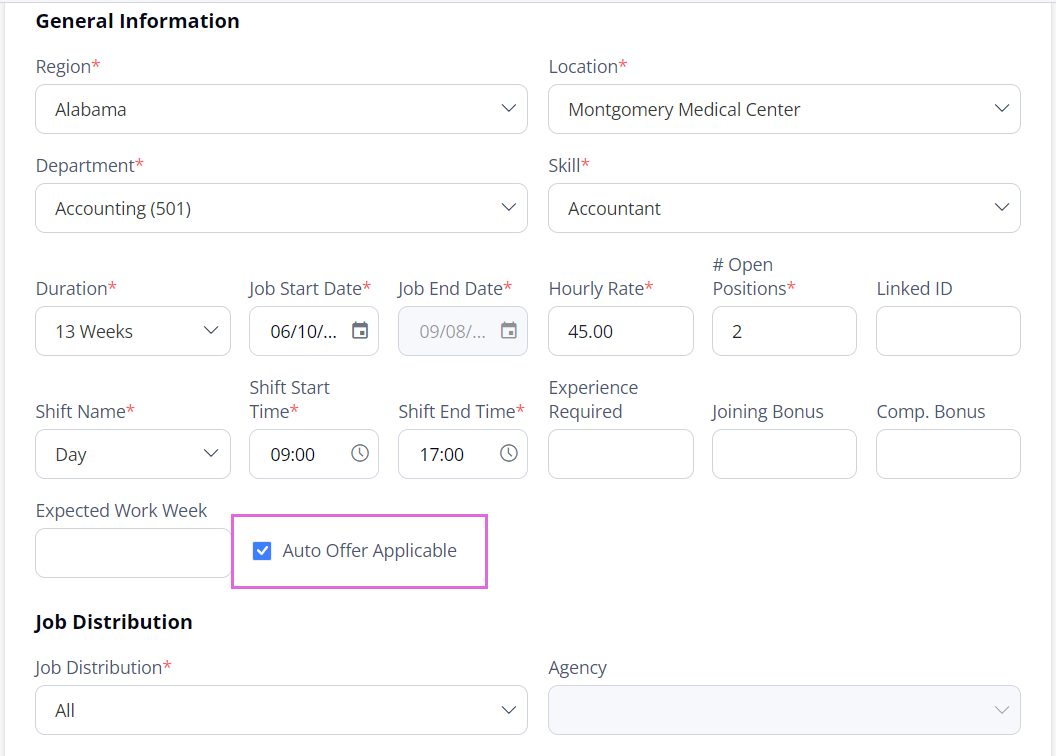
- If the "Auto Reject Candidates/Employees after 'X' hours" configuration is turned ON for your Organization, and the offer is not accepted within the configured time, the Candidate is automatically rejected on behalf of the Agency.
- If the "Auto Offer Candidates/Employees after 'X' hours" configuration is turned ON for your Organization, Candidates with the Applied, Shortlisted, and custom status are automatically offered the remaining open positions as per the configured settings.
- Rejected: reject the Candidate and choose the rejection reason.
If there are other Applied, Offered, Shortlisted, Onboard Candidates, or Candidates with custom statuses in this order, the order remains in the In Progress status, and you may proceed to review other available Candidates. Otherwise, the order moves back into the Open status, and you should wait for the new applications.
If you have the proper permission, you can revert the Rejected Candidate to their previous status within the same order. This is possible only if:
- A Candidate was rejected by the Organization (not an Agency)
- An order is in the Open or In Progress status.
- An order has not reached its submission limit yet.
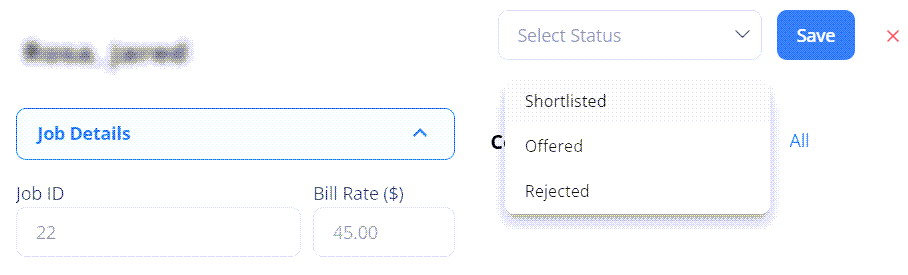
- Shortlisted: select the Candidate to consider for this order and offer or reject a position later.
- Select Save to update the Candidate's status.
- If your order uses a custom workflow, you might see and be able to select additional custom statuses when editing a Candidate (for example, Interview).
Update Candidate's status via email link
To receive the Manager Review email each time a partnership Agency applies a Candidate to your Organization's orders, subscribe to the Candidate Applied: Profile Review Email notification on Communication > Notification Subscription.
- You might need to contact your Administrator to manage your notifications subscription.
Select the corresponding status link (Shortlisted, Offered, or Rejected) in the email to go to the webpage where you can update the candidate's status before another user from your organization does.
After selecting the needed status link and confirming the order ID, the Candidate's status will be updated accordingly in the application.
- Next step: Onboard Candidate.
Watch video
See also