Getting Started
This page instructs you how to start your work in Einstein II VMS (Vendor Managed Solution) and provides an overview of its main options and menus.
Start your work
To start working on your Einstein II VMS account:
- Open the welcome email in your inbox.
- Follow the verification link to go to the login page. Hide the imageSee the image.
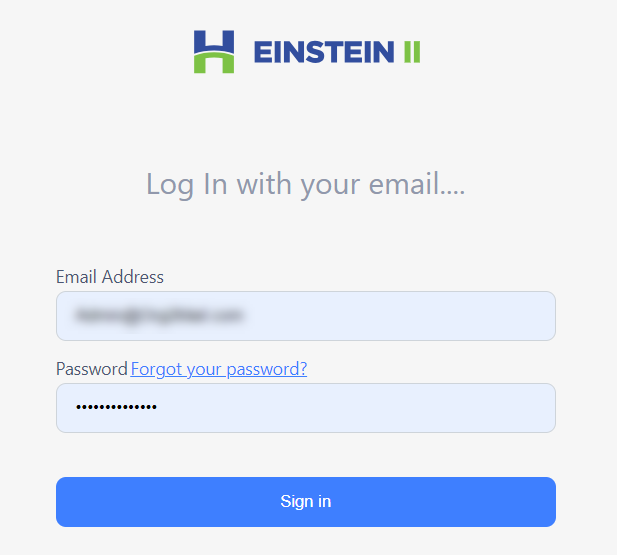
- Use your email address and the temporary password from the welcome email to log in.
- To change the temporary password, go to Reset password.
Dashboard
After you log in to Einstein II, you are redirected to the Dashboard where you can view, add, and manage widgets that visualize data related to your work in the app. Hide the imageSee the image. For more information, go to Dashboard.
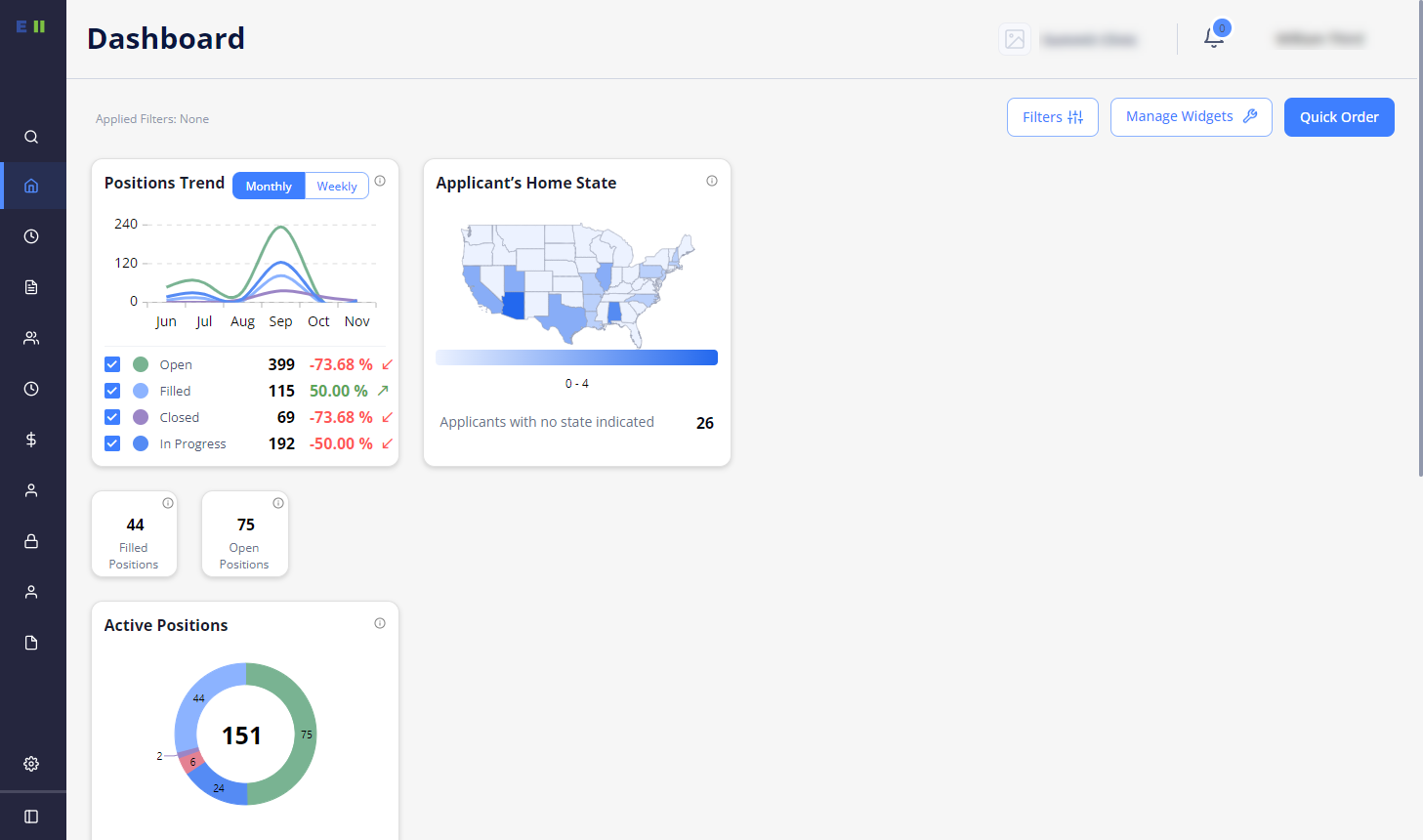
- After logging into Einstein II, the user can view the latest release notes in the pop-up window. After reviewing it, select Acknowledge to prevent the pop-up from appearing again, or select Show Later to view the release notes the next time you log in. To download the release notes in PDF format, go to Communication > Release Notes.
- After logging into Einstein II, the user can view the broadcast message in the pop-up window. After reviewing it, select OK to prevent the pop-up from appearing again. To view all published broadcast message, go to Communication > Broadcasting.
Basic options
In the upper-right part of Einstein II, find and use the following options:
- Chat
 (if enabled for your Organization) that lets you send private messages to other users of your Organization to speed up communication around staffing needs. You can search the users to chat with by their first, last, and business unit names, or select the needed user from the contact list. Hide the imageSee the image.
(if enabled for your Organization) that lets you send private messages to other users of your Organization to speed up communication around staffing needs. You can search the users to chat with by their first, last, and business unit names, or select the needed user from the contact list. Hide the imageSee the image.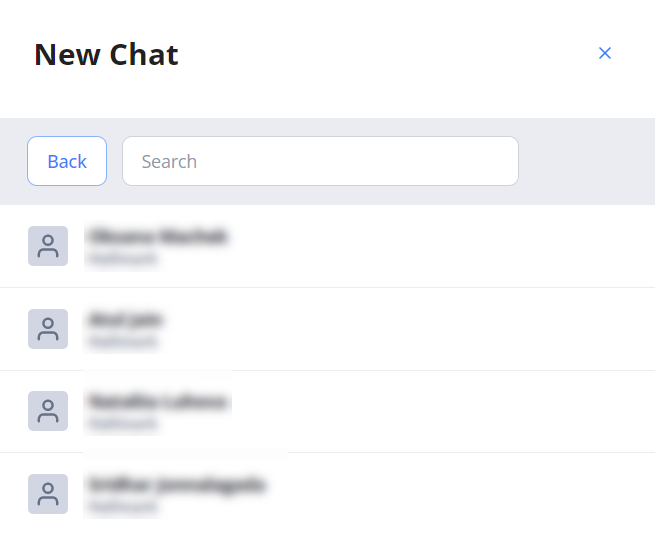
- Notifications
 that list the activities happening in your account.
that list the activities happening in your account. - User menu that includes the following options (Hide the imageSee the image):
- Manage Notifications opens the Notification Subscription page, where you can set how the users of your Organization will receive each specific notification: via email, SMS, or on the product screen.
- Theme lets you switch between the Light and Dark themes of Einstein II.
- Contact Us lets you address product-related questions and issues to the Hallmark Support Team.
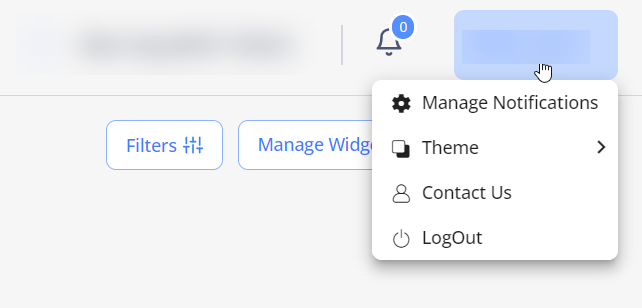
In the lower-right part of Einstein II,
- Smart Search
 that allows you to search any keywords in the Order Management, Timesheets and Invoices (see the imagesee the image). You can also enter the keyword through speech by clicking the
that allows you to search any keywords in the Order Management, Timesheets and Invoices (see the imagesee the image). You can also enter the keyword through speech by clicking the  (Microphone) icon. Selecting any search result will directly navigate you to the respective order, timesheet or invoice record.
(Microphone) icon. Selecting any search result will directly navigate you to the respective order, timesheet or invoice record. 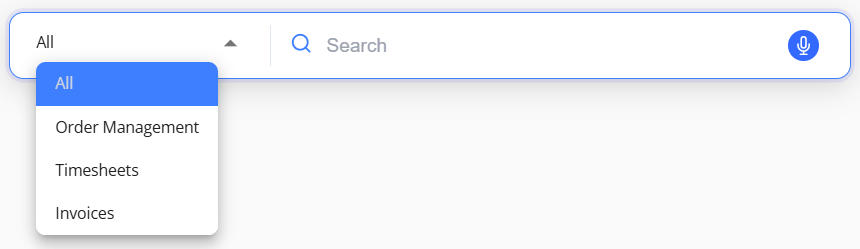
- Ask AI Chatbot (See the imageSee the image) provides access to the AI Assistant and Smart Search.
- If you have the proper permissions, you can use the Ask AI Chatbot.
- The AI Assistant allows you to chat and retrieve information from the Bill Rate Agent and the Q&A Agent (see the imagesee the image). The chatbot intelligently switches between specialized agents based on the type of query. The Bill Rate Agent handles queries related to billing rates and predicts bill rates based on historical data and trends. The Q&A Agent performs intelligent searches across organizational data.
- The
 (refresh) icon allows you to restart a conversation at any time, clearing previous context for a fresh flow of questions.
(refresh) icon allows you to restart a conversation at any time, clearing previous context for a fresh flow of questions. - You can also ask questions using voice input by clicking the
 (microphone) icon.
(microphone) icon. - If you want to listen to the response as audio output, select the
 (speaker) icon in the response, and use the
(speaker) icon in the response, and use the  (copy) icon to copy the response text.
(copy) icon to copy the response text.

- The
- The Smart Search tab allows you to search for keywords across Order Management, Timesheets and Invoices. (See the imageSee the image)
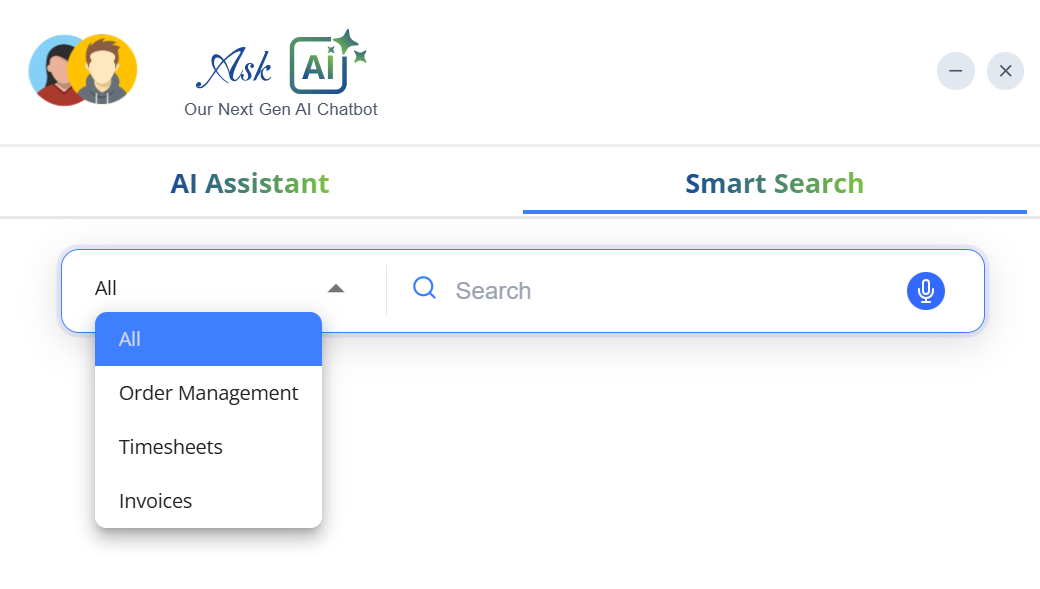

Left-side menu
Use the left vertical menu to navigate to the following tabs:
- Dashboard displays visualized graphs on the data related to your work in Einstein II.
- Associated Agencies contains information about agencies you collaborate with.
- Candidates lists all the external Candidates associated with the orders from your Organization and provides their details.
- Order Management lets you create, edit, and track job orders.
- Candidate Assignment displays a report on confirmed, active, and past Candidates with links to the Candidate profiles and credentials associated with the orders they are assigned.
- Do Not Return lets you add Candidates to the DNR list to prevent them from being applied to job orders from your Organization.
- Timesheets includes data about the Candidates’ work hours and allows approving their timesheets. You can also find information about mileage and expenses within this area.
- Invoices provides information on time pending an invoice, invoices pending approval, and payments.
- Analytics lets you generate, view, and manage different reports to obtain information about your Organization's orders, Candidates, invoices, and other data.
- Administration lets you add new users to your Organization account, manage their roles and permissions, and edit notification templates.
- Communication lets you add and share documents with the users of the associated Agencies, send group emails/SMS messages, and manage your notification subscriptions.
- Organization Profile includes information about your Organization.