Broadcasting
A broadcast message is a pop-up that appears when the user logs in. The user must either acknowledge it by clicking OK or choose to view it later by closing the pop-up.(See the imageSee the image).
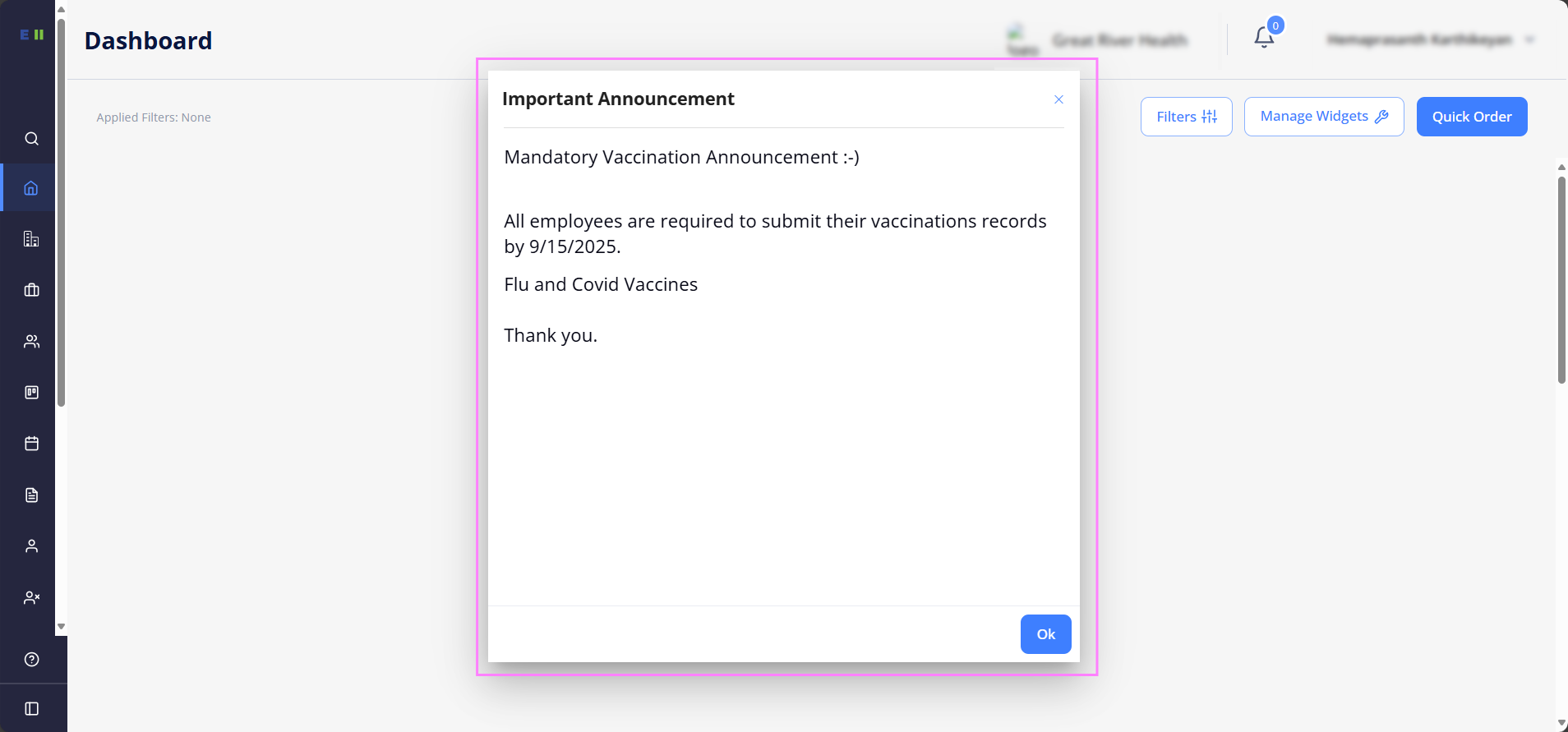
On Broadcasting, If you have the proper permission, you can create and publish broadcast message to specific user groups such as Organization or Agency. Published message will be displayed to the selected user groups when they log in to the application.
If you have the proper permission, you can edit, delete, and view broadcast messages by selecting the Edit icon (![]() ), delete icon (
), delete icon (![]() ) and View icon (
) and View icon (![]() ) from the Published or On Draft tab (see the image)(see the image).
) from the Published or On Draft tab (see the image)(see the image).
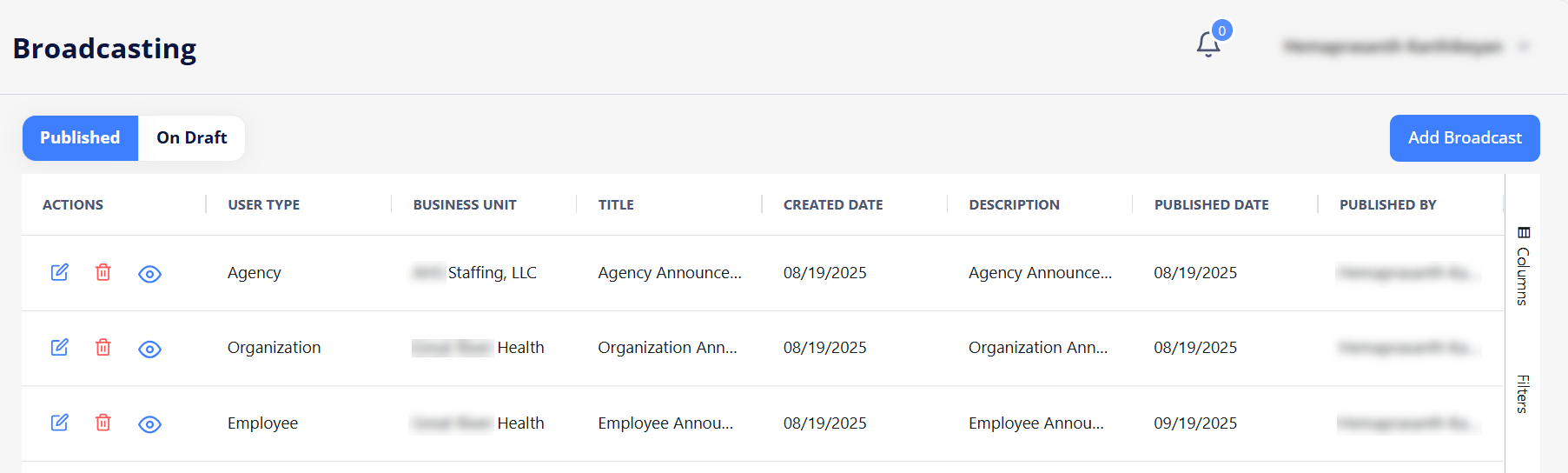
You can customise the columns in the Published or On Draft grid using the Columns option and find/filter the message quickly using the Filters options on the right side of the application.
Create Broadcast Message
To create a new broadcast message:
- Select Add Broadcast.
- Fill in the required fields such as User Type, Business Unit, Date, Title, and Description (See the image)(See the image).
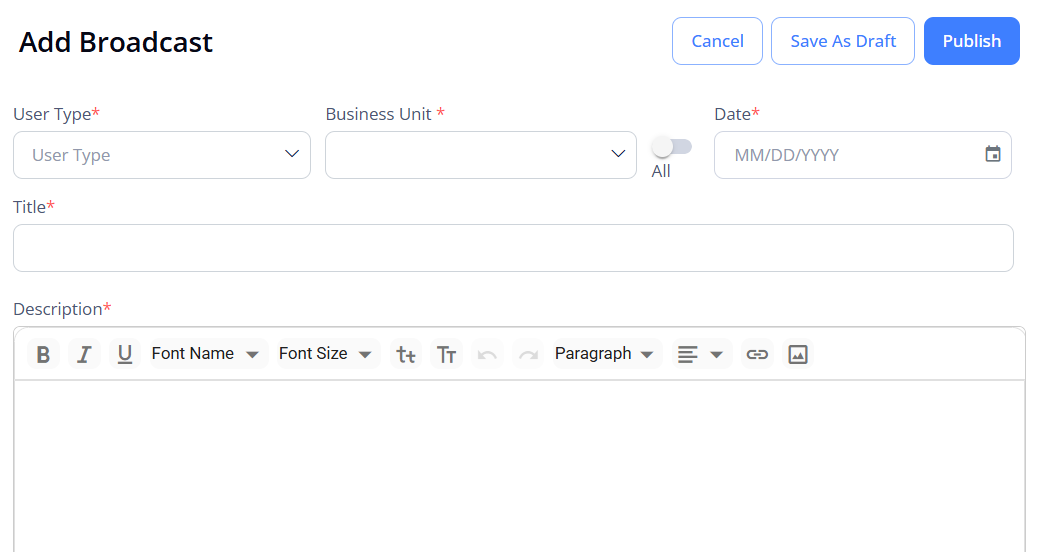
- Click Publish or Save As Draft.
- Save As Draft option allows you to save the message, edit and publish it later from the On Draft tab.
- Publish option allows you to publish the message on the specified date (today or future) and published messages appear in the Published tab.