Associated Agencies
On Associated Agencies, find all Agencies associated with your Organization (with Active and Inactive partnership statuses), define fee, tier, and partnership settings for these Agencies, and associate new ones. You can view the history of changes to the associated agency by selecting the View history option from the dropdown menu ![]() (See the image)(See the image).
(See the image)(See the image).
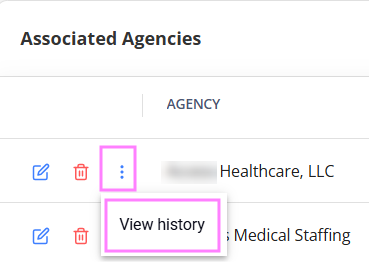
- You may edit information on this page only if you have the proper permission.
To edit the settings for a specific Agency, select the edit icon ![]() next to the needed one to open the sidebar. Here you can view and edit fee and partnership settings on the corresponding tabs.
next to the needed one to open the sidebar. Here you can view and edit fee and partnership settings on the corresponding tabs.
Fee settings
On Fee Settings, enter or edit the base fee to be paid by your Organization for the selected Agency's services.
- The Agency fee does not apply to invoice records that are based on mileage (miles-type invoice records).
To add a fee exception for the Agency to staff Candidates with a specific combination of region, classification, and skill:
- Select + Add Fee Exception.
- Enter the required details
- Select Add.
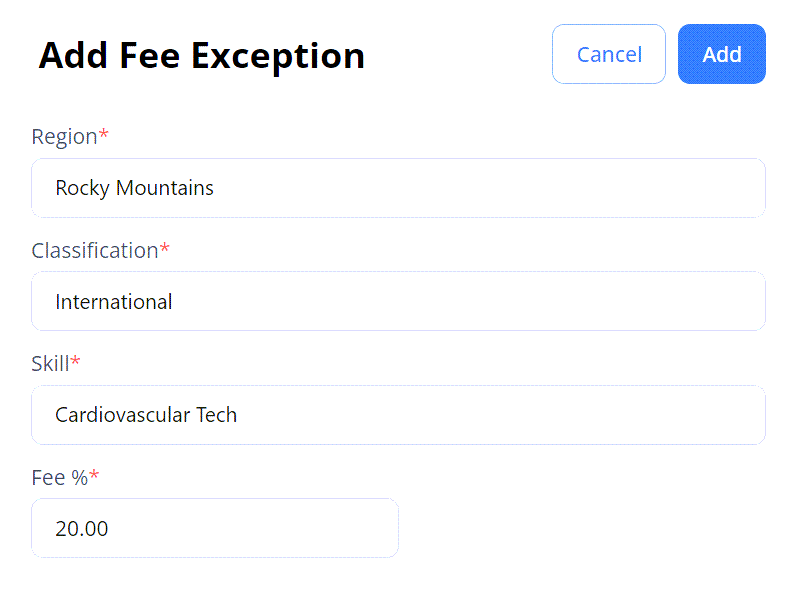
Tier settings
On Tier Settings, define the priority of orders' distribution to the selected Agency based on the configured tiers.
- This tab is available for you only if the "Tiering logic" configuration is turned ON for your Organization.
Here you can do the following (Hide the imageSee the image):
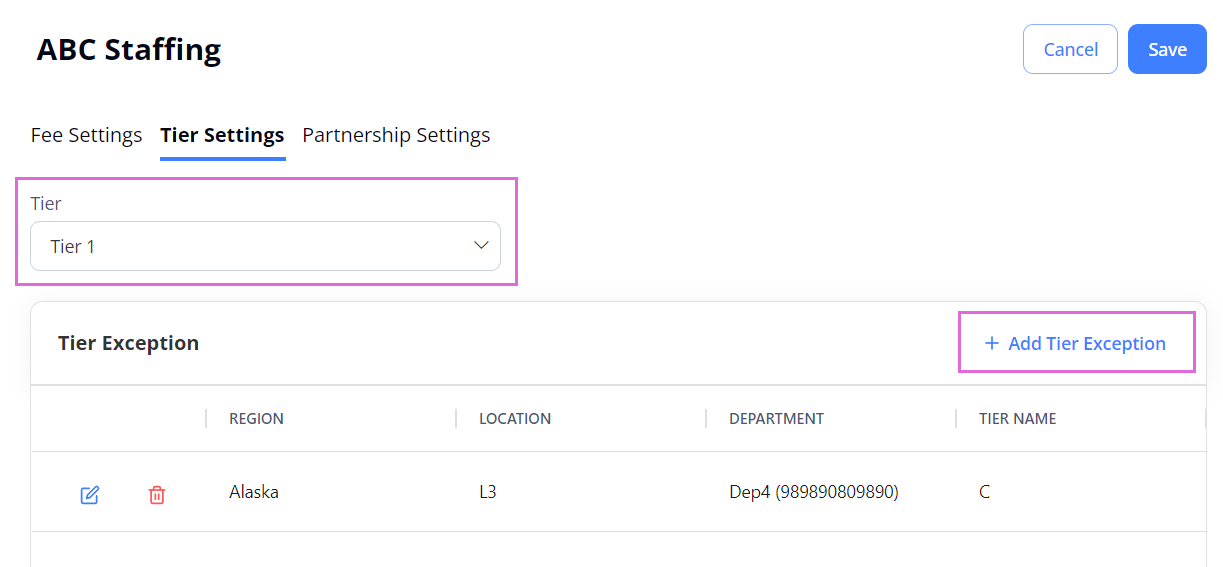
- Assign a tier to the selected Agency by choosing the needed one from the Tier dropdown list.
An order will be first distributed to the Agencies grouped in the tier specifically matching the order's combination of region, location, and department for a defined period of time. After this, the order will be released to other tiers covering a wider range of region, location, and department combinations according to the defined priority. - Add a tier exception for the selected Agency to receive orders with a specific combination of region, location, and department by selecting + Add Tier Exception.
Partnership settings
On Partnership Settings, edit and view the following information:
- Partnership Status: choose your partnership status with the selected Agency which can be one of the following:
- Active: Your Organization can distribute orders to the Agency, and the Agency can apply Candidates to your orders.
- Inactive: Partnership with the Agency is completely removed immediately after the status change.
- Suspended: After the specified Suspension Start Date, your Organization cannot distribute new orders to the Agency, and the Agency cannot apply new Candidates to the orders within your Organization. But you can still work with the suspended Agencies in the scope of the existing positions, for example, submit timesheets and invoices, view assignments and reports.
- If the Suspension Start Date is in the future, in the Associated Agencies grid, the Agency appears with the Active status and the exclamation point
 next to it. Hover over this icon to view when the suspension period starts. Hide the imageSee the image.
next to it. Hover over this icon to view when the suspension period starts. Hide the imageSee the image.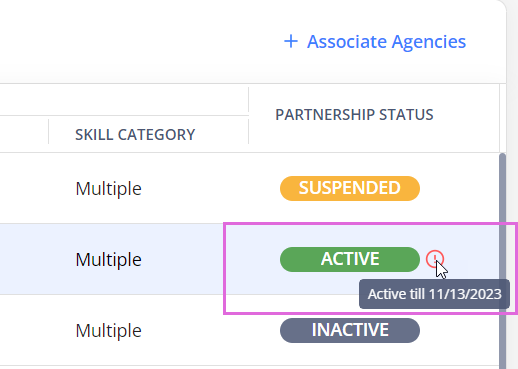
- If the Suspension Start Date is in the future, in the Associated Agencies grid, the Agency appears with the Active status and the exclamation point
- Job Distribution: view which region, classification, order type, and skill category requests will be received by the selected Agency.
Associate new Agencies
To associate a new Agency for your Organization to work with:
- Select + Associate New Agencies in the upper right to open the sidebar.
- Make the needed selection(s) in the Agency field. Hide the imageSee the image.
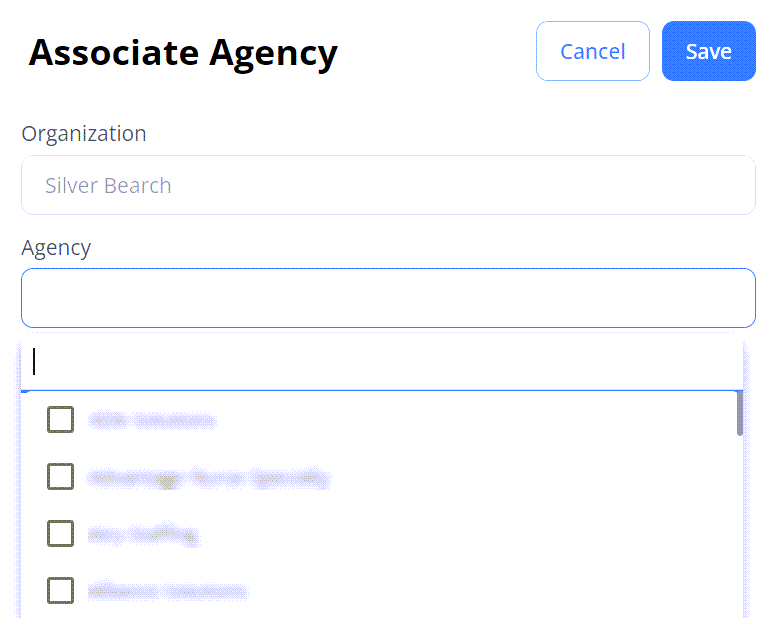
- After this, find the newly associated Agency(ies) in the Associated Agencies grid to configure their settings by using the edit option
 .
.