Invoices 
On Invoices, view pending invoice records generated from the approved timesheets, add more invoice records manually, create invoices from the invoice records, approve, and pay invoices.
- If the auto-generation of invoices is configured for the specific combination(s) of region, location, and department, the invoices will be automatically generated based on the pending invoice records once a week/two weeks (depending on the configured settings) on the scheduled date and time and according to the preconfigured grouping.
Each invoice will be emailed separately to billing contacts with both Excel and PDF attachments (containing the same information, with the Invoice ID as the file name). Recipients can approve invoices by navigating to Einstein II VMS from the email.
You can still generate the invoices manually if needed.
To find the needed invoices faster, use Filters on the respective tab. The defined filters will be preserved on the specific tab of the Invoices page.
- If you have permission, you can use the Tags option to add keywords or labels (Maximum of 50 characters) to an invoice (See the imageSee the image). To filter invoices by tags in Invoices, go to Filters > Tags (See the imageSee the image) and select the required tags.

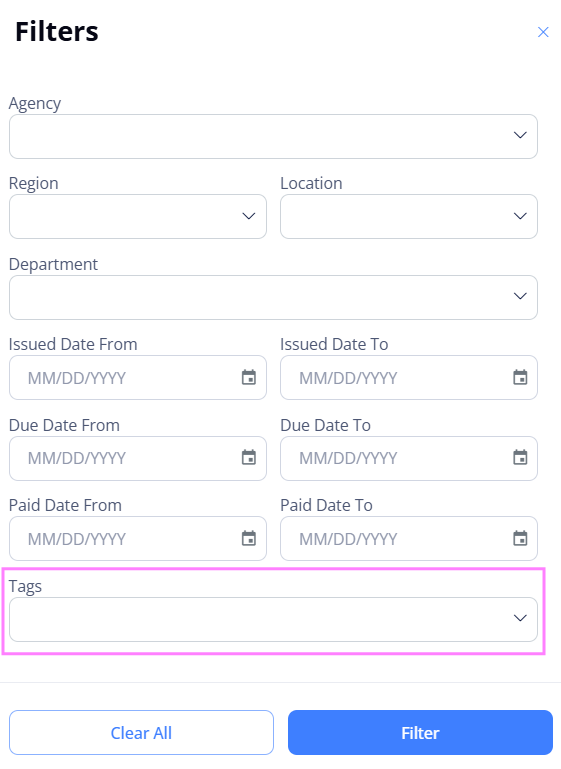
Invoices grouped by statuses
Invoices and invoice records are grouped by different statuses according to their progress and displayed on the corresponding tabs:
- To view the invoices' and invoice records' details, select the arrow icon
 next to the needed item. Hide the imageSee the image.
next to the needed item. Hide the imageSee the image.
If the arrow is not visible, turn on the Show Details mode for the grid you are viewing. Hide the imageSee the image.
mode for the grid you are viewing. Hide the imageSee the image.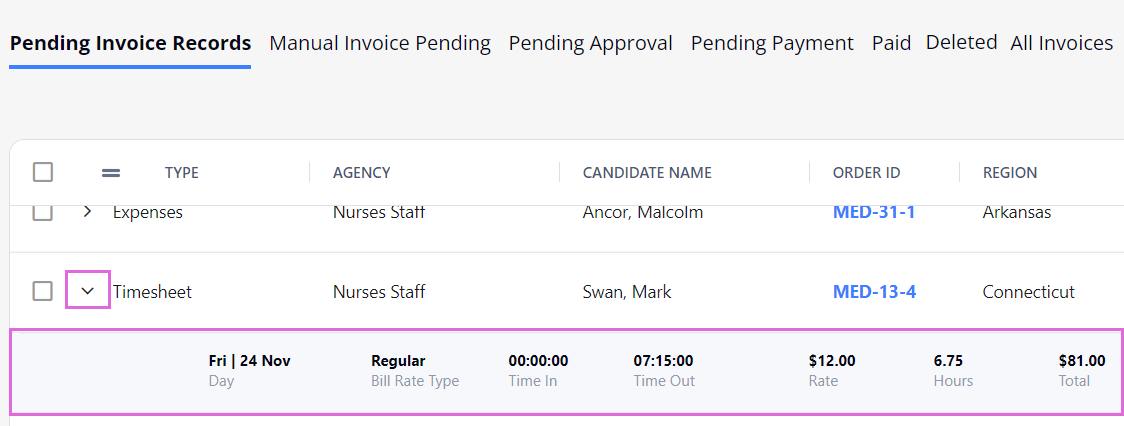
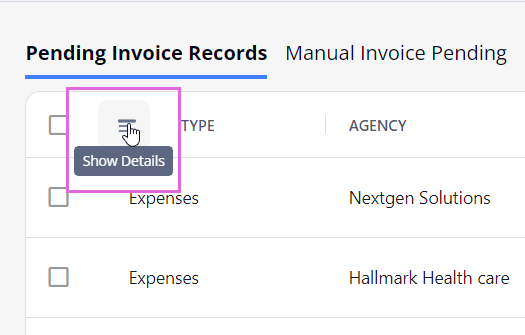
- On Pending Invoice Records, view the invoice records (parts of approved timesheets or manual invoice records) submitted by the Agency and approved by your Organization, and create invoices from them. See the imageSee the image.
For details, see Create, approve, and pay invoice.- All re-orders from a corresponding Open Per Diem order per Candidate per week are grouped under a single pending invoice record based on the Approved timesheet/miles. The Order ID value for such a record points to the corresponding Open Per Diem position ID of the Candidate. Expand the invoice record to view all the re-order positions (dates) it includes. Hide the imageSee the image.
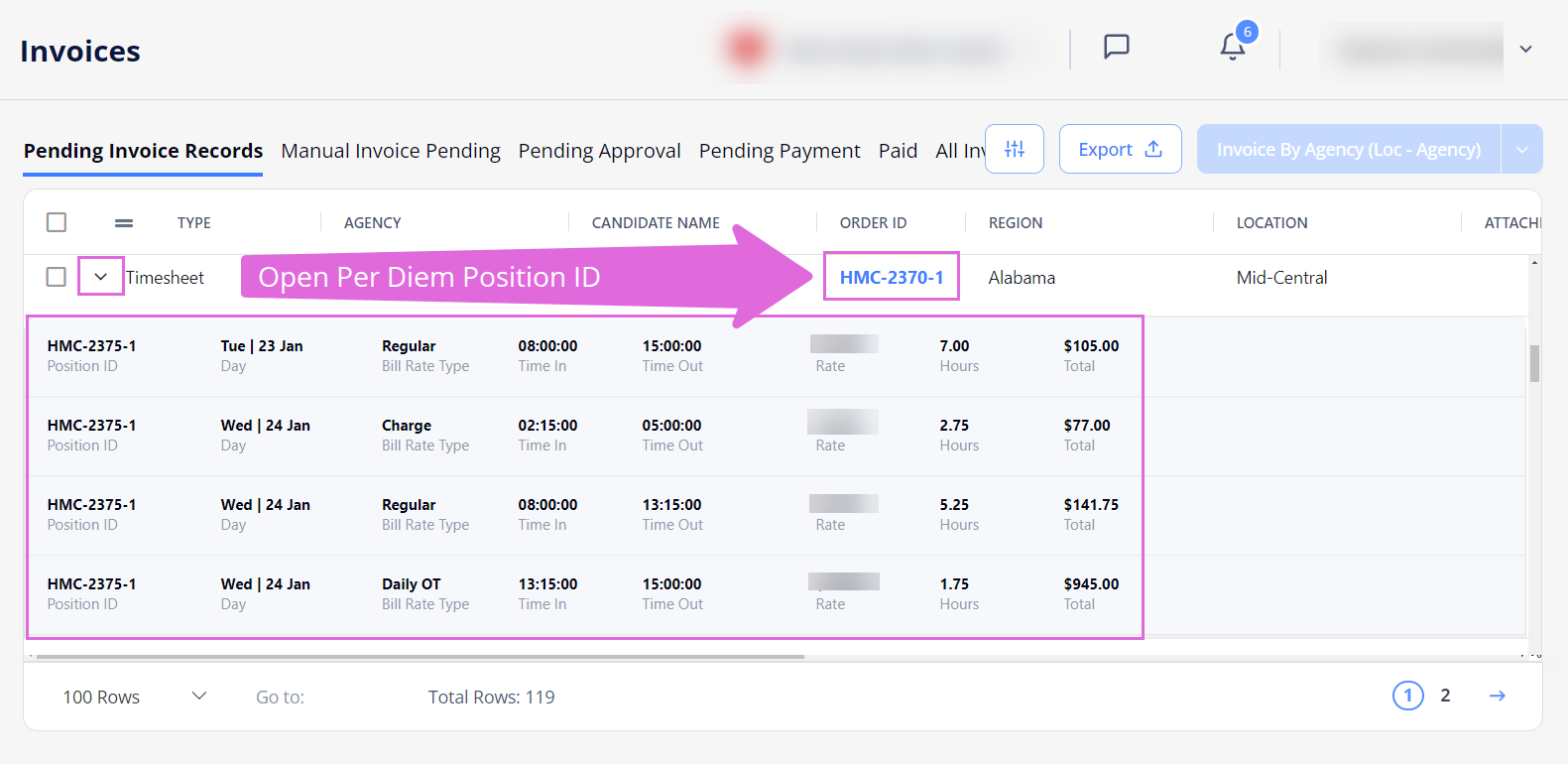
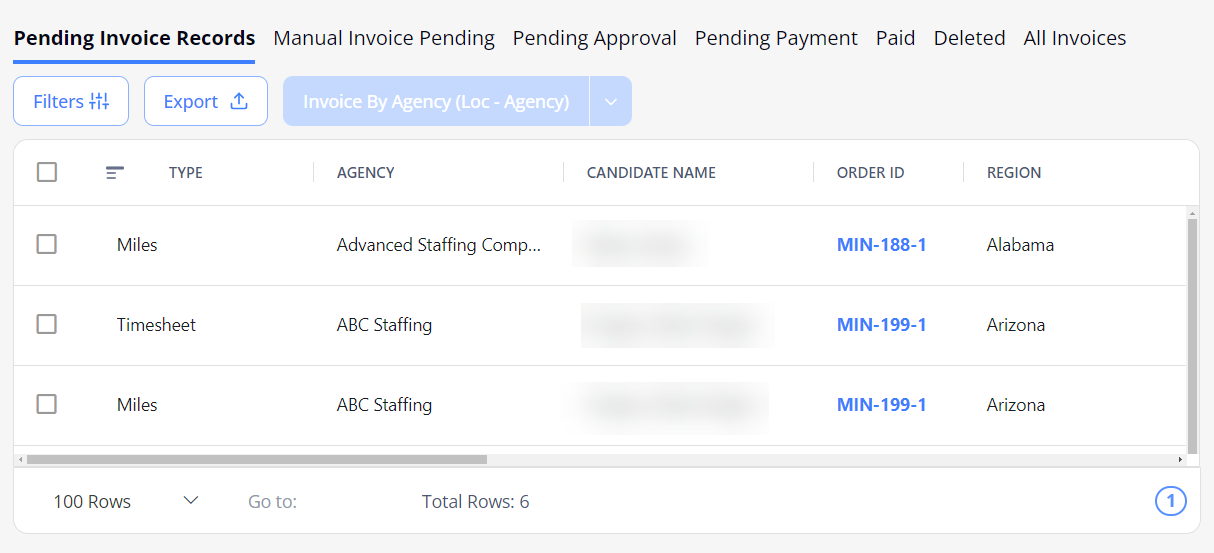
- All re-orders from a corresponding Open Per Diem order per Candidate per week are grouped under a single pending invoice record based on the Approved timesheet/miles. The Order ID value for such a record points to the corresponding Open Per Diem position ID of the Candidate. Expand the invoice record to view all the re-order positions (dates) it includes. Hide the imageSee the image.
- On Manual Invoice Pending, view the invoice records created manually by your partnership Agency. You may approve or reject them by selecting the corresponding option in the grid. Hide the imageSee the image.
After approval, the invoice record will appear on Pending Invoice Records.
Here, you can also create additional manual invoice records (for details, see Create invoice record manually).- By default, the Manual Invoice Pending tab displays only the Submitted invoice records. To view the Approved and Rejected ones, in Filters, select the needed status(es). Hide the imageSee the image. You may delete the Rejected records but not the Approved ones.
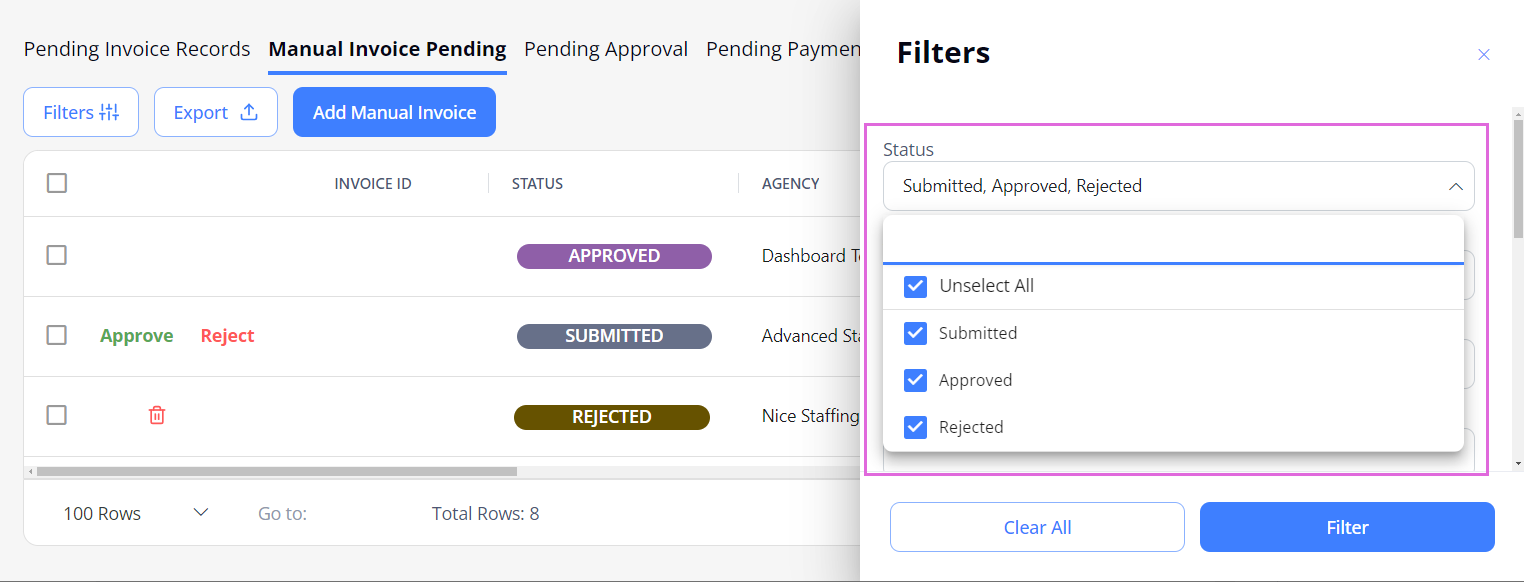
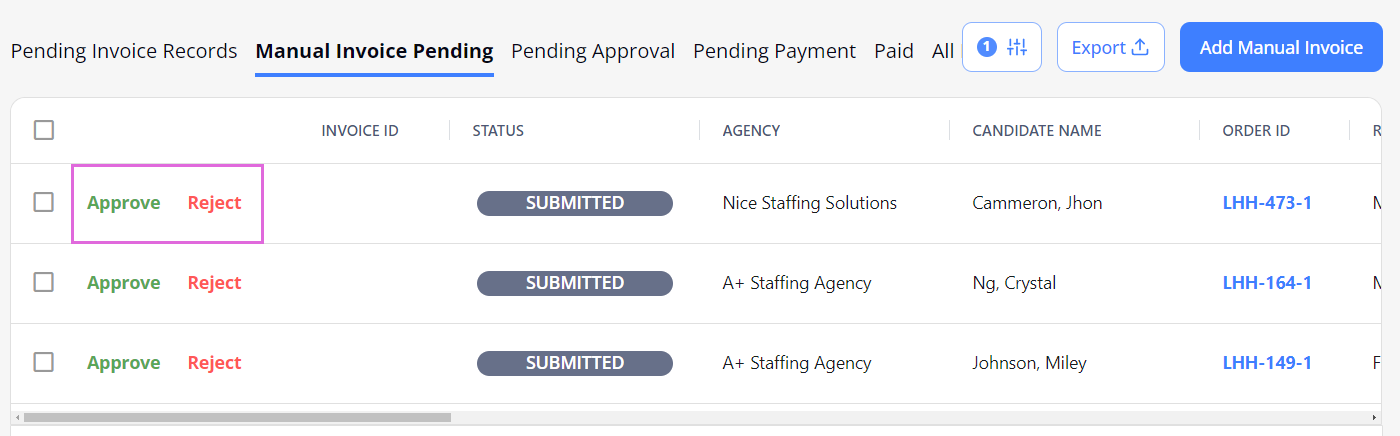
- By default, the Manual Invoice Pending tab displays only the Submitted invoice records. To view the Approved and Rejected ones, in Filters, select the needed status(es). Hide the imageSee the image. You may delete the Rejected records but not the Approved ones.
- On Pending Approval, view the invoices waiting to be approved by the Organization. Hide the imageSee the image.
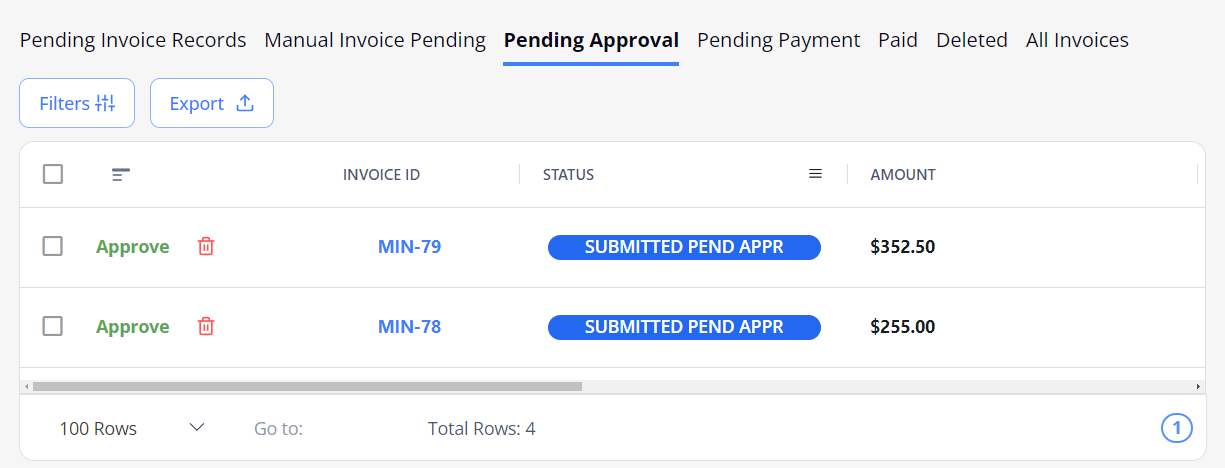
- On Pending Payment, view the invoices waiting to be paid by the Organization. Hide the imageSee the image.
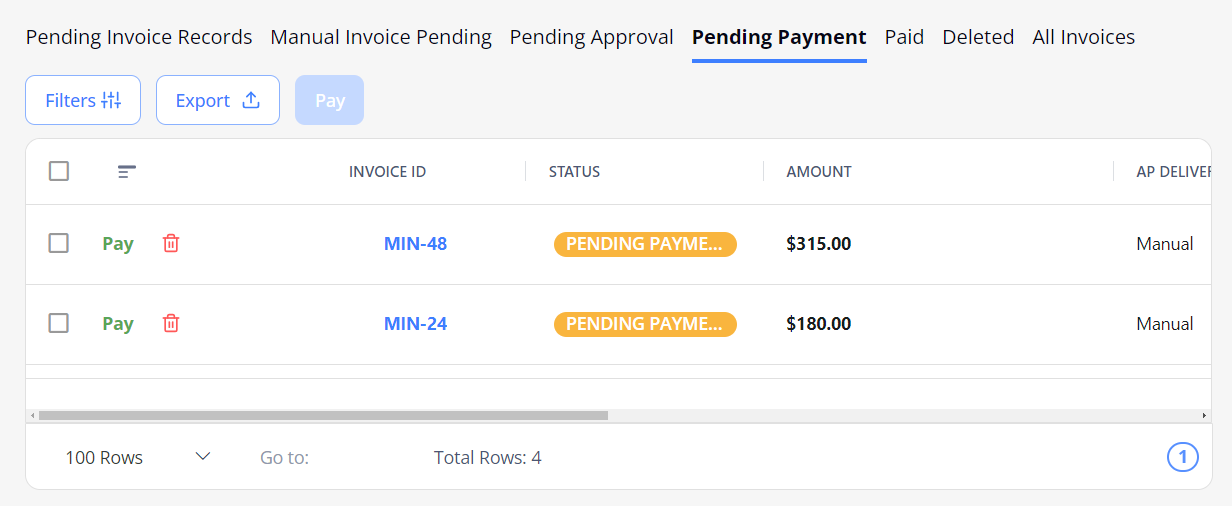
- On Paid, view the invoices that were paid by the Organization. Hide the imageSee the image.
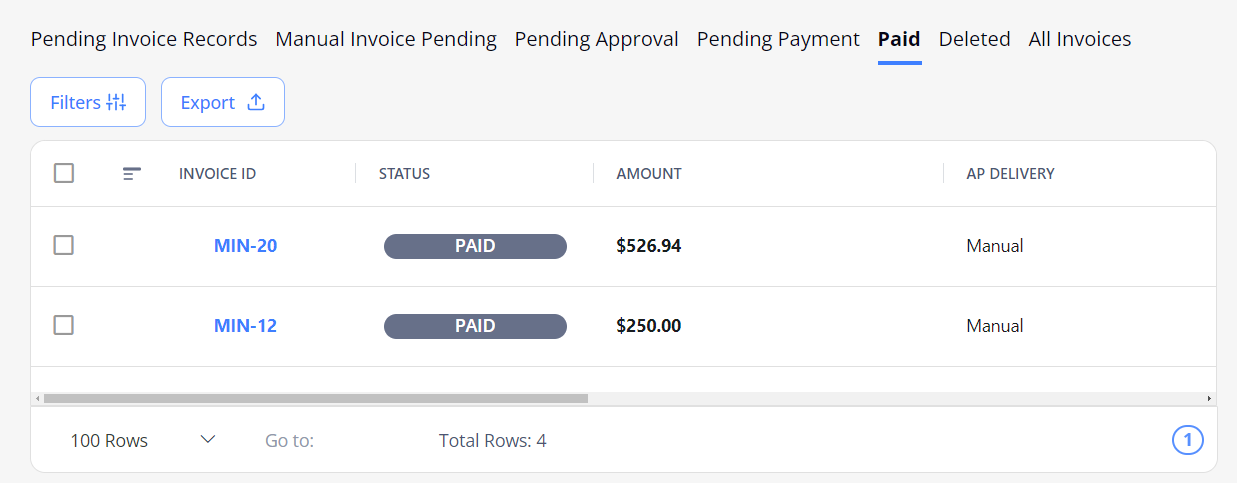
- On Deleted, view the invoices that were deleted from any tab. Hide the imageSee the image.
To delete an invoice, use the delete icon next to the needed item on the corresponding tab.
next to the needed item on the corresponding tab.
- Deleted invoices are not displayed on the All Invoices tab.
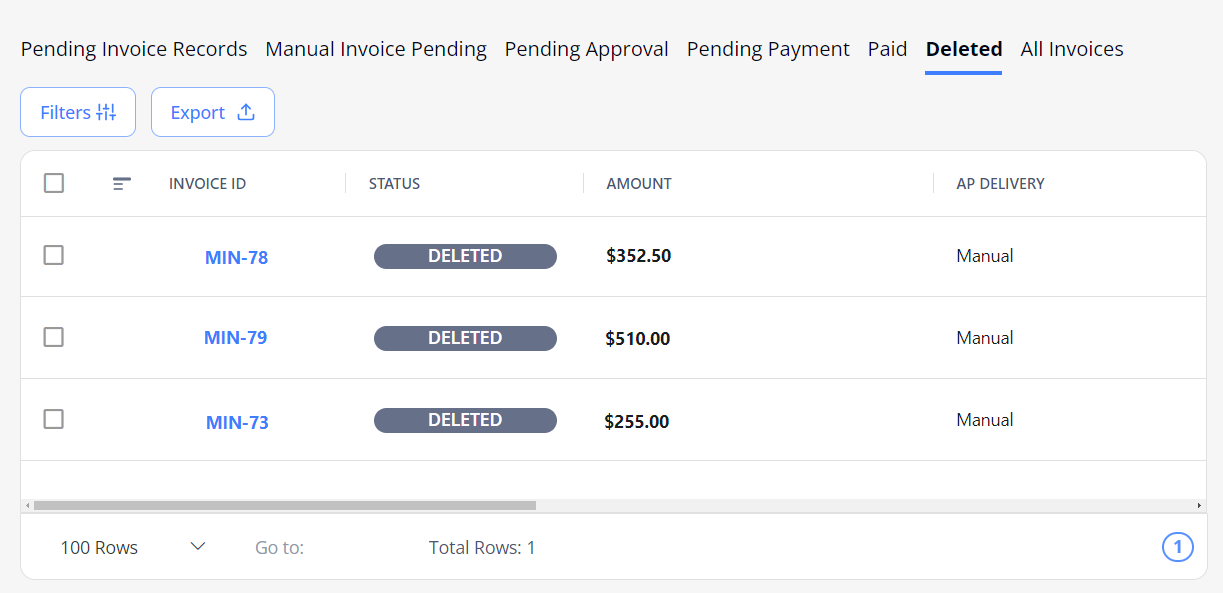
- On All Invoices, view all the invoices of different statuses, including the short-paid and overpaid ones, but excluding the deleted ones. Hide the imageSee the image.
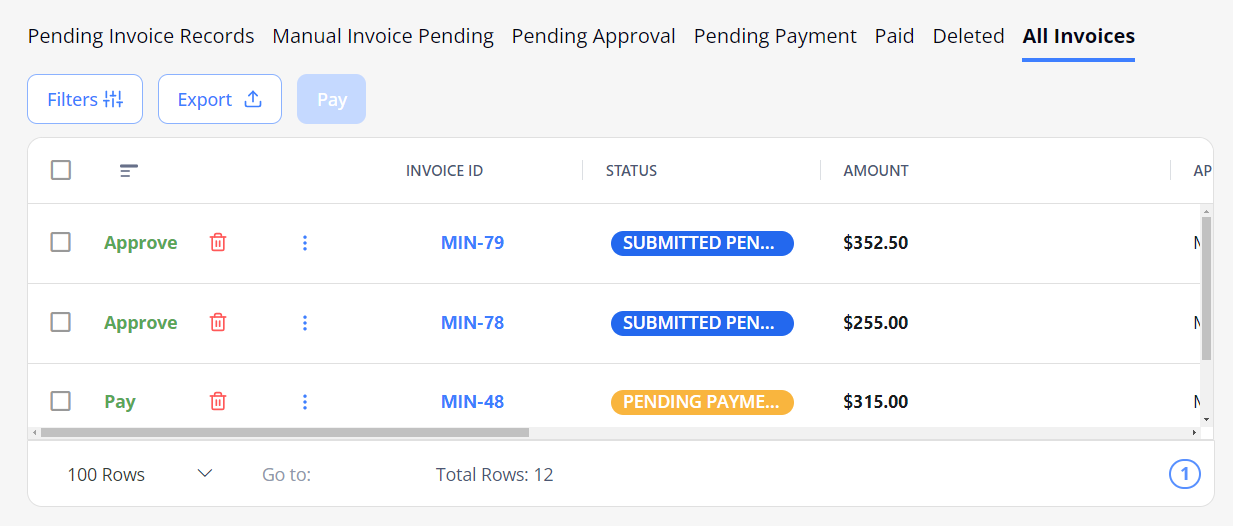
Invoice record types
Invoice records can be classified into the following types according to the data indicated in the respective timesheets:
- Timesheet: when the timesheet with a defined number of working hours was approved.
- Miles: when the timesheet with a defined number of miles was approved.
- The Agency fee does not apply to invoice records that are based on mileage.
- Expenses: when at least one manual invoice, bonus, or penalty was added to the timesheet.
Create invoice record manually
To create an invoice record manually:
- On Manual Invoice Pending, select Add Manual Invoice.
- In the Add Manual Invoice sidebar, fill in all the required fields, check the available toggles, and upload a file with an actual invoice or other data related to the invoice. Hide the imageSee the image.
- For timesheets generated based on Open Per Diem orders, in the Order ID/ Position iD field, you can search by the Open Per Diem position ID (specified in the timesheet) or Re-order position ID values.

- Select Save.
The manually created invoice record appears on Pending Invoice Records as a part of the Expenses invoice record that has the same Candidate and work week and that is created from the timesheet with the Expenses type. Hide the imageSee the image.
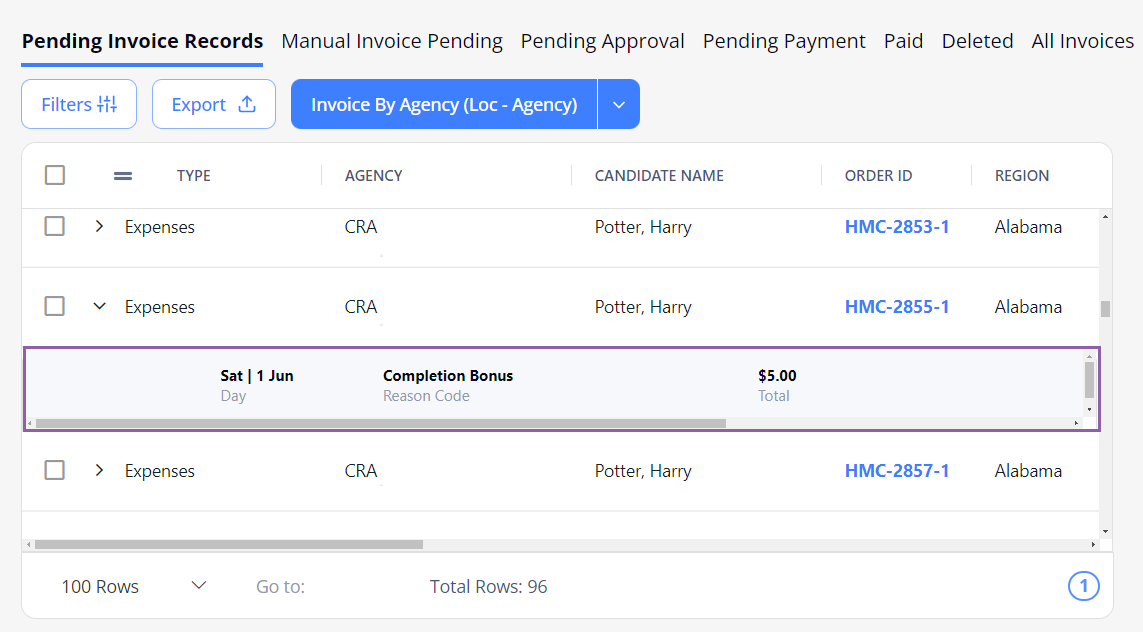
Then you may proceed with the steps described in Create, approve, and pay invoice.
Create, approve, and pay invoice
After the Organization approves the timesheet submitted by the Agency, the timesheet becomes an invoice record and is displayed on Pending Invoice Records.
To create, approve, and pay an invoice:
- (Optional) On Manual Invoice Pending:
- Approve the invoice. Then it will appear on Pending Invoice Records.
- Reject the invoice and add a reason. Then it will be sent back to Agency for modification. Hide the imageSee the image.
- The Manual Invoice Pending tab appears only if at least one invoice has been created manually by Agency and sent for approval to the Organization.
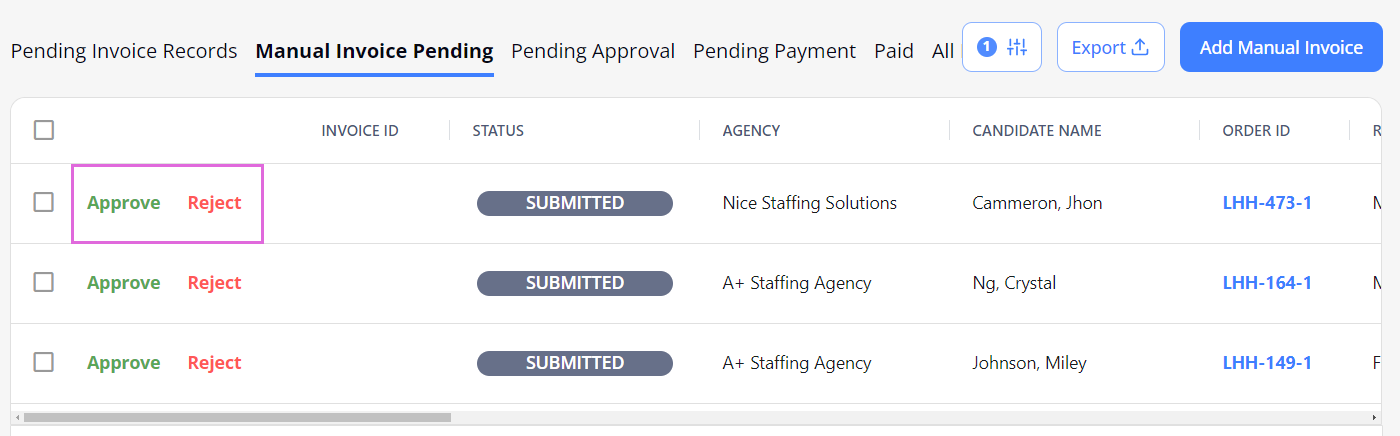
- On Pending Invoice Records, select the needed invoice record’s checkbox.
- In the Invoice By... menu above the grid, choose the needed method to create the invoice. Hide the imageSee the image.
This will group the invoice records by the chosen criterion and generate as many invoices as there are different unique Agencies, Candidates, Cost Centres, Regions, and Locations in the selected timesheets list correspondingly.
But selecting the By Organization option will generate a single invoice with all the pending invoice records for your Organization. The created invoices will appear on Pending Approval.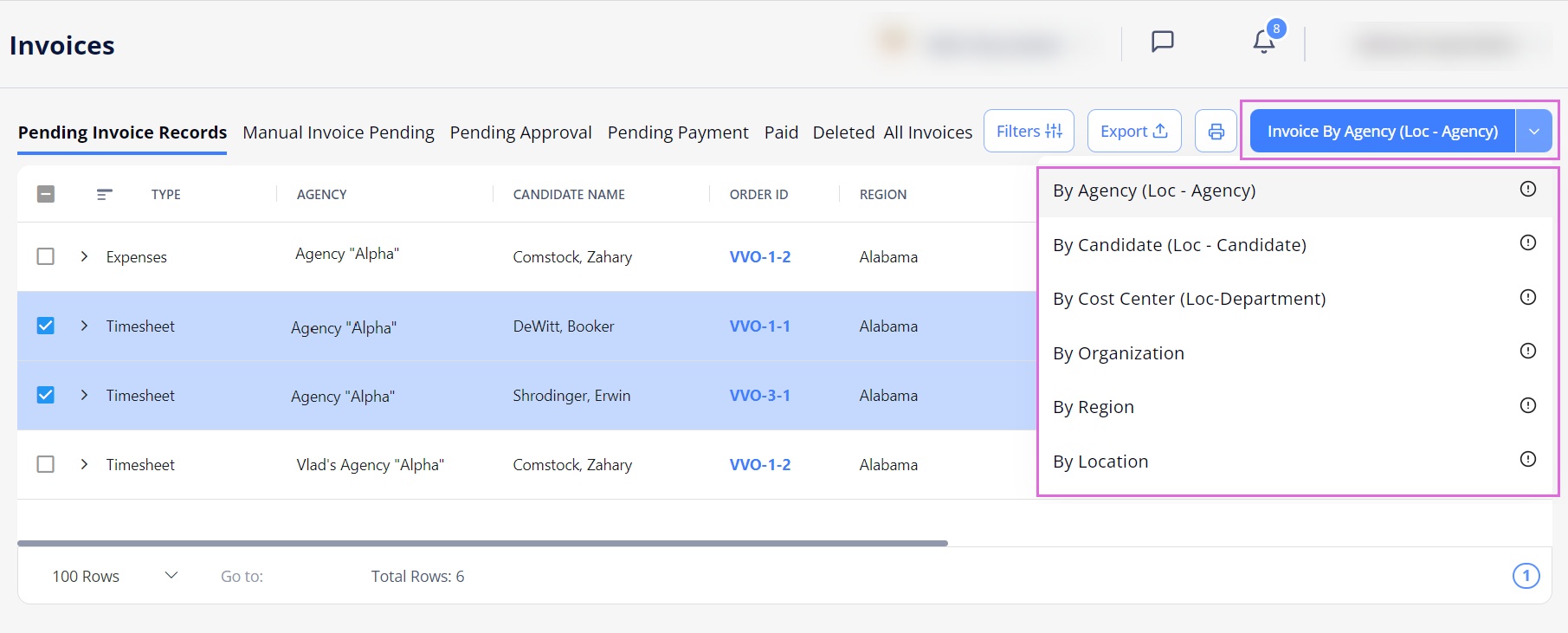
- On Pending Approval, select Approve next to the needed invoice. The approved invoices are moved to the Pending Payment tab with a Pending Payment status.
- You can also approve the invoice by choosing the needed invoice row and selecting Approve. Hide the imageSee the image.
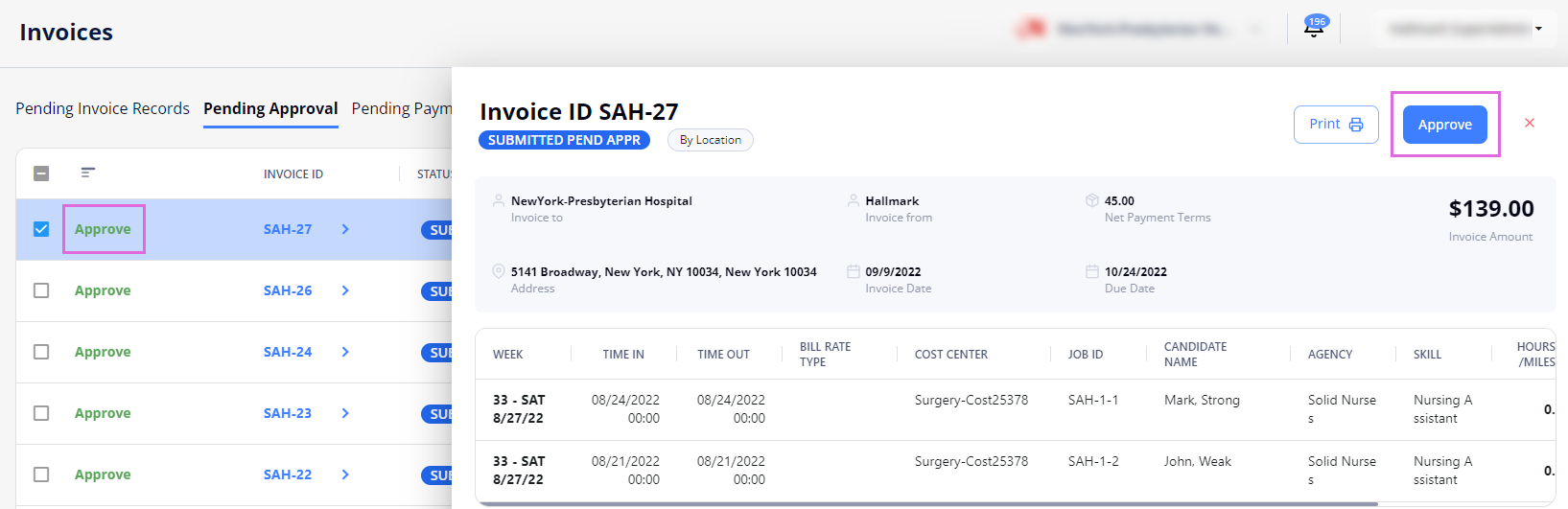
- You can select multiple invoices or all invoices and then select the Approve button for bulk approval. See the imageSee the image.
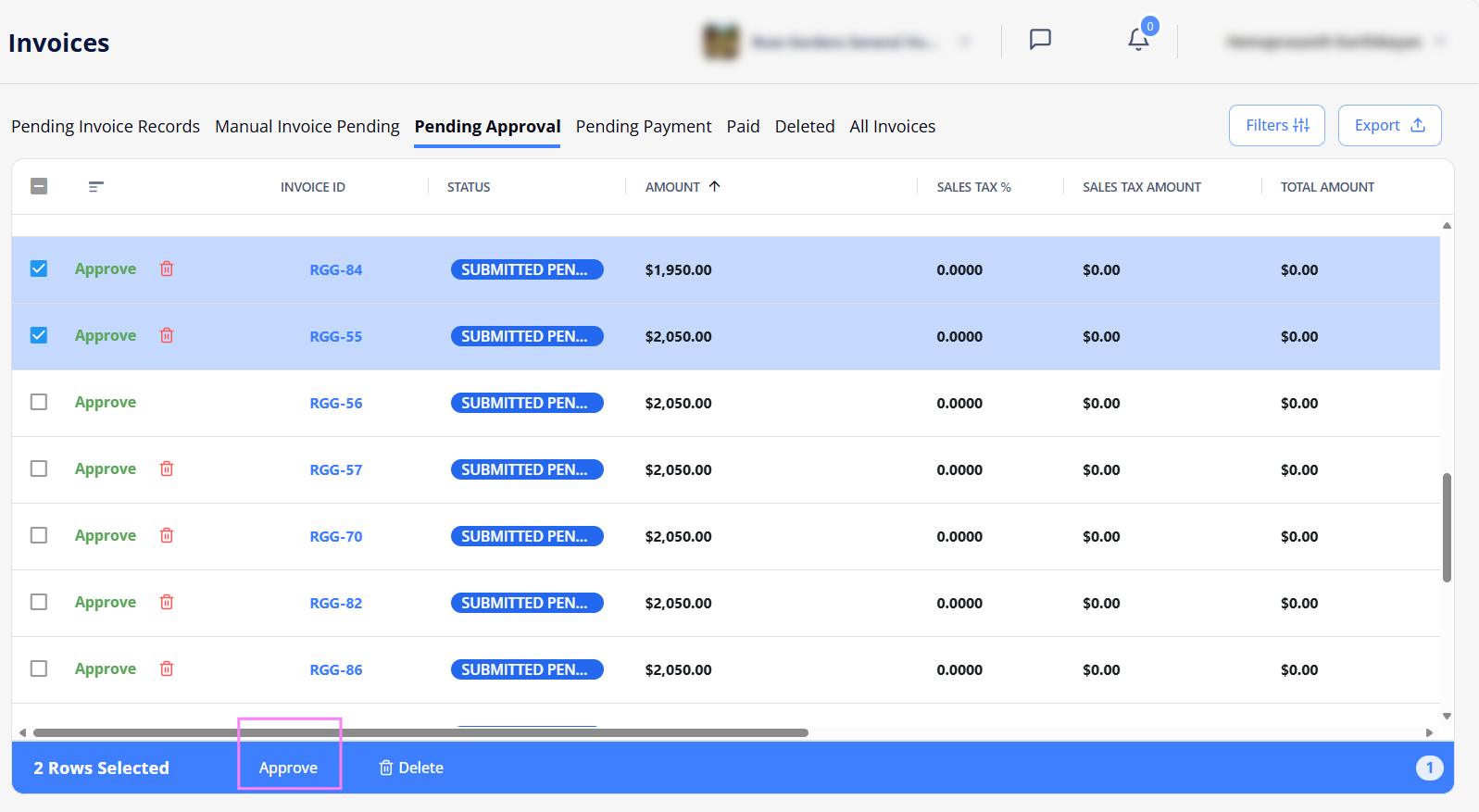
- You can select the multiple invoices or all invoices and then select the Delete button for bulk deletion. See the imageSee the image. Enter a reason for deleting the invoices in the Delete Invoice dialog, then click the Delete button. The deleted invoices are moved to the Deleted tab with a Deleted status.
- The delete button will only show up if the associated timesheets or manual invoices for the corresponding invoices have not been updated; otherwise, it won't be displayed.
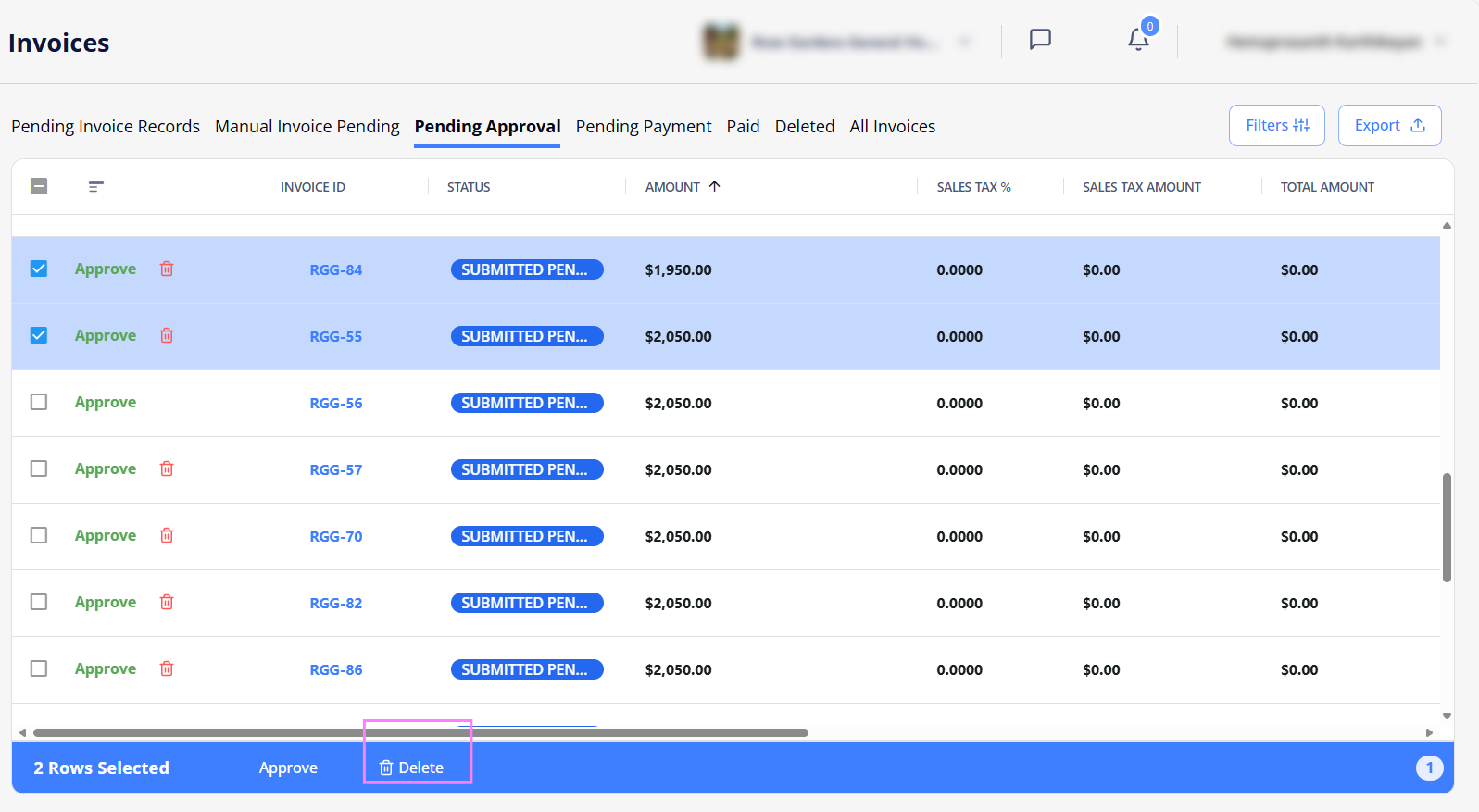
- You can also approve the invoice by choosing the needed invoice row and selecting Approve. Hide the imageSee the image.
- On Pending Payment, select Pay next to the needed invoice (Hide the imageSee the image), and in the Add Payment sidebar, enter the payment details and select Save (Hide the imageSee the image.) This will be updated by the Hallmark Finance team as payments are received and distributed.
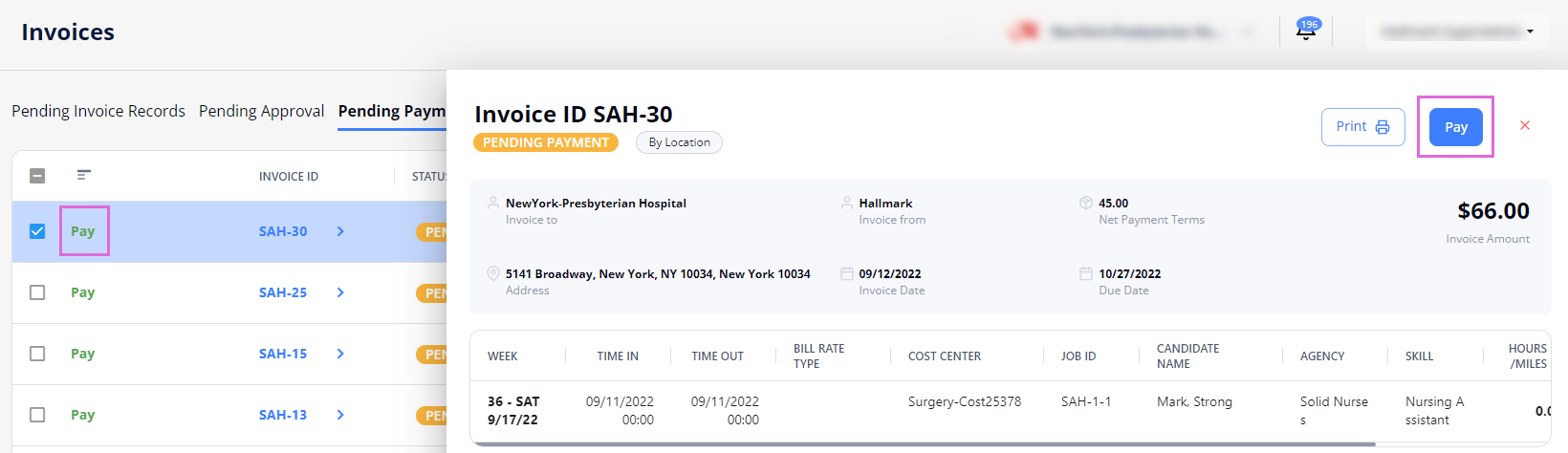
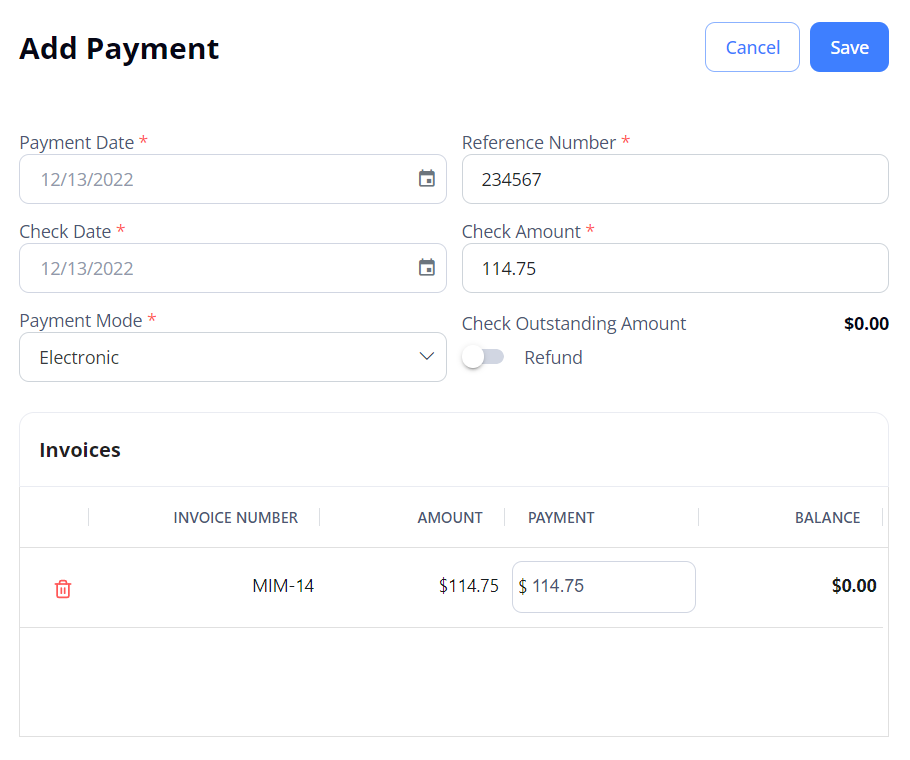
You can also do the following payment-related actions:
- Pay multiple invoices at a time by choosing the needed invoices in the grid using checkboxes and selecting Pay above the grid. Hide the imageSee the image.
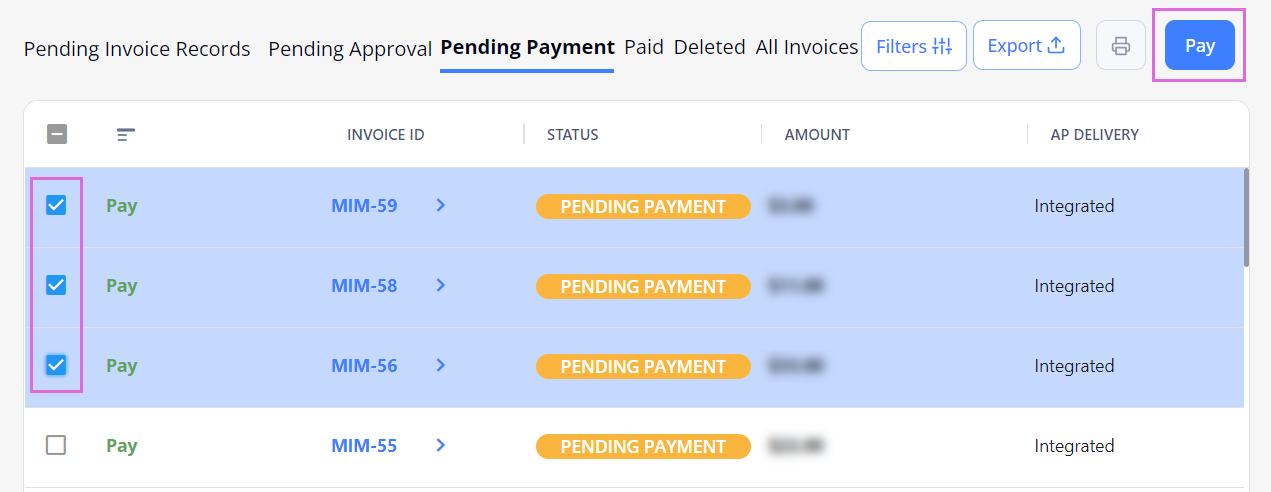
- View and add/edit the payment details of a specific invoice by opening the needed invoice details on the Pending Payment/Paid tab and selecting the Payment Details link. Hide the imageSee the image.
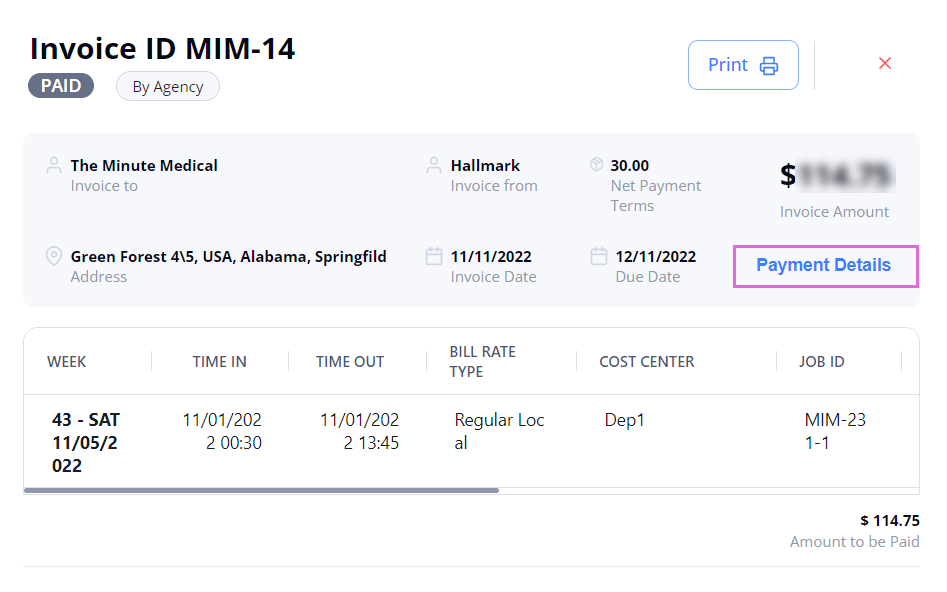
View invoice history
To view the invoice history, on the All Invoices tab, select the View history option from the invoice dropdown menu ![]() in the grid. Hide the imageSee the image.
in the grid. Hide the imageSee the image.
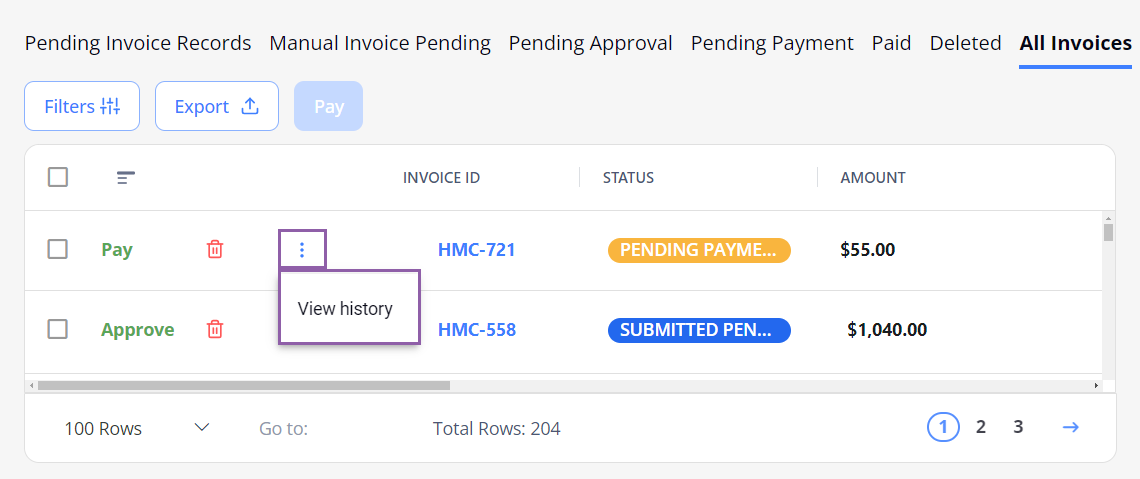
Export invoices
To export the list of invoices displayed in the grid, select Export on the corresponding tab of the Invoices page and choose the needed format. You can also export specific invoices by choosing the needed records in the grid and selecting Export. Hide the imageSee the image.
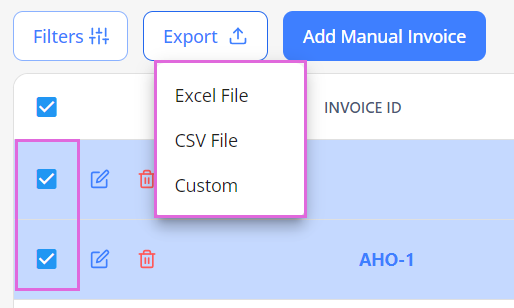
By default, all the columns in the grid are exported. By selecting the Custom option, you can change the document title and choose which columns you want to export from the grid.
Watch video