Add position extension
For LTA, LTA - Rapid Response, and Contract to Perm orders, you can prolong the employment of a specific Candidate by adding an extension of the corresponding filled or closed position. This will create a new extension order in the system.
- You may add extensions only for Filled or Closed positions of the In Progress or Filled orders.
- The period allowed between the Actual End Date of the initial position and the Extension Start Date is defined by your Organization's configuration (it defaults to 14 days).
To add a position extension:
- On Order Management, expand the needed order and select the appropriate Filled or Closed position to open its details. Hide the imageSee the image.
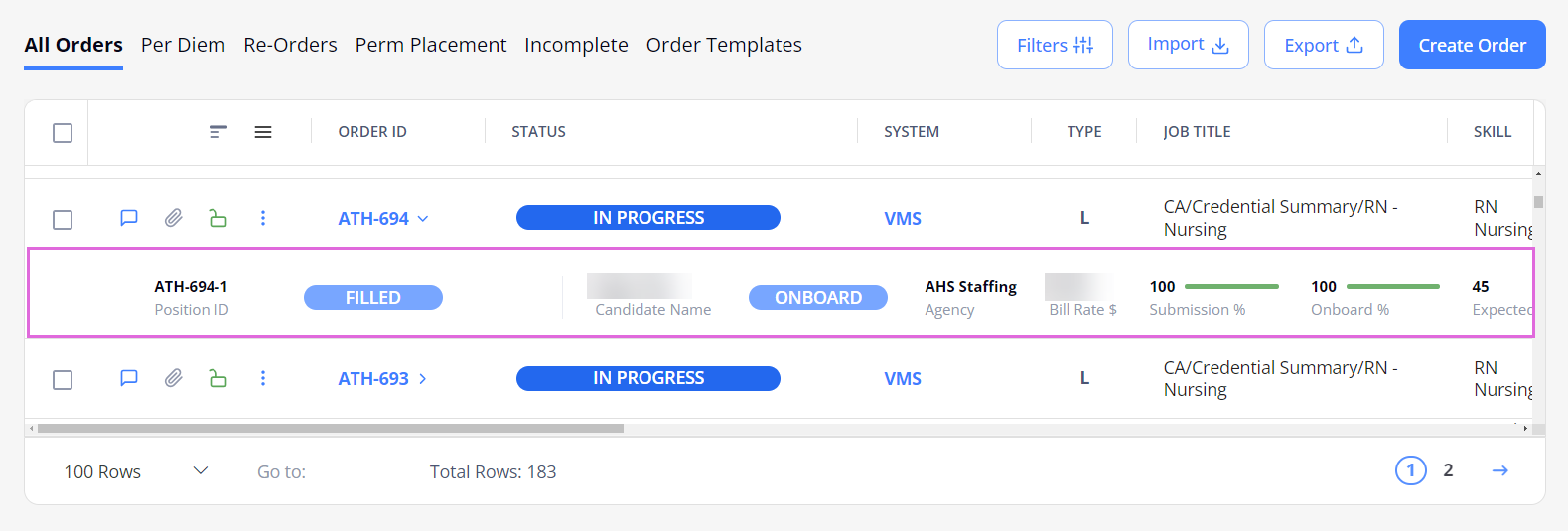
- In the upper right, select Add Extension. Hide the imageSee the image.
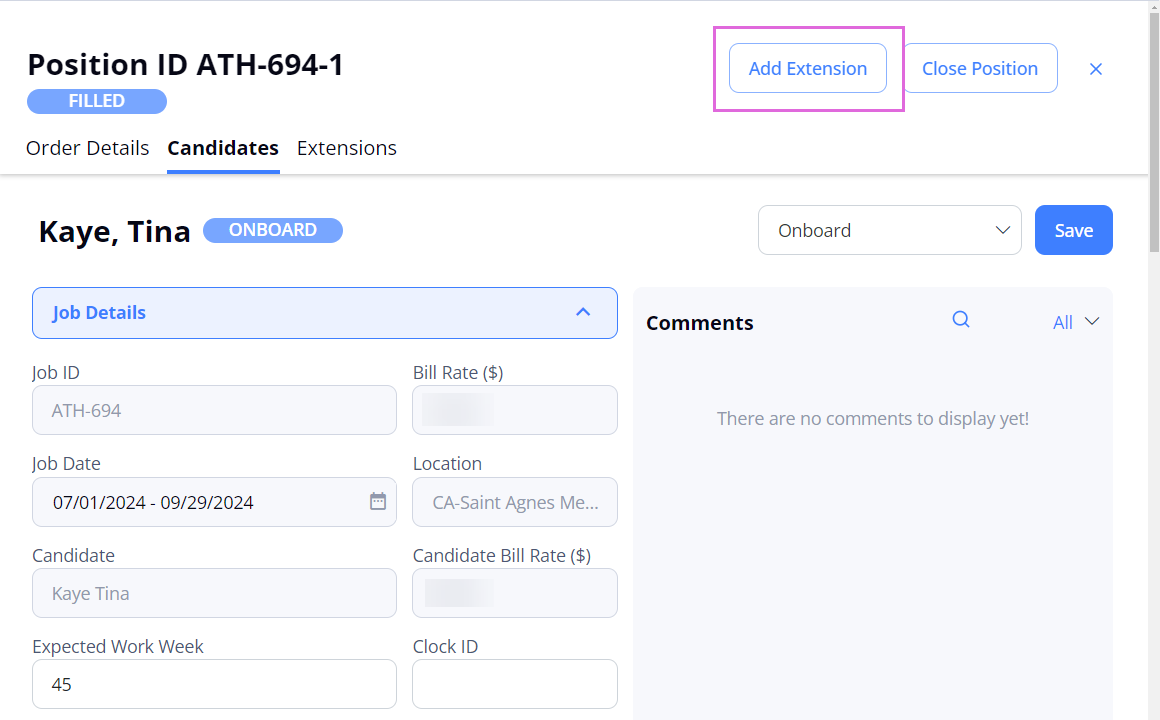
- In the Add Extension sidebar, do the following (Hide the imageSee the image):
- Specify the Extension Duration. By default, this will be counted starting from the next day after the initial position's Actual End Date.
OR - Specify the Extension Start Date and Extension End Date.
- (Optional) Edit the regular Bill Rate which is prepopulated from the initial position.
- (Optional) In the Bill Rates section, edit other prepopulated bill rates or add the additional ones by selecting + Add Bill Rate.
- You may edit, add, or delete bill rates only if you have the proper permission.
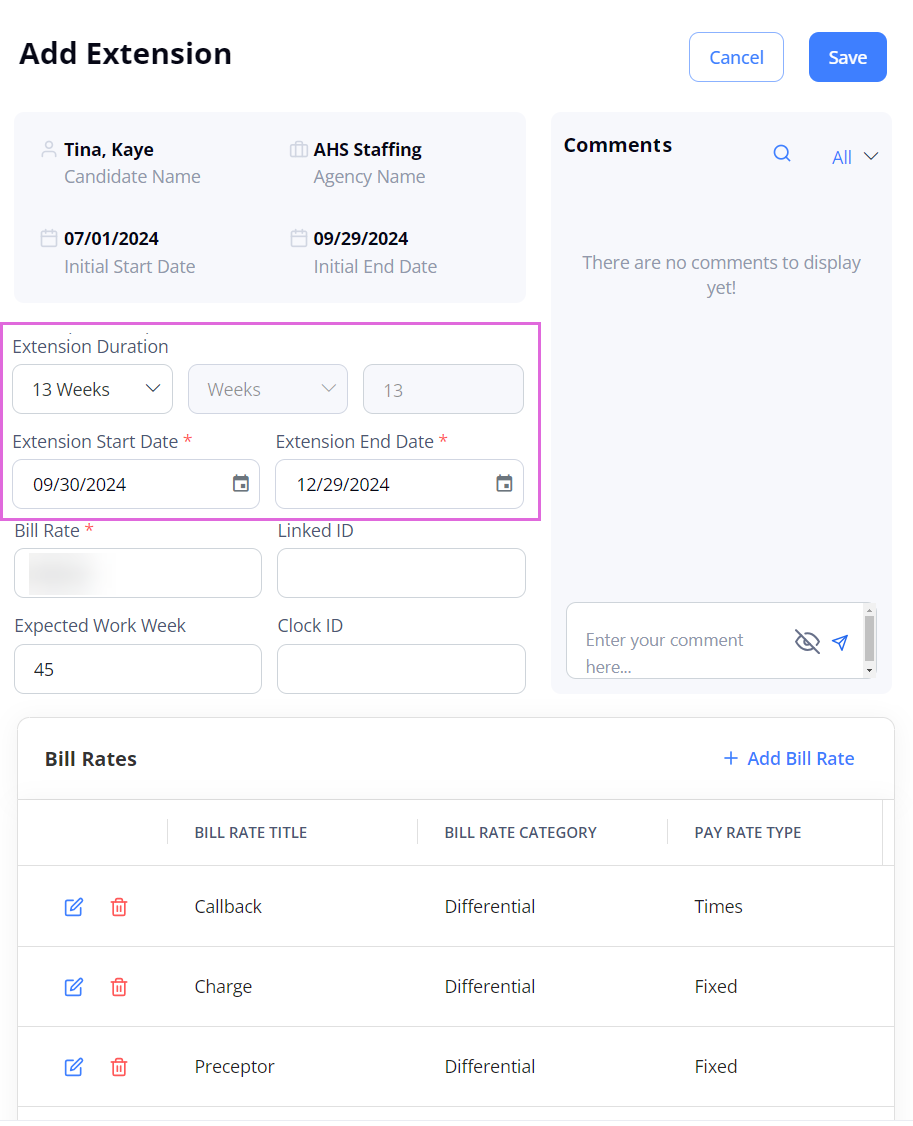
- Specify the Extension Duration. By default, this will be counted starting from the next day after the initial position's Actual End Date.
- (Optional) If you have permission, you can use the Tags option to add keywords or labels (Maximum of 50 characters) to an order (See the imageSee the image).
- To filter orders by tags in Order Management, go to Filters > Tags (See the imageSee the image) and select the required tags.
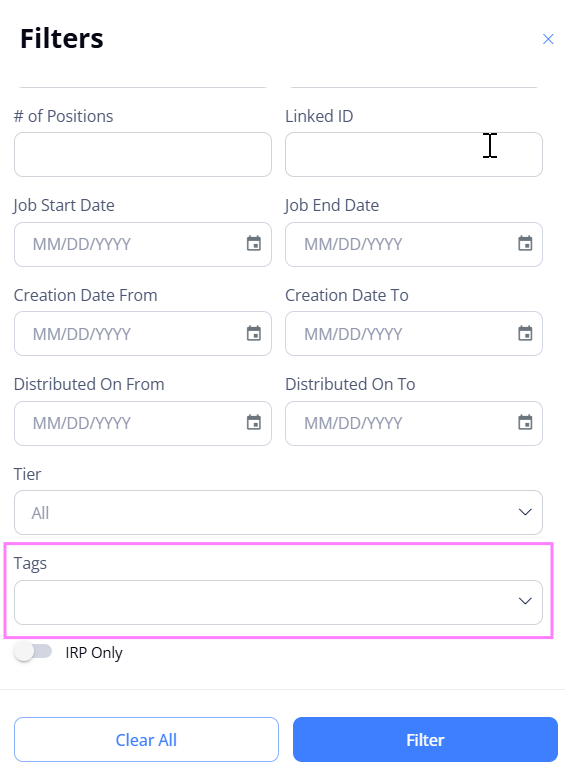

- To filter orders by tags in Order Management, go to Filters > Tags (See the imageSee the image) and select the required tags.
- Select Save.
- The created extension inherits all the Candidate's credentials with their statuses from the original order. Changing the credentials' statuses on the original order after creating the extension will not impact the credentials on the extension.
After this, the new extension order marked with the ![]() label is created and displayed on Order Management (Hide the imageSee the image.) The new order's status is In Progress (if no custom steps are configured for the extension workflow) and the corresponding Candidate's status is Offered.
label is created and displayed on Order Management (Hide the imageSee the image.) The new order's status is In Progress (if no custom steps are configured for the extension workflow) and the corresponding Candidate's status is Offered.

- Extension order's workflow might differ from the initial order's workflow, depending on the configuration.
On the Extensions tab of the extended position's details, you can view and access its extension order. Hide the imageSee the image.
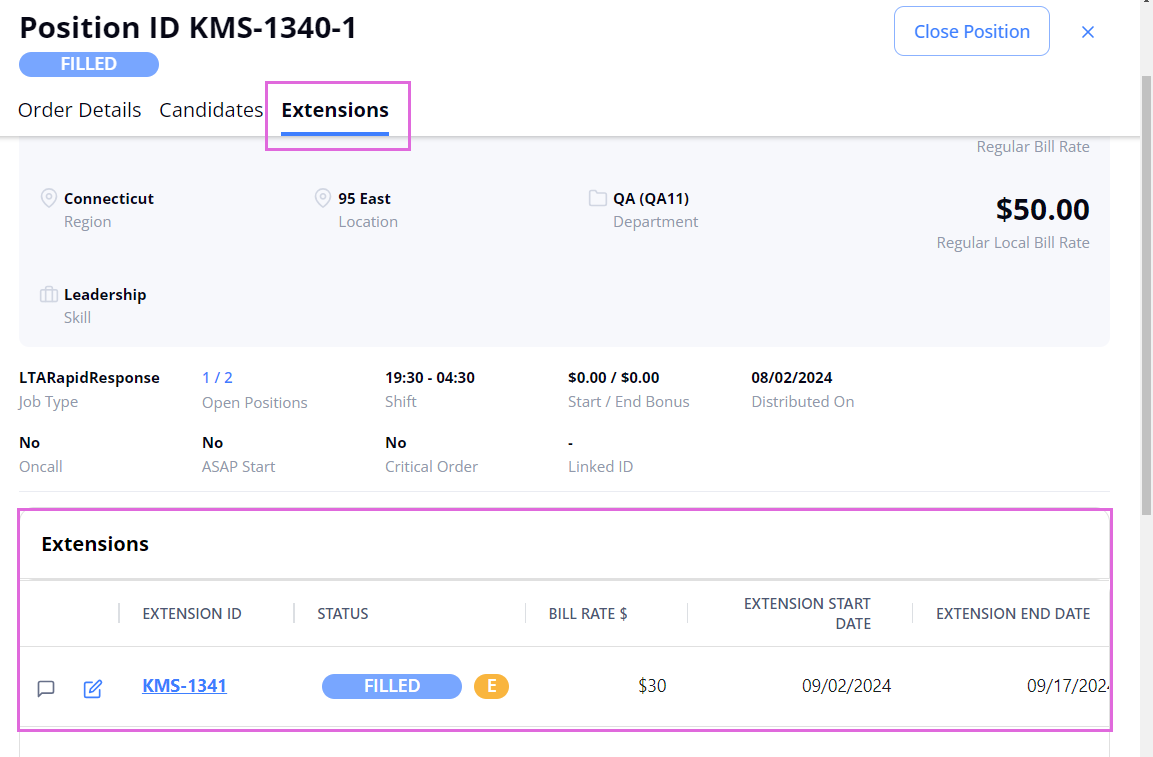
- You can create only one extension order of the initial position or the already extended position. To further extend the Employee's employment, create a new extension order of the already extended position.
Accept and onboard a Candidate on an extension order
After the Agency accepts the Candidate's offered extension, one of the following scenarios is possible, depending on the configuration:
- If the "Onboard Extension Order after accepting" configuration is turned OFF:
The Candidate's status becomes Accepted, and you can proceed to onboard this Candidate. - If the "Onboard Extension Order after accepting" configuration is turned ON:
The Candidate's status immediately becomes Onboard.
Candidate rejection flow on an extension order
If your Organization or corresponding Agency rejects the Candidate on the extension order, this order becomes Closed. You can still edit and save some of the Candidate's details.
If you have the proper permission, you can change the Rejected Candidate status back to Offered. This will automatically move the order status back to In Progress.
Filter orders by the assignment type: initial or extension
On Order Management, you can filter orders by the assignment type to view only the extension or initial orders. For this, in Filters, use the Assignment Type menu. Hide the imageSee the image.
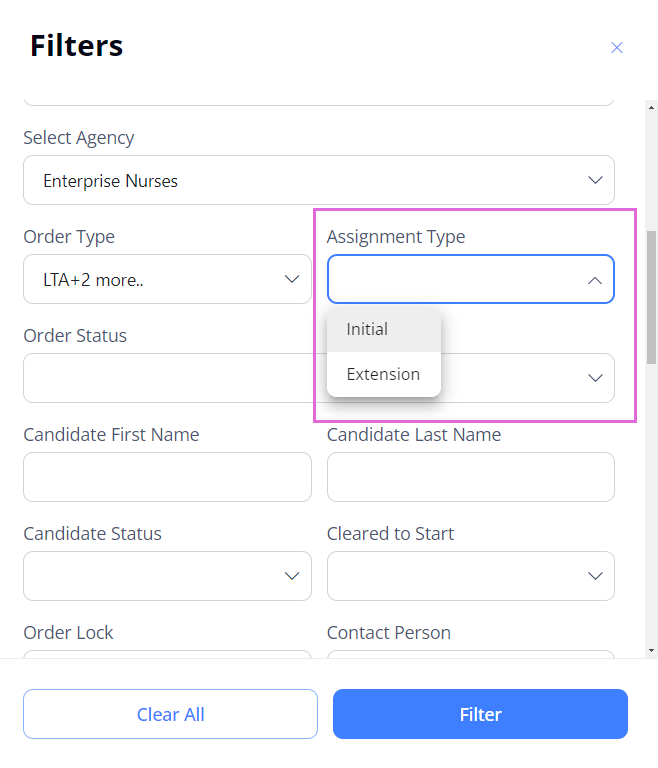
- Next step: Onboard Candidate.
See also