Import orders
To import multiple orders at a time (except re-orders) from an Excel file into Einstein II VMS:
- On Order Management, select Import above the grid. Hide the imageSee the image.
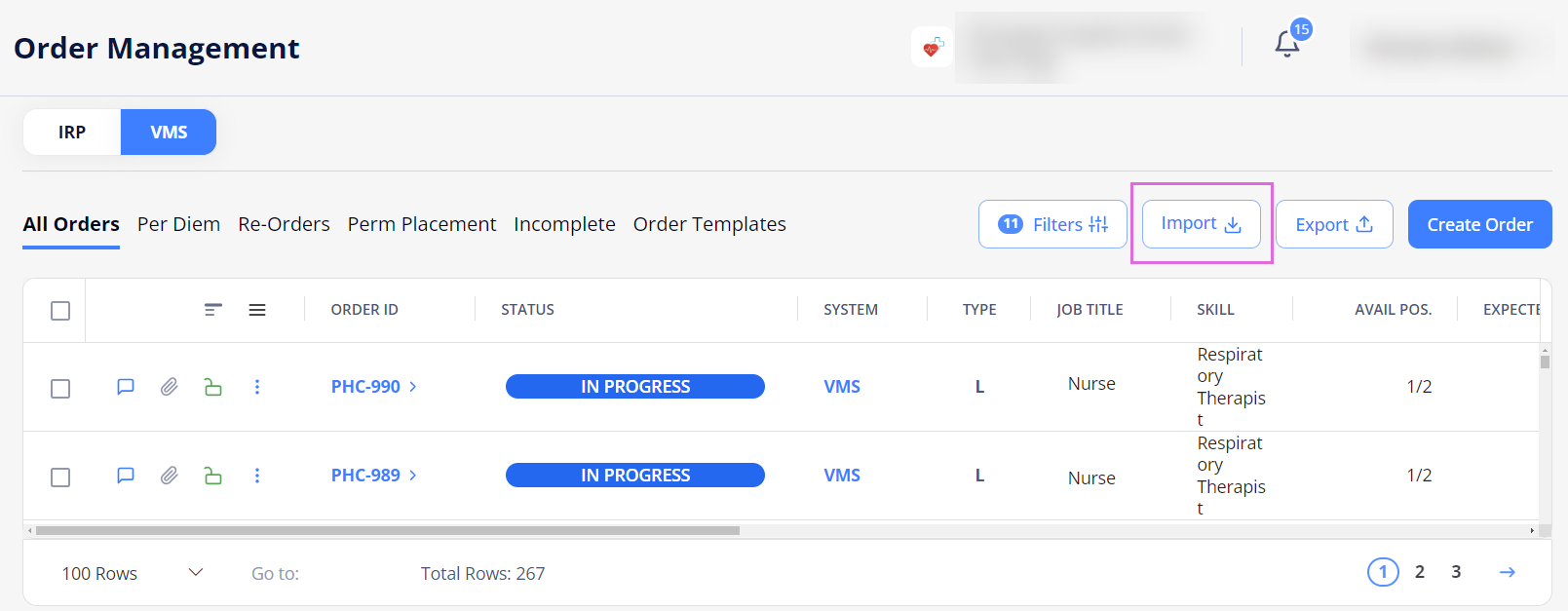
- In the Import sidebar, select Download template. Hide the imageSee the image.
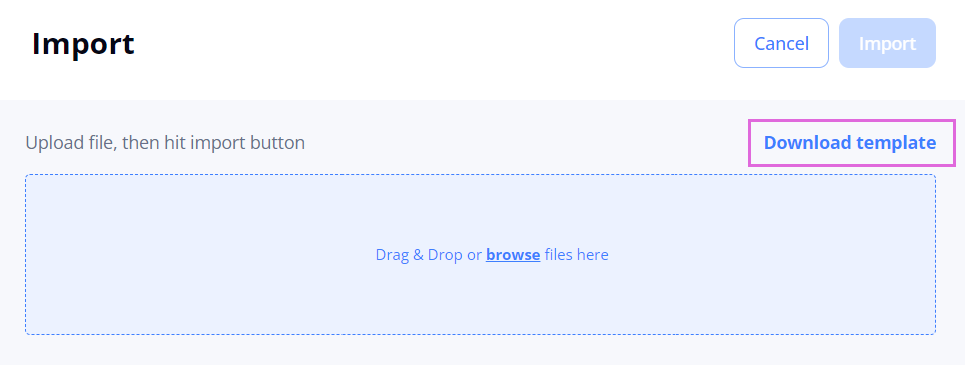
- Open the downloaded Excel file and fill it in by following the specified instructions. The mandatory columns are the ones with the orange headers.
- The columns with orange headers are mandatory for all order types. However, for specific order types, there are additional mandatory columns. For example, for LTA, LTA -Rapid Response, and Contract To Perm orders, you are required to provide values in the Duration, Job Start Date, Job End Date, Hourly Rate, Open Positions, and Shifts columns. The records with values missing in these fields will fail to import.
- Upload the file with the added information into Einstein II VMS.
- In the upper right, select Import (Hide the imageSee the image) and check the data on the following tabs:
- The Successful tab displays successfully processed order records (Hide the imageSee the image.) To import them, proceed to Step 6.
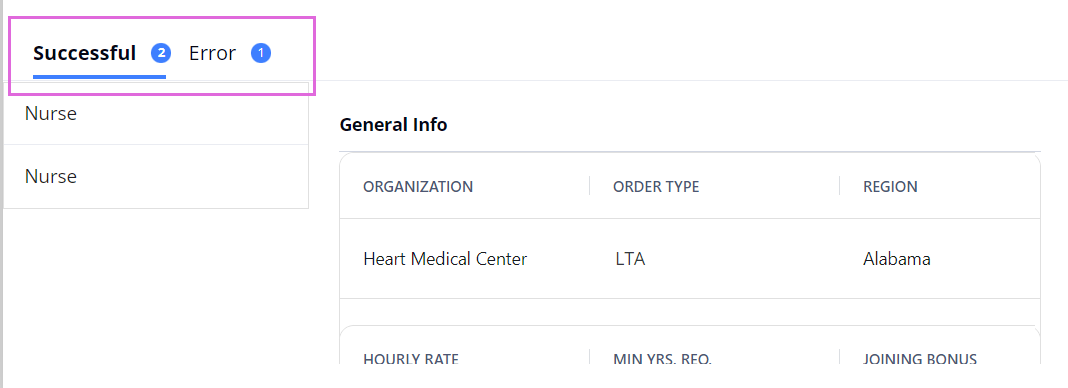
- The Error tab displays order records that failed to be processed. To fix the errors, select Download file with Errors (Hide the imageSee the image), make the needed edits in this file, and re-upload it into the system. Then, to import the records, proceed to Step 6.
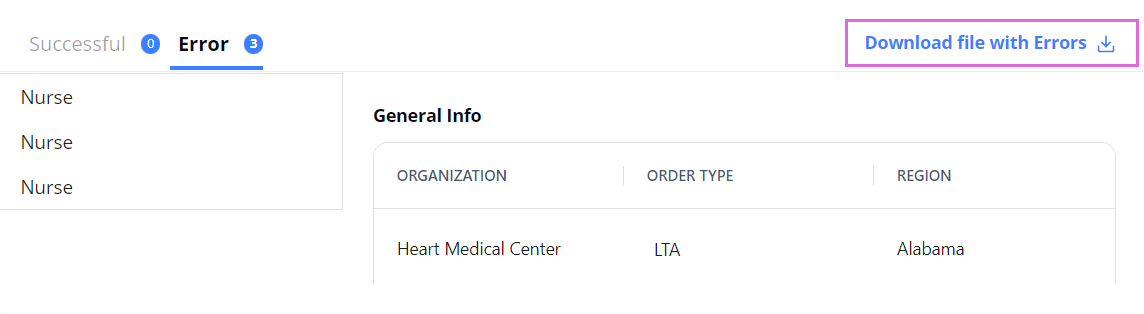
- Make sure that this time you only upload the fixed records and not all of them again, or they will duplicate the data loaded successfully the first time.
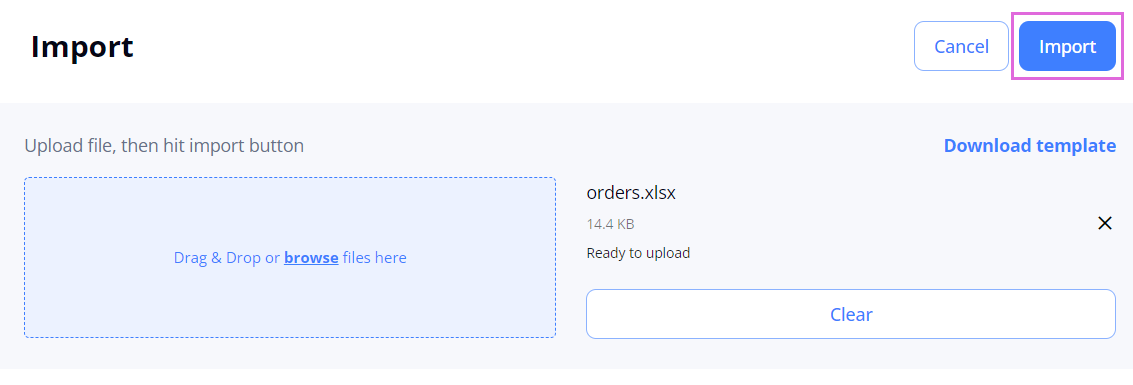
- The Successful tab displays successfully processed order records (Hide the imageSee the image.) To import them, proceed to Step 6.
- To import the successfully processed data, in the upper right, select Import, and then in the dialog that appears (Hide the imageSee the image.):
- Select Submit to import orders with the Open or custom status into the system (depending on the order's assigned workflow). These orders will appear on Order Management > All Orders tab and the corresponding order type tabs.
- Select the arrow next to Submit and choose Save For Later to import orders with the Incomplete status into the system. These orders will appear on Order Management > Incomplete tab.
- After a successful import, the necessary credentials are automatically added, and the configured workflows are assigned to the orders based on the data provided in the Excel file.
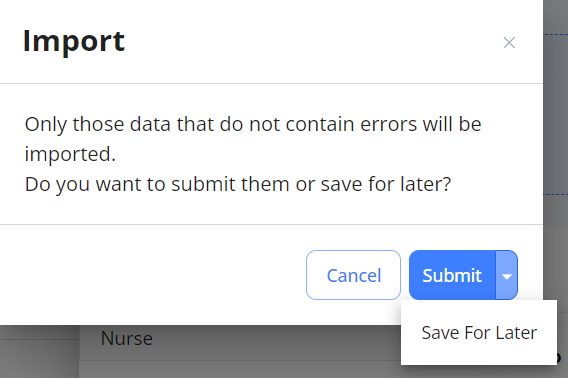
See also