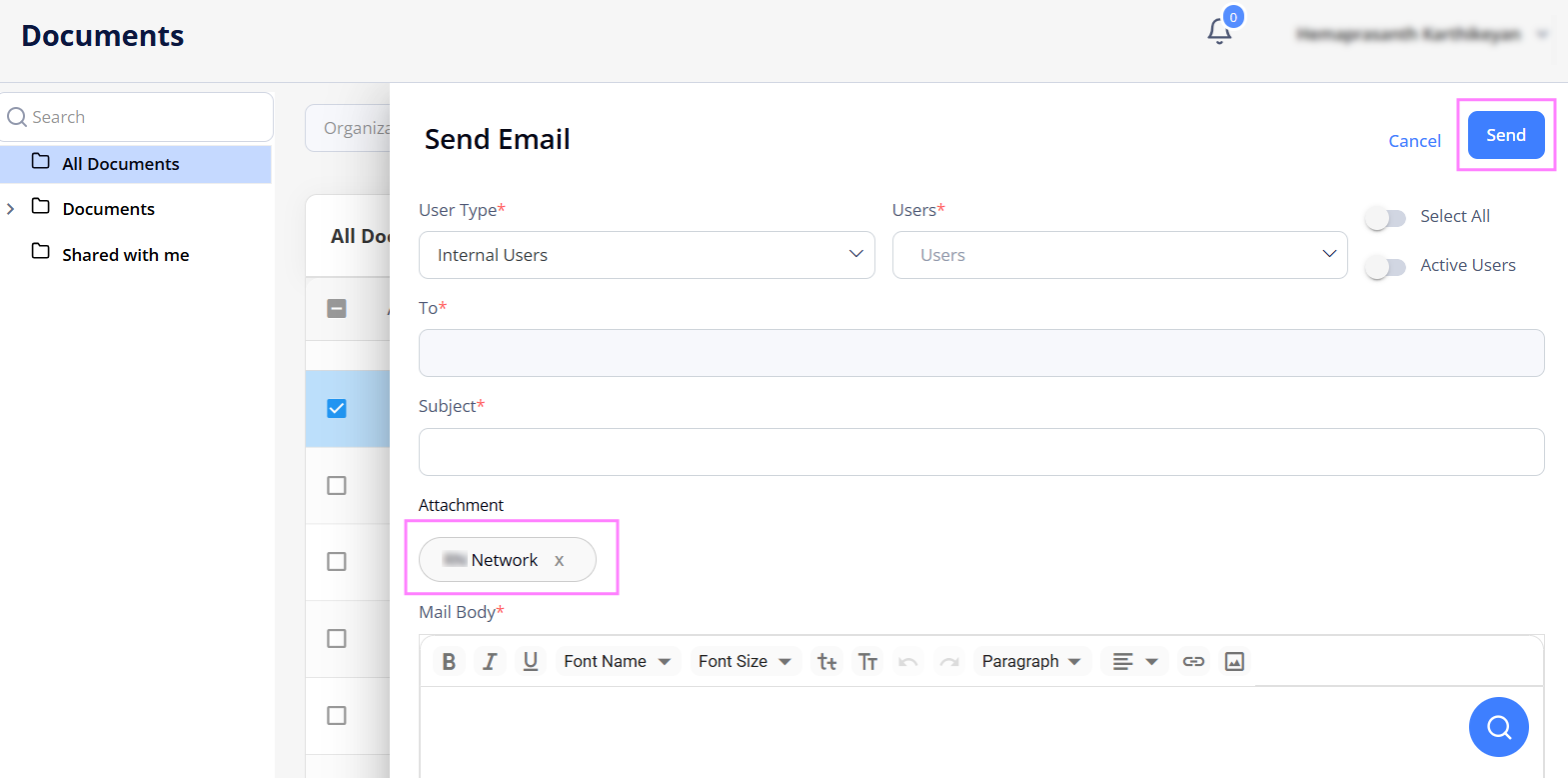Document Library
On Document Library, add and share documents with the users of the associated Agencies. Once uploaded to the library, the document is also available to all users of your Organization based on the region and location access.
Also, in the Shared with me folder, you can view and download the documents shared with you by the associated Agencies. All Documents folder contains all the documents from both Documents and Shared with me folders.
- You may view, upload, and download the documents in Document Library only if you have the proper permissions.
Use the options on the right of the any grids (Hide the imageSee the image):
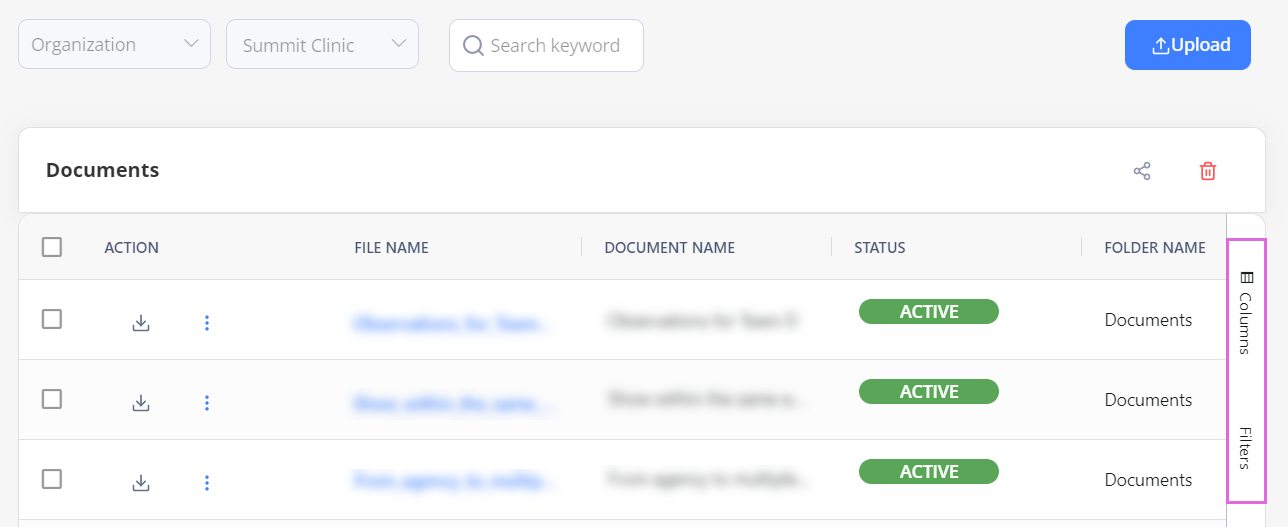
- To access the needed documents faster, use Filters.
- To select which columns to display in the grid, use Columns.
To add and share a document:
- On Document Library, select Upload. Hide the imageSee the image.
- To create a subfolder under the Documents folder, select + Add New Folder in the lower left of the page.
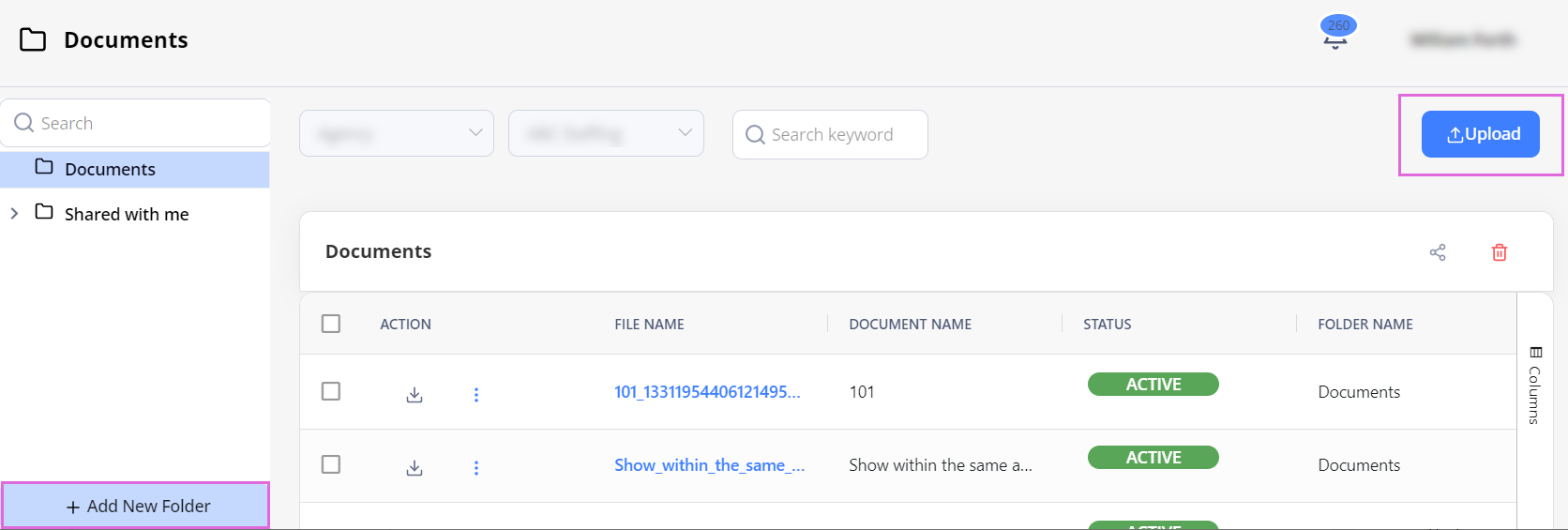
- In the Upload sidebar, upload the needed file.
- The file size must not exceed 15 MB. The allowed file extensions are .xlsx, .doc, .pdf, .png, and .jpeg.
- Specify the details in the required fields. Hide the imageSee the image.
- Based on the selections in Region and Location, the uploaded document will be available only to those users of your Organization who have access to the specified region(s) and location(s).
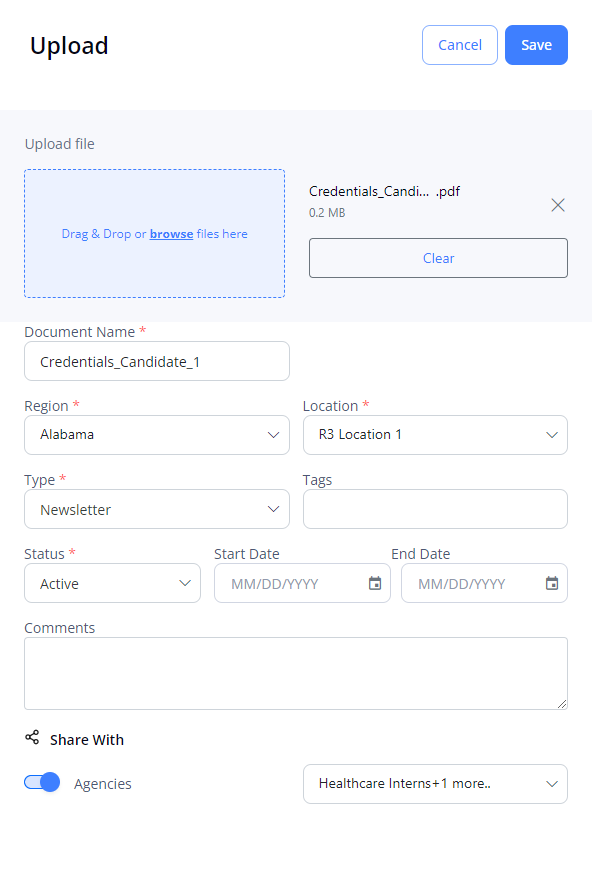
- (Optional) Specify the Start Date and End Date to indicate the validity period of the uploaded document.
- To share the document with your associated Agencies, turn on the Share With toggle, and then from the dropdown list on the right, select the specific Agency(ies).
- Select Save in the upper right.
After this, the document is shared with the selected Agenc(ies) and available to you and other users of your Organization from the Documents folder. You can edit, delete, unshare, or share it with more Agencies by using the dropdown menu ![]() next to the needed record in the Documents grid.
next to the needed record in the Documents grid.
To send an email with attachments:
- On Document Library, select the All Documents folder.
- Select one or more documents, then click Send Email. See the imageSee the image
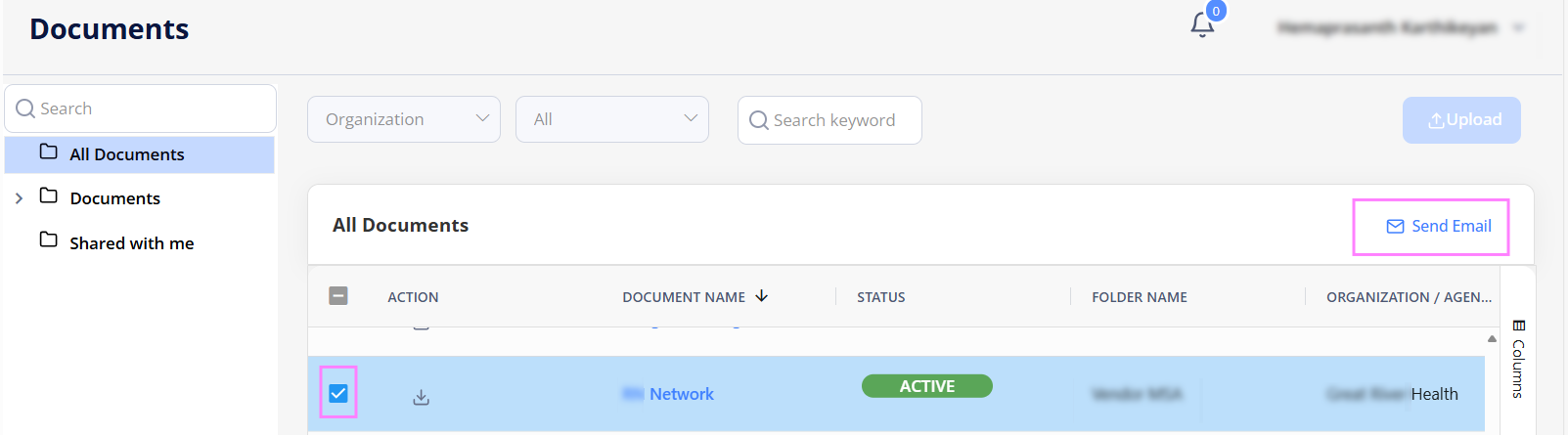
- On Send Email sidebar, fill in the required fields such as User Type, Users, Subject, and Mail Body.
User Types:
- Internal Users - allows you to select other users of your organization.
- Agency Users - allows you to select associated agency users of your organization.
- Click Send to email the selected documents as attachments to the selected users. See the imageSee the image.